MetaRender¶
Job Submission¶
You can submit MetaRender jobs from the Monitor.
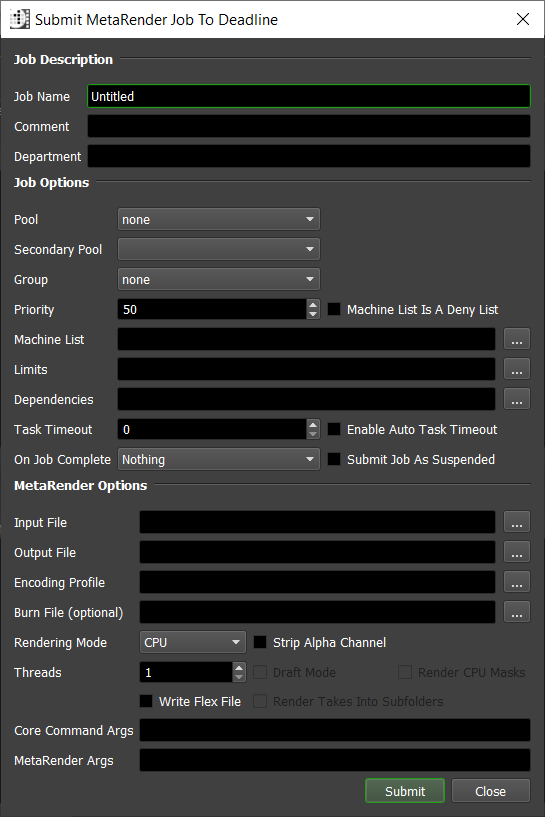
Submission Options¶
The general Deadline options are explained in the Job Submission documentation. The MetaRender specific options are:
Input File: The input file. It could be a movie file or part of an image sequence.
Output File: The file or image sequence name that MetaRender will write to.
Encoding Profile: The path to the encoding profile saved with the Profile Editor.
Burn File (optional): Superimpose the specified burn-in template over the output frames.
Rendering Mode: Select CPU or GPU.
Strip Alpha Channel: Strips the alpha channel from the input sequence during conversion.
Threads: The number of render threads to use (CPU mode only).
Draft Mode: Speed up rendering for non-critical color work (GPU mode only).
Render CPU Masks: Uses high quality mask rendering instead of low quality GPU-based masks (GPU/Draft mode only).
Write Flex File: Writes a flex file for the entire timeline.
Render Takes Into Subfolders: If the Flex File option is enabled, render takes into subfolders.
Core Command Args: Specify additional Core Command Line arguments (the basic command line options for all IRIDAS applications).
MetaRender Args: Specify additional MetaRender-specific command line arguments.
Plugin Configuration¶
You can configure the MetaRender plugin settings from the Monitor. While in power user mode, select Tools -> Configure Plugins and select the MetaRender plugin from the list on the left.
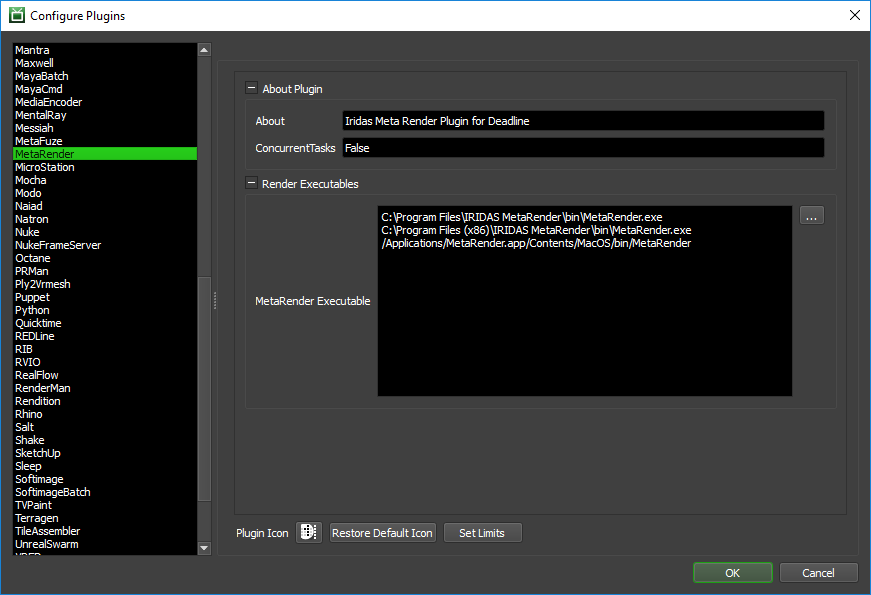
Render Executables
Meta Render Executable: The path to the Meta Render executable file used for rendering. Enter alternative paths on separate lines.
FAQ¶
Currently, there are no FAQs for this plugin.
Error Messages and Meanings¶
This is a collection of known MetaRender error messages and their meanings, as well as possible solutions. We want to keep this list as up to date as possible, so if you run into an error message that isn’t listed here, please visit the Thinkbox Help Centre and let us know.
Currently, no error messages have been reported for this plugin.

