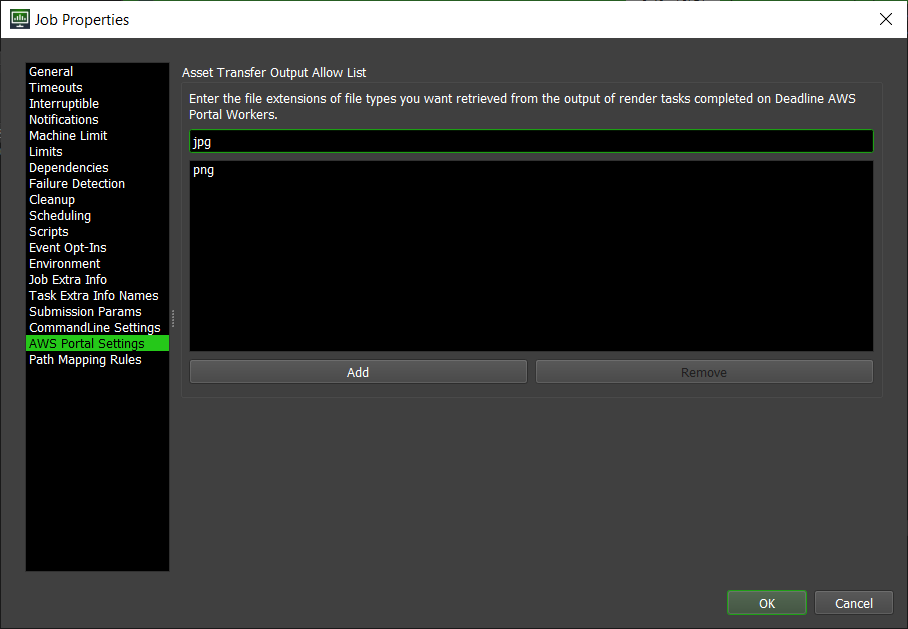If you’re new to AWS Portal we recommend starting here. If you’re new to Deadline we recommend starting here.
The AWS Portal Asset Transfer System (Advanced) - Output File Configuration¶
The output file extensions are used to help AWS Portal Asset System to identify the output files that need to be uploaded. It’s necessary because it avoids transferring temporary files that are generated by the rendering software to your S3 bucket. It improves overall performance significantly.
There are two kinds of output file extensions that can be configured.
Global File Extension. The global file extensions will apply for every job.
Job-specific File Extension. The job-specific file extensions will only apply to the job that you have configured.
Global File Extension¶
The global output file extensions automatically apply to every job. You can view and modify the global file extension allow list in the Asset Server Settings dialog. To open the dialog:
Open the Deadline Monitor
Enter Super User Mode (Tools menu → Super User Mode)
Go to
ToolsSelect
Configure Asset Server
You can see the global file extensions next to “Output File Extensions” in the dialog.
To add an extension, type a new extension (without the period) in the text box below the
Addbutton, and press theAddbutton.To remove an extension, click on an extension in the list, and press the
Removebutton.
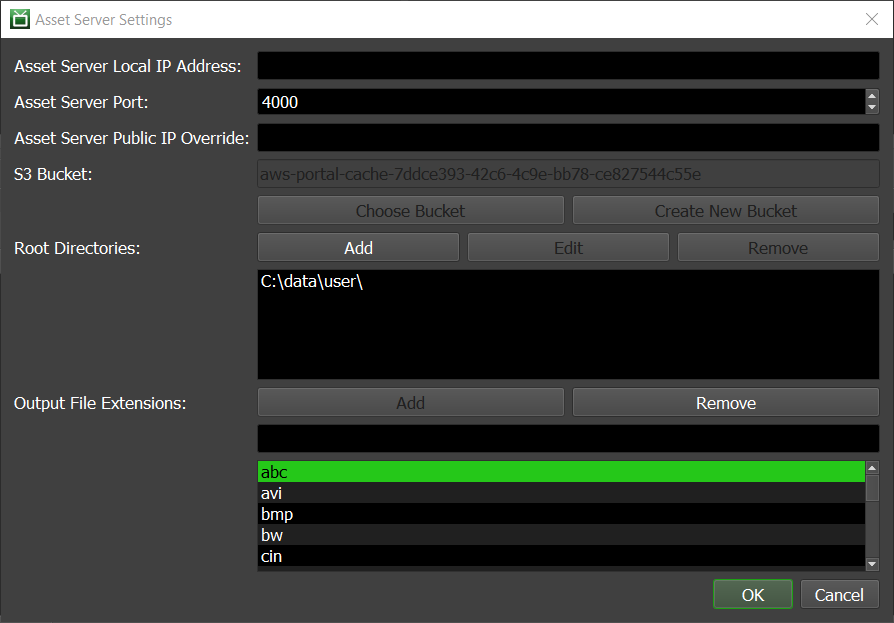
Job Specific File Extensions¶
You can also configure an allow list for output file extensions on a per-job basis.
After submitting a job, right-click on the job in the Deadline Monitor, and click
Modify Job PropertiesClick
AWS Portal Settings
In this dialog, you can modify the file extensions of the job.
To add an extension, type in a new extension (without the period) and press the
Addbutton to add it.To remove an extension, click on the extension in the list and press the
Removebutton.