Note
While AWS Portal can enable cloud rendering in Deadline 10, AWS Deadline Cloud is a newer offering that has been built specifically for the cloud. It is a fully managed service that does not require installation or maintenance of infrastructure (e.g., repository, database, or license server). Worker fleet auto-scaling, asset synching, and licensing are all managed natively within AWS by Deadline Cloud. See here for more information on Deadline Cloud and its capabilities.
AWS Portal Component Overview¶
AWS Portal has several components which must be set up and configured before using the service. This section will provide a brief overview of each of these.
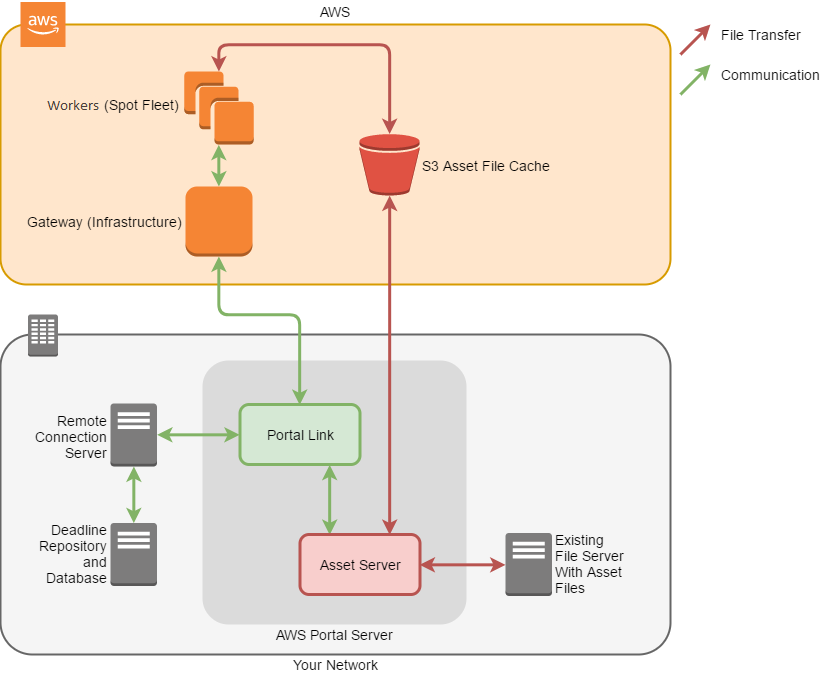
See video of setting up AWS Portal here.
Asset Server¶
The AWS Portal Asset Server (or simply Asset Server) solves the problem of transferring asset files between your local file server and AWS. It is a piece of server software that must be run on your local network. When an asset file on your file server is needed by a Worker running in AWS, the Asset Server will upload that file to a cache in AWS so Workers running in AWS can then easily download it. When a Worker in AWS saves an output file, the Worker will upload it to the cache, and the Asset Server will download the output file to your local file server. This process happens automatically once you’ve installed the required software, so you will not need to transfer files to and from AWS manually.
Portal Link¶
AWS Portal Link is another piece of server software which runs on a machine in your own network. It allows secure communication between components of AWS Portal which run on your own network, and components which run in AWS. It does this by establishing secure SSH tunnels between the machine in your network that is running it, and an EC2 instance called a Gateway which is part of the AWS Portal Infrastructure. Typically an administrator would install it with the Asset Server on the same machine.
Remote Connection Server (RCS)¶
The Deadline Remote Connection Server allows components of the Deadline Client (Monitor, Worker, etc.) to communicate with a Deadline repository that is not directly accessible by the machine running the client. This is required for components of AWS Portal that run in AWS to access the Deadline Repository on your network. The RCS is installed as part of the Deadline Client. The RCS does not start automatically by default, so it needs to be started before you can use AWS Portal.
More information about the Deadline Remote Connection Server can be found here.
Usage-Based Licensing¶
Note
Topics covered in this section refer to legacy Thinkbox usage-based licensing (UBL), which is deprecated. The UBL feature in Deadline 10 is now available through AWS Deadline Cloud UBL. For detailed setup instructions, please see the Deadline Cloud UBL Documentation.
You can continue to use your existing purchases until September 30, 2025. For more details, please refer to this FAQ. For any questions about existing UBL purchases, please reach out to: thinkbox-sales@amazon.com.
Warning
Topics covered in this page refer to legacy Thinkbox usage-based licensing (UBL), which is no longer available as of September 30, 2025. The UBL feature in Deadline 10 is now available via the new Deadline Cloud UBL. For detailed instructions, please see the Deadline Cloud UBL Documentation.
For more details, please refer to the marketplace website.
Thinkbox has established a third-party licensing model with our partners that permits our customers to use their rendering software in AWS. The third-party licensing model is based on usage time. You can use the Thinkbox Marketplace to purchase hourly credits for the various rendering software you use. The first time you purchase credits, a Cloud Licensing server will be created for you which you can connect to Deadline. Once properly configured in Deadline, AWS Portal Workers can use these licensing credits instead of floating licenses.
Bring Your Own License¶
You may already have all the licenses you need for the software you’d like to use. If this is the case, AWS Portal has a feature called Bring Your Own License (BYOL) which allows you to use your existing floating licenses from your existing license servers. AWS Portal also supports a dynamic licensing model which allows you to use some of your own licenses through BYOL and some usage-based licenses as well.
Infrastructures¶
An Infrastructure is a set of components that must be launched in AWS through Deadline before any Worker instances can be started. An EC2 instance called a Gateway is the most significant part of the infrastructure. The Gateway supports the Worker instances by receiving and forwarding all communication between the Worker instances and on-premises components of AWS Portal like the Deadline Repository and the Asset Server. The Gateway also keeps track of which Asset Files have already been cached in AWS.
Warning
You will be billed for the time you leave your infrastructure running, even when you are not rendering. If you are not rendering with AWS Portal constantly, you should consider stopping your infrastructure while you are not using it.
Spot Fleets¶
EC2 Spot is a cheaper way for users to buy compute time in AWS. Users can buy unused AWS compute capacity at a fraction of the cost you would otherwise be paying. One stipulation is that the unused capacity that you are using may later be claimed by other AWS users launching on-demand EC2 instances, and you will be booted off. While this can happen, it’s unlikely.
AWS Portal uses EC2 Spot for all render nodes to take advantage of the work that has been done in Deadline to resume interrupted jobs and renders. When you want to render, you can create a Spot Fleet, which is a request for a specific number of spot instances of a given type, as well as the maximum price you would be willing to pay for an hour of time, per-instance. Once you’ve started an infrastructure, you can easily create spot fleets from within the Deadline Monitor.
More information on EC2 Spot can be found here.
Warning
You will be billed for spot fleets that you leave running, even if the Deadline Workers running on them are not rendering.

