If you’re new to AWS Portal we recommend starting here. If you’re new to Deadline we recommend starting here.
Connecting to a Windows AWS Portal Worker From a Linux/OSX Machine¶
If you are connecting to the Gateway instance from a Linux or Mac OSX machine use the following steps.
Prerequisites
Before you connect to your Gateway instance, you will need to:
Install an SSH client
Your Linux or Mac computer most likely includes an SSH client by default. You can check for an SSH client by typing ssh at the command line. If your computer doesn’t recognize the command, the OpenSSH project provides a free implementation of the full suite of SSH tools. For more information, see http://www.openssh.com.
To connect to the Gateway instance using SSH
In a command-line shell, change directories to the location of the DashKey file that you found earlier.
Use the ssh command to connect to the instance. You specify the private IP address of the instance and the DashKey file and ec2-user@public_dns_name_or_ipv4_address. For example:
ssh -i /path/DashKey -L 13389:10.128.28.132:3389 ec2-user@ec2-54-189-199-216.us-west-2.compute.amazonaws.com
You will see the following response.
The authenticity of host 'ec2-54-189-199-216.us-west-2.compute.amazonaws.com (10.128.2.4)' can't be established. RSA key fingerprint is 1f:51:ae:28:bf:89:e9:d8:1f:25:5d:37:2d:7d:b8:ca:9f:f5:f1:6f. Are you sure you want to continue connecting (yes/no)?
Enter yes.
You will see the following response.Warning: Permanently added 'ec2-54-189-199-216.us-west-2.compute.amazonaws.com' (RSA) to the list of known hosts.
You are now connected to your Gateway instance.
Connecting to the Worker
Once you have logged into the Gateway instace you can now log into your AWS Portal Worker instances.
Open Remote Desktop Connection.
Click Show Options
In the Computer box, enter localhost:13389
In the User name box, enter Administrator
You will need the password for the Windows machine
Open AWS Console
Go to Services > EC2 > INSTANCES > Instances
Filter by IP Address
Right Click instance > Get Windows Password
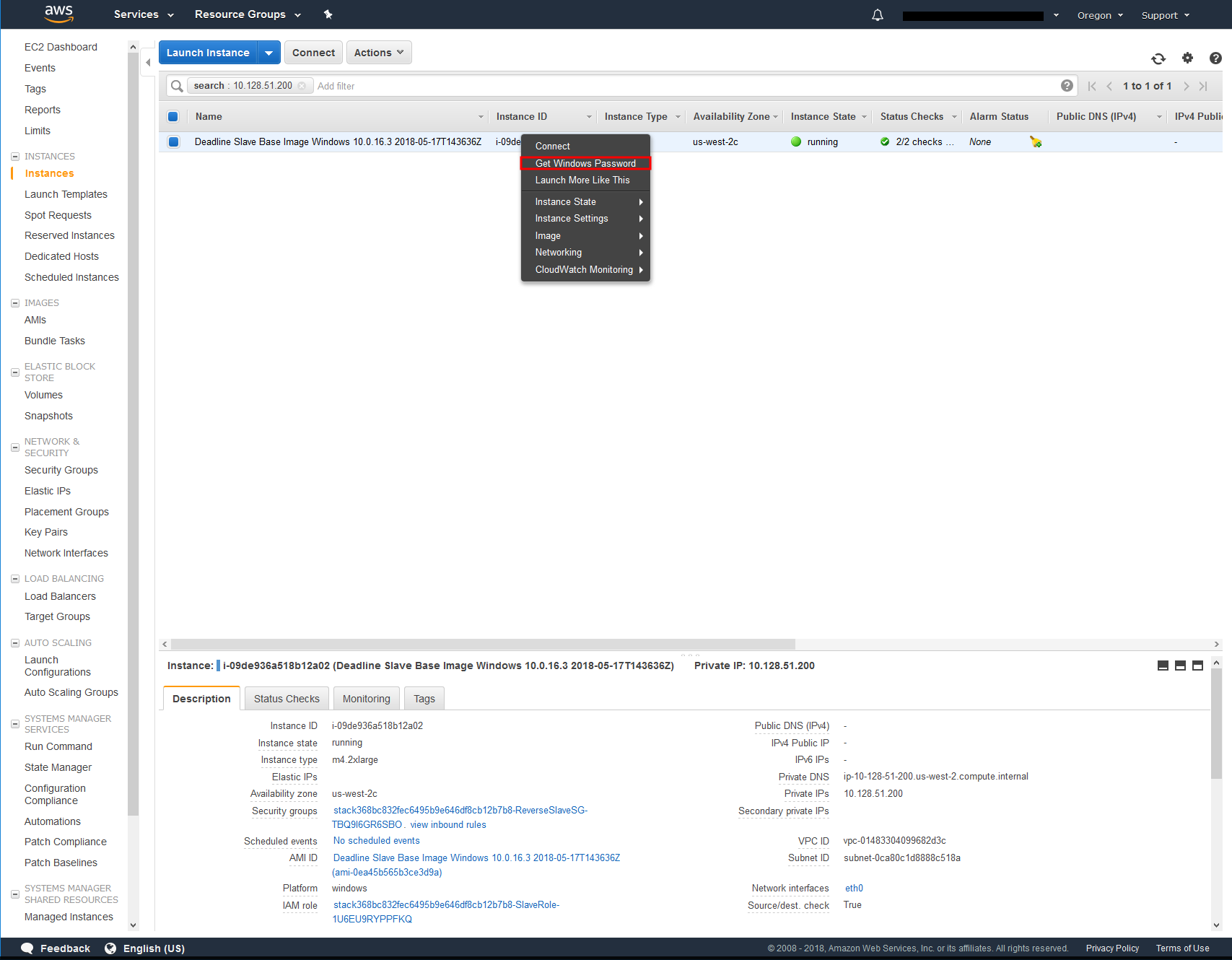
Click Browse… beside Key Pair path
Navigate to DashKey location
Select DashKey and click open
Click Decrypt Password
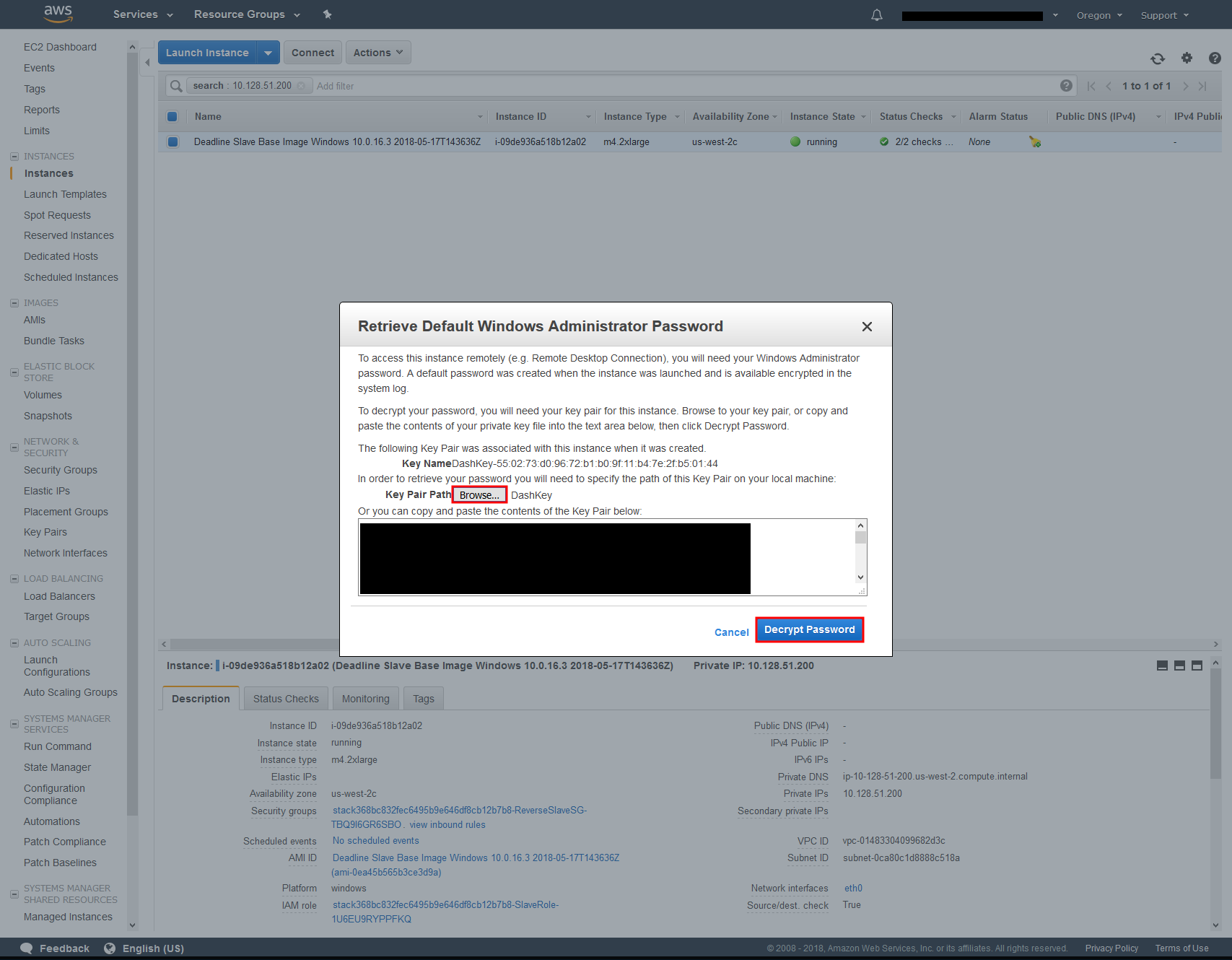
Copy Password
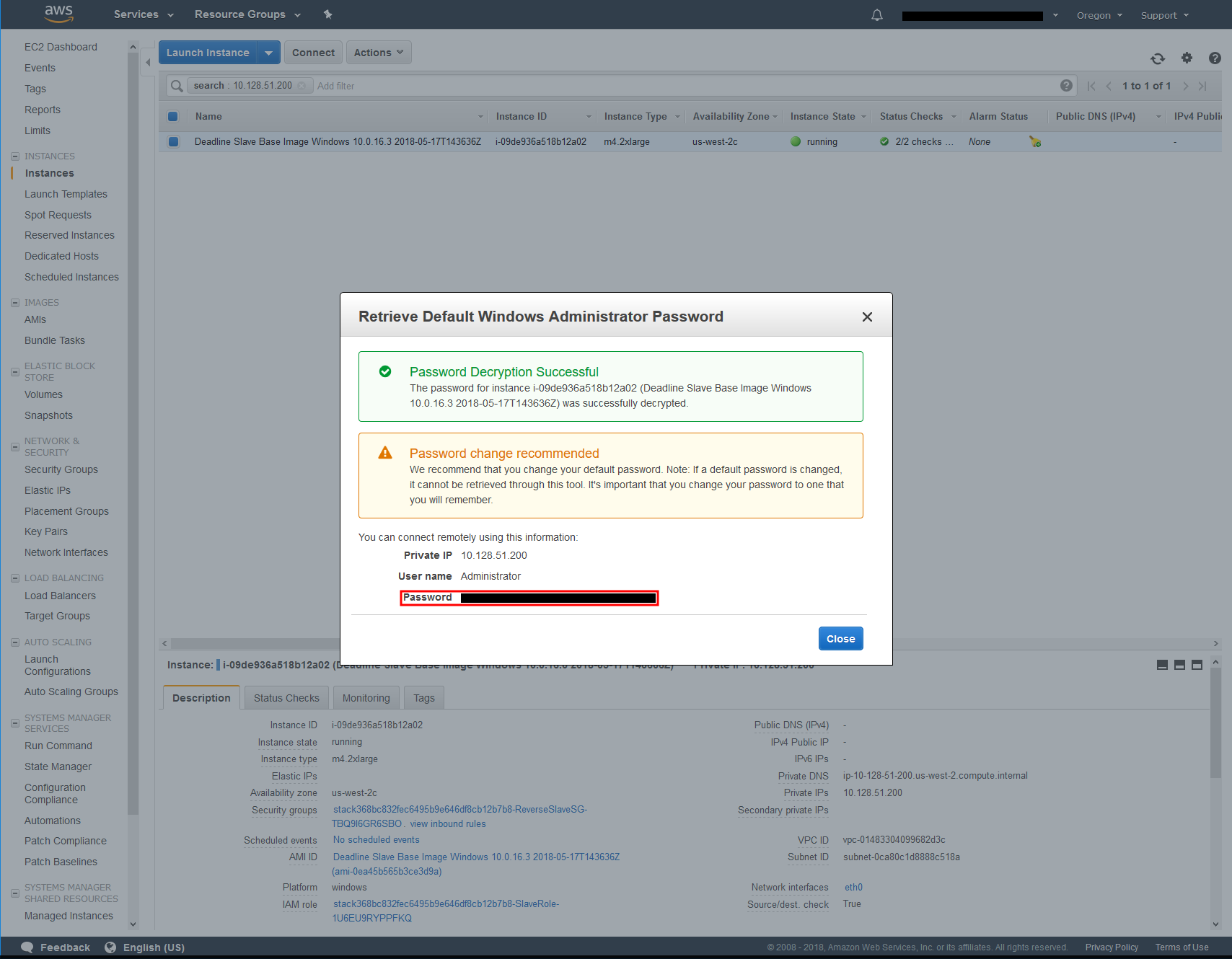
Click Connect
Paste in the Password
You will get a warning saying. The identity of the remote computer cannot be verified. Do you want to connect anyway?
Click Yes
You are now connected to your AWS Portal Worker instance.

