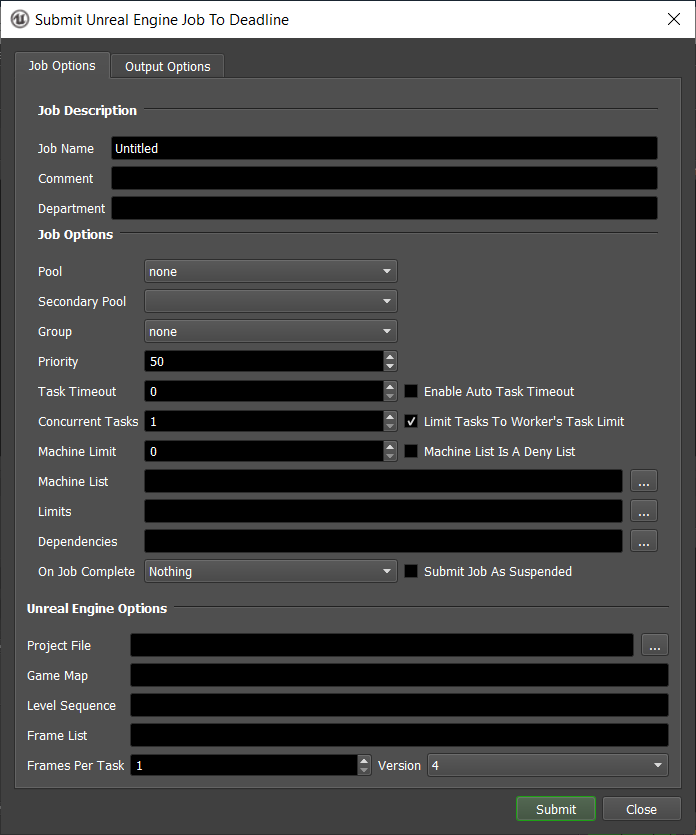Unreal Engine¶
Job Submission¶
You can submit Unreal Engine jobs from the Monitor.
Submission Options¶
The general Deadline options are explained in the Job Submission documentation, and the Draft/Integration options are explained in the Draft and Integration documentation.
The Unreal Engine specific options are:
Unreal Engine Project: The project file to be rendered.
Game Map: The path to the map that will be loaded for the render.
Level Sequence: The path to the level sequence that will be rendered out. eg.
/Game/PathToSequence/SequenceName.Version: The version of Unreal Engine to render with.
Output Options:
Output Directory: Destination folder for rendered images. Defaults to
Project/Saved/Screenshotsif left blank.Movie Name: Sets the naming format for the output files. Defaults to project.{frame}. Available tokens: {fps}, {frame}, {width}, {height}, {world}, {quality}, {material}.
Output Format: The format for the output filename.
Override Resolution: If enable the output resolution will be overridden.
Width: Sets the output width in pixels.
Height: Sets the output height in pixels.
Frame Rate: Sets the frame rate of the output.
Render Quality: Sets the compression quality.
Delay Before Warmup: Number of frames to run the scene before playing the sequence. This will not play out in real-time.
Cinematic Mode: Hides Player Character and disables Player Character Movement. Also disables HUD.
Disable Texture Streaming: Disables texture streaming. Will take longer to render, but worth it for final renders.
Enable VSync: Enable VSync for batch rendering.
Hide Onscreen Messages: Hides on screen messages like “Rebuild Lighting” or “Pring String” outputs.
Custom Render Passes: Sets which custom render passes will be rendered. Available if Output Format is CustomRenderPasses.
Capture Frames In HDR: Renders with HDR in the .exr format. Available if Output Format is CustomRenderPasses.
HDR Compression Quality: Compression Quality for HDR Frames (0 for no compression, 1 for default compression which can be slow). Available if Capture Frames In HDR is Enabled.
Capture Gamut: The color gamut to use when storing HDR captured data. Available if Capture Frames In HDR is Enabled.
Post Processing Material: Custom Post Processing Material to use for rendering.
Plug-in Configuration¶
You can configure the Unreal Engine plug-in settings from the Monitor. While in super user mode, select Tools -> Configure Plugins and select the Unreal Engine plug-in from the list on the left.
Note, if the executable supports a MAJOR.MINOR.REVISION (9.0.123) numbering system in its path, then you will need to configure the explicit exe path to the particular revision that you have installed on your machines. Deadline does not track every possible revision available or indeed where it might be custom installed to, so a studio should verify their exe paths are correct for each application version they choose to use with Deadline. Multiple exe paths can still be declared and the first one that is found on a particular Worker on a particular platform will be used from the exe list.

Render Executables
Unreal Engine Executable: The path to the Unreal Engine executable file used for rendering. Enter alternative paths on separate lines. Different executable paths can be configured for each version installed on your render nodes.
FAQ¶
Which versions of Unreal Engine are supported by Deadline?
Unreal Engine 4.15 and later are supported.
Error Messages And Meanings¶
This is a collection of known Unreal Engine error messages and their meanings, as well as possible solutions. We want to keep this list as up to date as possible, so if you run into an error message that isn’t listed here, please email Deadline Support and let us know.
Currently, no error messages have been reported for this plug-in.