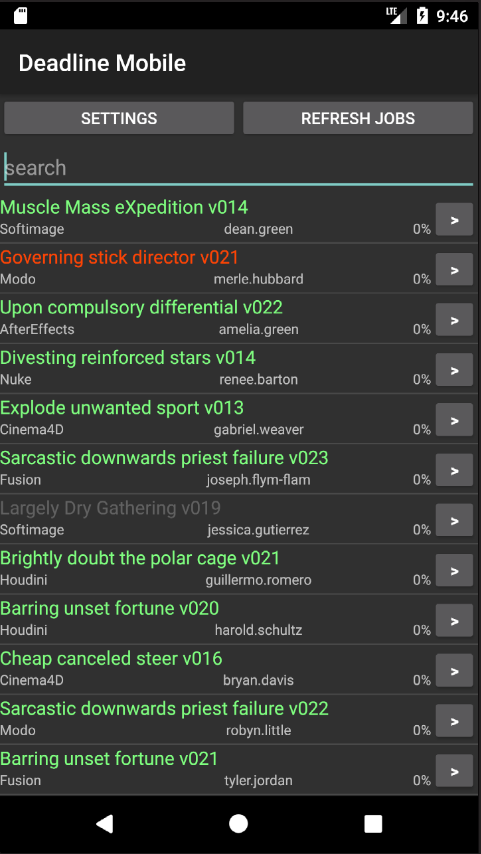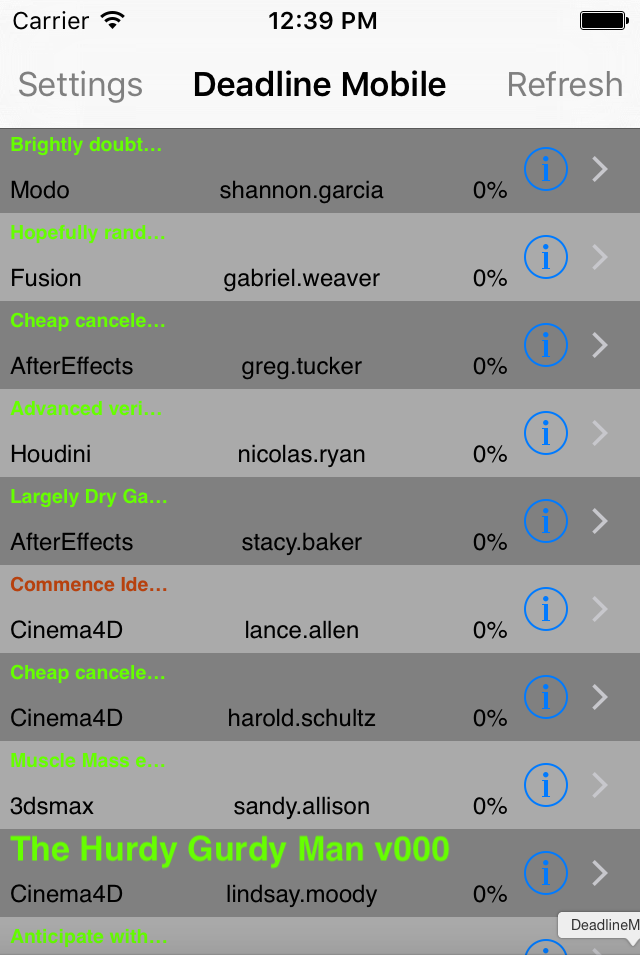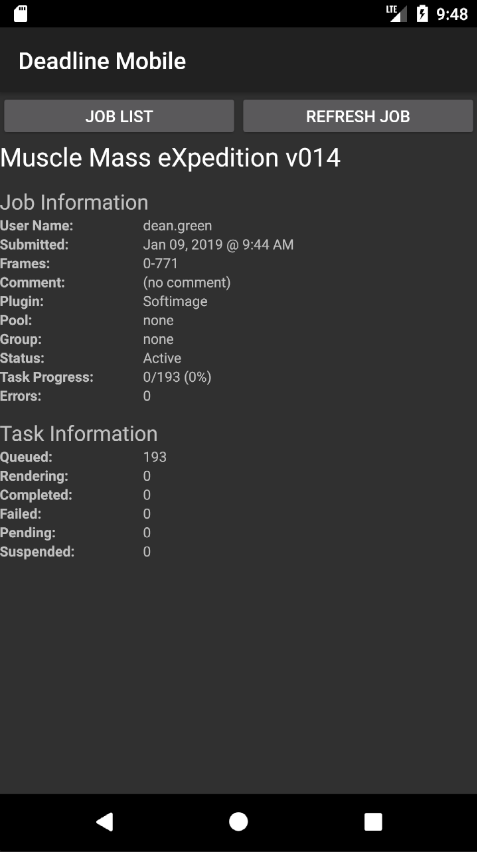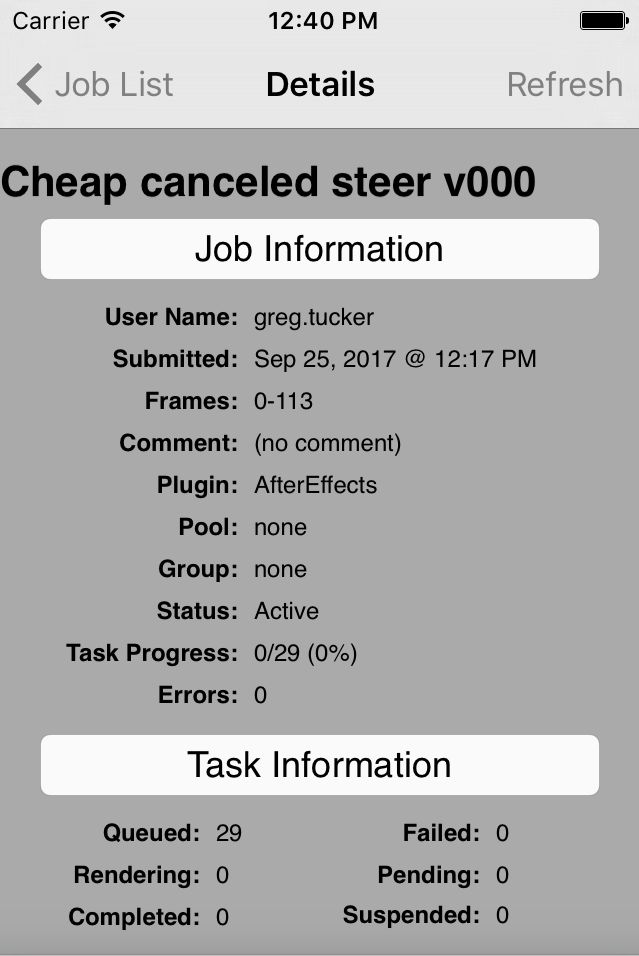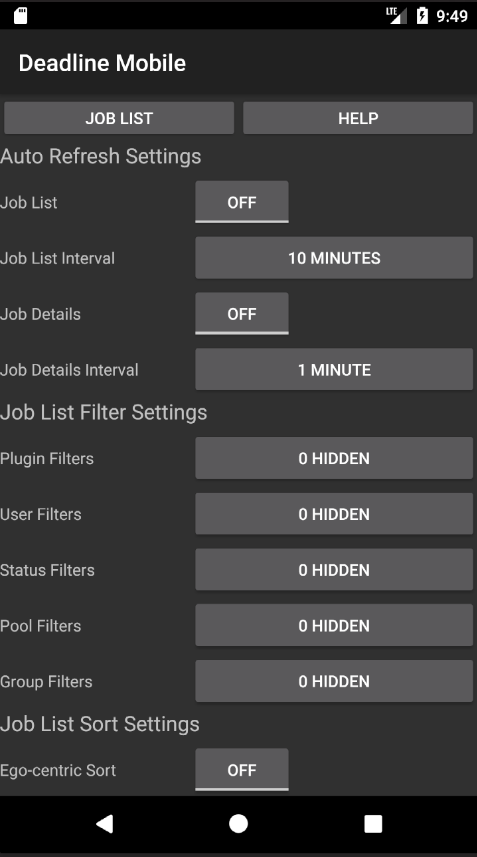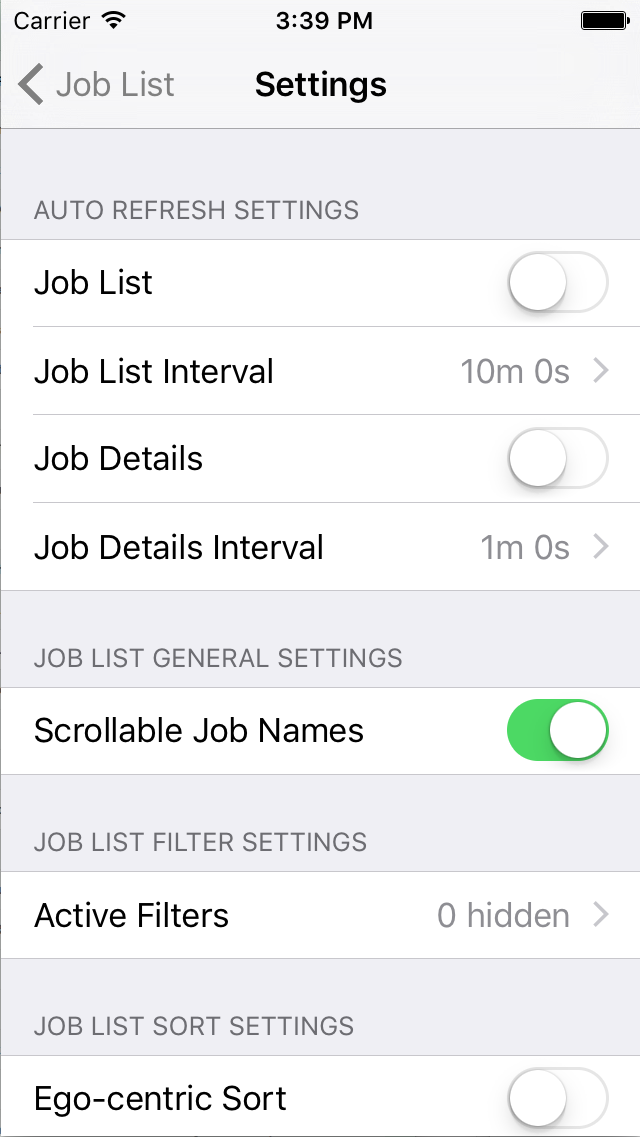Mobile¶
Overview¶
The Mobile application allows you to monitor your jobs from anywhere. The application connects to the Deadline web service to download information about the state of your jobs, so the web service must be running before you can use the Mobile application. See the Web Service documentation for more information.
The minimum requirements for the Mobile application are as follows.
Mobile Device |
Minimum Requirements |
|---|---|
Android |
Deadline 5.0 and Android 4.3 |
iPhone or iPad |
Deadline 4.1 and iPhone OS 6.0 - 9.3 |
Mobile Setup¶
When you launch the Mobile application for the first time, you will need to configure it so that it can connect to your Deadline web service. Just press the Settings button in the top left corner. The important settings are the Deadline User settings and the Web Service settings. For Mobile to connect to the web service, you must provide the following information:
Deadline User Settings -> User Name: This is the Deadline User is the user that you normally submit render jobs from.
Deadline User Settings -> Password: If the web service has been configured to require authentication, and empty passwords are not allowed, you must enter your user password here. This is the password that you specify in your User Settings in the Monitor. See the User Settings documentation for more information.
Web Service Settings -> Server Name: This is the host name or IP address of the server machine that is running the web service.
Web Service Settings -> Server Port: The default is 8080, and should only be changed if the web service has been configured to listen on a different port.
Note that the Web Service Settings can be used to connect to the standalone web service application. See the Web Service documentation for more information.
After you have configured your Server and User settings, press the Job List button to return and press the Refresh button to connect to the web service and load the job list. If you get an error when Mobile attempts to contact the web service, see the Troubleshooting section for known errors and solutions.
Job List¶
The job list is the main screen, and by default it shows all the jobs in the repository. See the Settings section below for information on how to sort and filter this list. You can also use the search field to search for specific jobs.
To refresh the job list, just press the Refresh button. If you want to see more information about a specific job, press the button to the right of the job name to bring up the job details panel.
Job Details¶
The job details panel shows additional information for a specific job. In this view, you can see most of the information you could normally see in the Monitor.
To refresh the job details, just press the Refresh Job button. To return to the job list, press the Job List button in the upper left corner.
Settings¶
The settings panel can be accessed from the job list by pressing the Settings button. You can access the online help by pressing the Help button in the top right corner (Android) or by scrolling down to find the Online Help link (iPhone). To return to the job list, press the Job List button in the upper left corner.
Auto Refresh Settings
Job List: If enabled, the job list will automatically refresh itself at the increment defined in Job List Interval.
Job Details: If enabled, the job’s details will automatically refresh itself at the increment defined in Job Details Interval.
Job List Filter Settings
Configure filters to only show the jobs that you’re interested in.
Job List Sort Settings
Ego-centric Sort: If enabled, all of your jobs will appear at the top of the job list, followed by the remaining jobs.
Primary Sort: Set the primary sort field and order for the job list.
Secondary Sort: Set the secondary sort field and order for the job list.
Deadline User Settings
User Name: Your Deadline user name. This is the user that you normally submit render jobs under.
Password: If the web service has been configured to require authentication, and empty passwords are not allowed, you must enter your user password here. This is the password that you specify in your User Settings in the Monitor. See the User Settings documentation for more information.
Web Service Settings
Server Name: This is the host name or IP address of the server machine that is running the web service.
Server Port: The default is 8080, and should only be changed if the web service has been configured to listen on a different port.
Note that the Web Service Settings can be used to connect to a Web Service instance if the web service feature is enabled, or it can be used to connect to the standalone web service application. See the Web Service documentation for more information.
Proxy Server Settings
Server URL: If you are using a proxy web server, you may need to set a more specific URL to connect to the web service.
Http Authorization: If your proxy web server requires HTTP authorization, you should enable this option and specify the user name and password.
SSL: If you are using a proxy web server that requires SSL, you should enable this option. Note that this will change the server port in the Web Service Settings to 443 by default.
- Download Information
This a running tally of the data that you’ve downloaded from the web service.
Proxy Server¶
Depending on the security restrictions of your studio, you may wish to to setup a proxy server that acts as a middleman between Mobile and the web service. You can run the proxy server on a different machine, and configure it to require authentication, use SSL, etc.
We have example scripts that you can start with by downloading the Pulse Proxy Script For Deadline Mobile file from the Miscellaneous Deadline Downloads Page.
Place these scripts into a cgi script executable folder. For apache, the default is the cgi-bin directory, but different folders can be configured as script folders.
Once the scripts are in the folder, running them should yield a 403: Not authorized error until the script has been configured.
The proxy scripts have been written to assume that the root web directory will be where the scripts will be run. Because of this, if they are placed into the cgi-bin folder you must prepend ‘\cgi-bin\’ to the URI regular expression test in the scripts. Note that all slashes and regular expression special characters must be escaped (hence the double slash).
Common pitfalls with this are forgetting to mark the scripts as executable on unix based systems (use “chmod og+x Mobile_GetJob*” to mark them executable), and forgetting to set the owner and group to be the same as the webserver runs as (use “chown www:www Mobile_GetJob*” on most systems).
Note that we provide these scripts as is, and we don’t officially support them. However, if you are having difficulties, contact Deadline Support and we’ll do what we can to help.
Troubleshooting¶
These are some known Mobile errors and solutions.
You must provide a password for authentication
This error occurs when a password has not been set for the current user while authentication is enabled and empty passwords are not accepted. To resolve this issue, you must fill in the Web Service Password field for the user in the User Settings in the Monitor. Before you can connect, you may need to wait for the web service to update its network settings or manually restart the web service.
The provided user name and password are invalid
This error occurs when the password provided is incorrect for the given user. If you believe the password is correct, you may need to wait for the web service to update its network settings or manually restart the web service.
The provided user name is invalid
This error occurs when the provided user is not in the web service’s cached list. If the user name is valid, you may need to wait for the web service to update its network settings or manually restart the web service.
There was an error connecting to Web Service
This error occurs when there are two errors connecting to the web service in a row. The likely cause of this error is that the web service is not running on the specified server. Verify that the web service is running on the specified server and that you have entered the server’s name or IP address correctly. If you have a name specified for the server and are not on the local area network of that machine, you may need to enter the server’s IP address instead of its name.
Network Error
The connection with the server failed. Please check your server settings in the Settings Section
Double check your settings in Mobile to make sure they match the required information. If all the Mobile settings are entered correctly and you still cannot connect, look in your general mobile device settings and make sure you are connected to the right network. Depending on how things are set up, your device will try to connect to the strongest network in the area. If the network it switches to doesn’t have the correct settings to connect to your server then the connection will fail.
If you are still unable to connect try rebooting the device (fully power off your device and power it back on). This error also occurs when the server you are trying to connect to has lost access to the internet. Double check that the server is connected to the internet.
FAQ¶
How do I get the Mobile application?
The Mobile application can be downloaded from the applicable Google Play Store or iTunes Store.
How much does Mobile cost?
Nothing, it’s free!