Rendition¶
Job Submission¶
You can submit Rendition jobs from the Monitor.
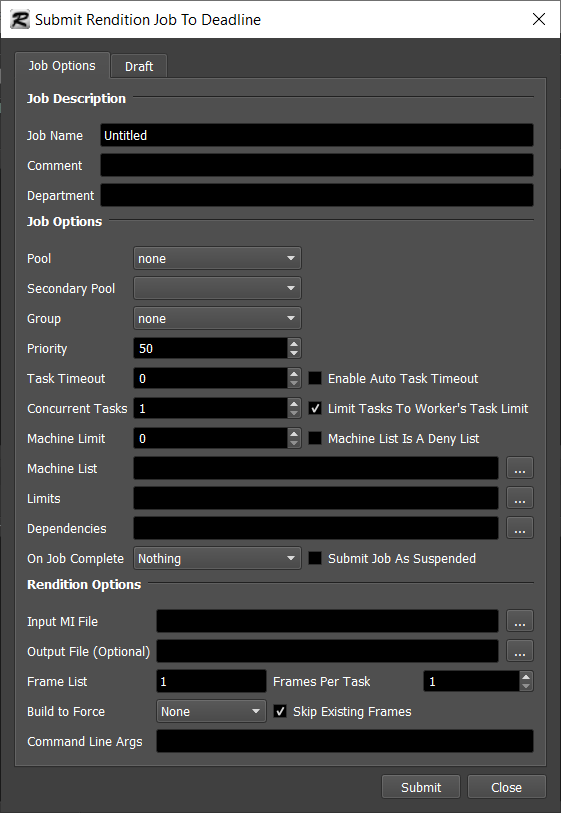
Submission Options¶
The general Deadline options are explained in the Job Submission documentation, and the Draft/Integration options are explained in the Draft and Integration documentation. The Rendition specific options are:
Input MI File: The MI file to render. This needs to be on a network location, since Rendition often saves the output file(s) relative to the input MI file location.
Output File: Optionally override the output file.
Build To Force: Force 32 bit or 64 bit rendering.
Skip Existing Frames: If existing images should be skipped.
Additional Cmd Line Args: Additional command line arguments to pass to Rendition during rendering.
Plugin Configuration¶
You can configure the Rendition plugin settings from the Monitor. While in power user mode, select Tools -> Configure Plugins and select the Rendition plugin from the list on the left.
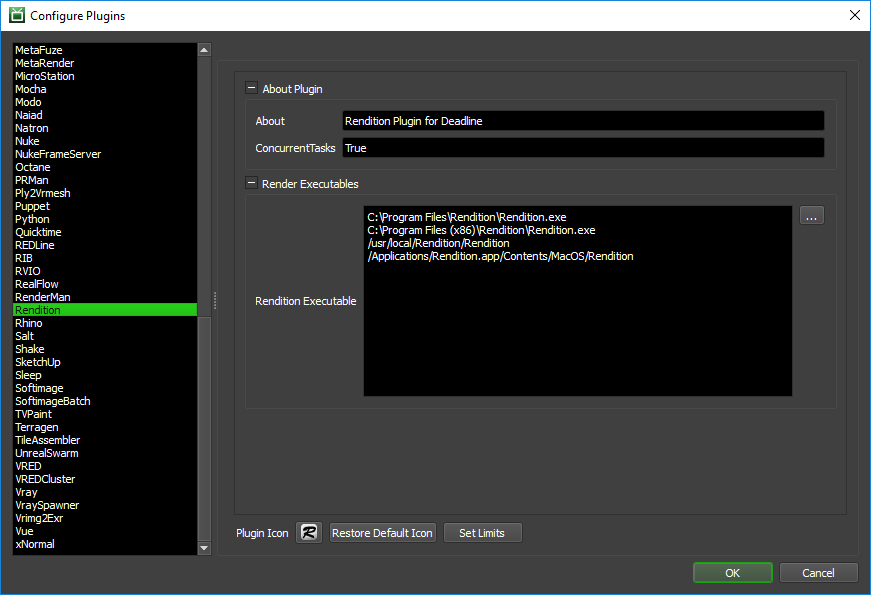
Render Executables
Rendition Executable: The path to the Rendition executable file used for rendering. Enter alternative paths on separate lines.
FAQ¶
Why do the image format options (like color depth) get reverted to defaults when rendering with Deadline?
This only happens when overriding the output file in the submission script. When we pass the output path to Rendition, it uses the default image format options for the output type. If you don’t want this to occur, simply don’t override the output file.
Error Messages and Meanings¶
This is a collection of known Rendition error messages and their meanings, as well as possible solutions. We want to keep this list as up to date as possible, so if you run into an error message that isn’t listed here, please email Deadline Support and let us know.
Currently, no error messages have been reported for this plugin.

