Note
While AWS Portal can enable cloud rendering in Deadline 10, AWS Deadline Cloud is a newer offering that has been built specifically for the cloud. It is a fully managed service that does not require installation or maintenance of infrastructure (e.g., repository, database, or license server). Worker fleet auto-scaling, asset synching, and licensing are all managed natively within AWS by Deadline Cloud. See here for more information on Deadline Cloud and its capabilities.
(Unsupported) Purchasing Legacy Thinkbox Usage-Based Licensing¶
Warning
Topics covered in this page refer to legacy Thinkbox usage-based licensing (UBL), which is no longer available as of September 30, 2025. The UBL feature in Deadline 10 is now available through AWS Deadline Cloud UBL. For detailed setup instructions, please see the Deadline Cloud UBL Documentation.
For more details, please refer to the marketplace website.
The following section details how to create an account on the Thinkbox Marketplace, how to purchase Usage-Based Licensing time and how to view your account information in the Customer Portal.
The Thinkbox Marketplace¶
The Thinkbox Marketplace is a store front for purchasing credit hour bundles for use with the Usage-Based Licensing system. After creating an account, you will be able to purchase credits anytime from the marketplace.
Creating an Account¶
The first thing you will need to do is to create an account. Visit the Thinkbox Marketplace and click the Create Account link in the top-left corner. Specify your name, email address, and a password and then click the Create button.
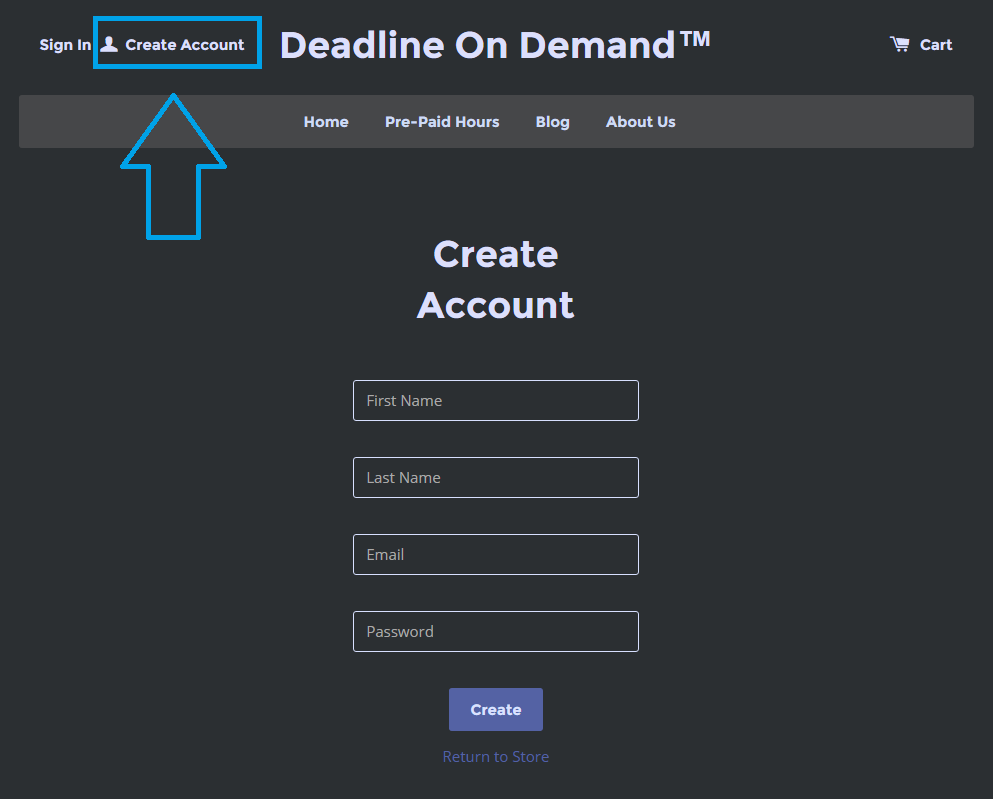
Purchasing Render Time¶
You can now purchase render time from the Thinkbox Marketplace. Choose the Usage-Based Licensing products that you want and add them to your shopping cart. When you’re ready to checkout, click on your Cart in the top right corner, agree to then Terms and Conditions, then proceed to the checkout.
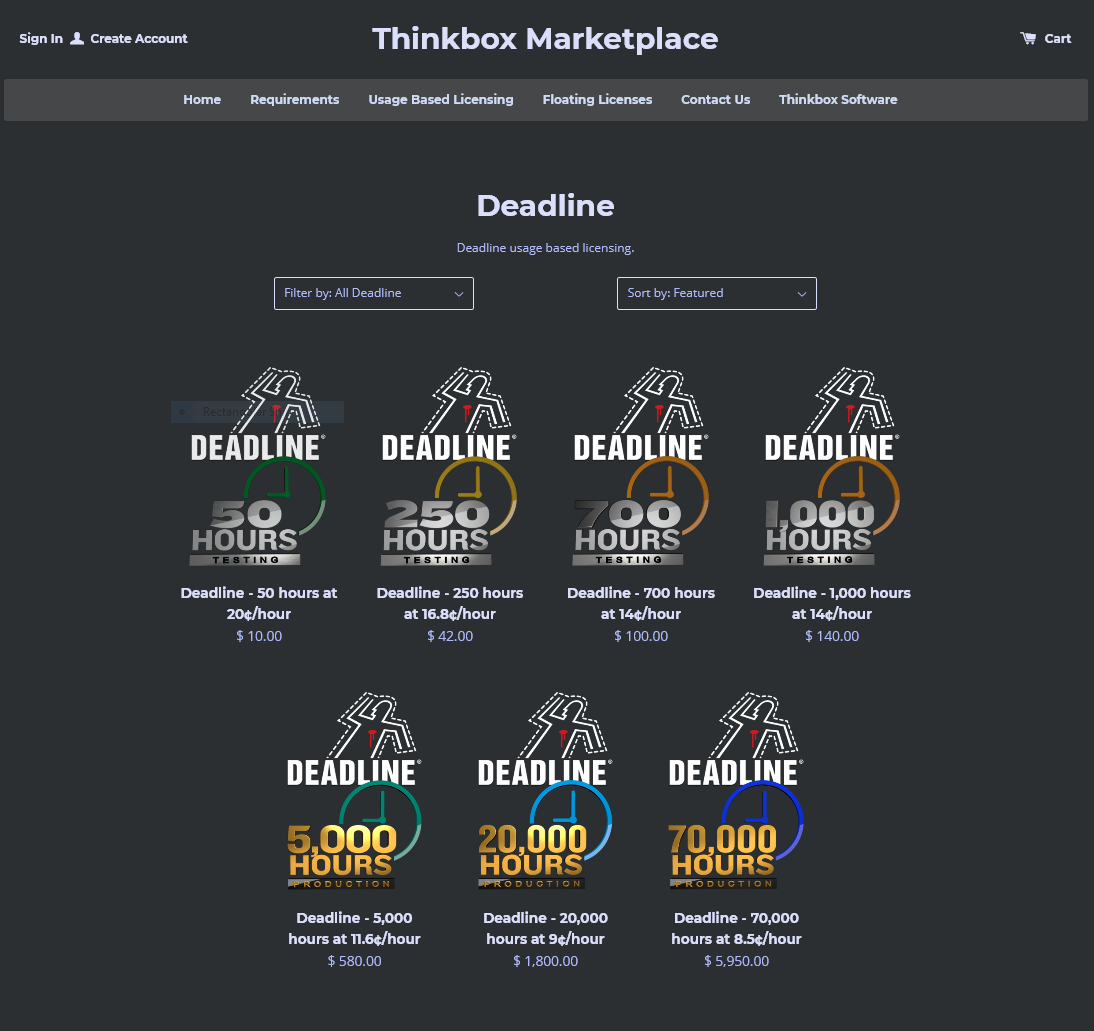
You will receive an email confirming your order once your order has been processed. If this is your first purchase, you should receive a second email confirming the creation of your Customer Portal account. That email will also include the URL for your Cloud License Server and an Activation Code. Keep the Cloud License Server URL and the Activation Code close at hand as they will be entered into Deadline during the next step of the setup.
The URL and Activation Code will look like this:
https://thinkbox.compliance.flexnetoperations.com/instances/XXXXXXXXXXXX/request
XXXX-XXXX-XXXX-XXXX
Customer Portal¶
The Customer Portal is your gateway to manage your Usage-Based Licensing account. Here you can view all of your purchases and your remaining credits.
Certificates
You will need to download certificates for the products you’ve purchase from the Customer Portal. From the Home page, click on the ‘certificates’.
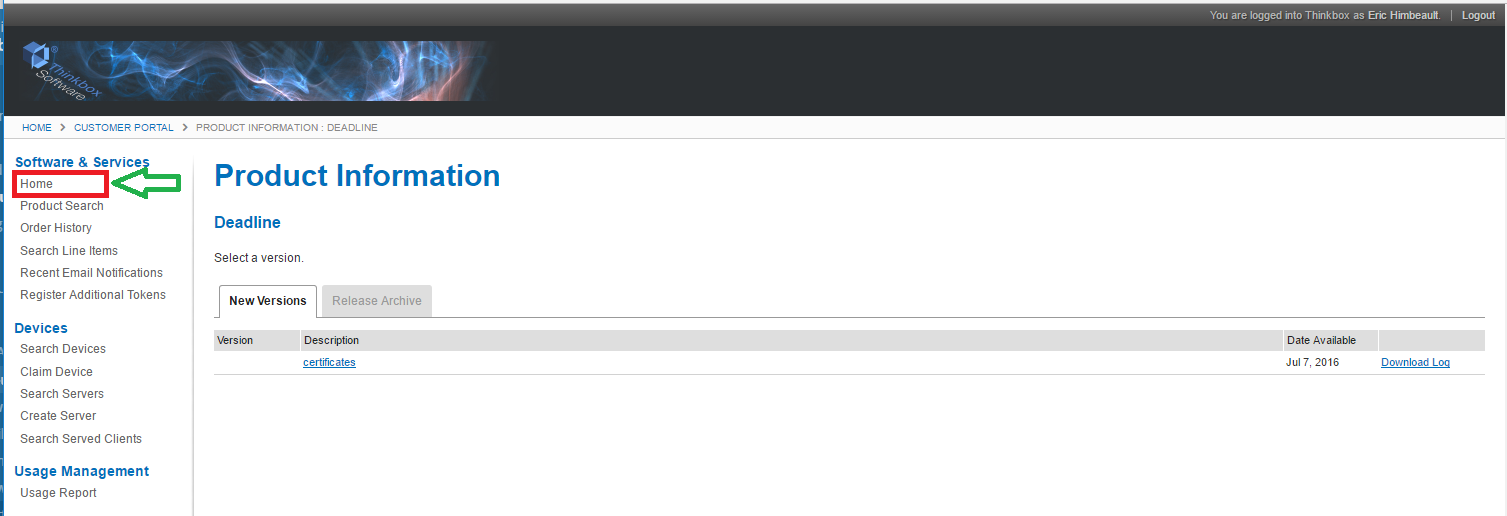
You should now see a link to download your certificates.
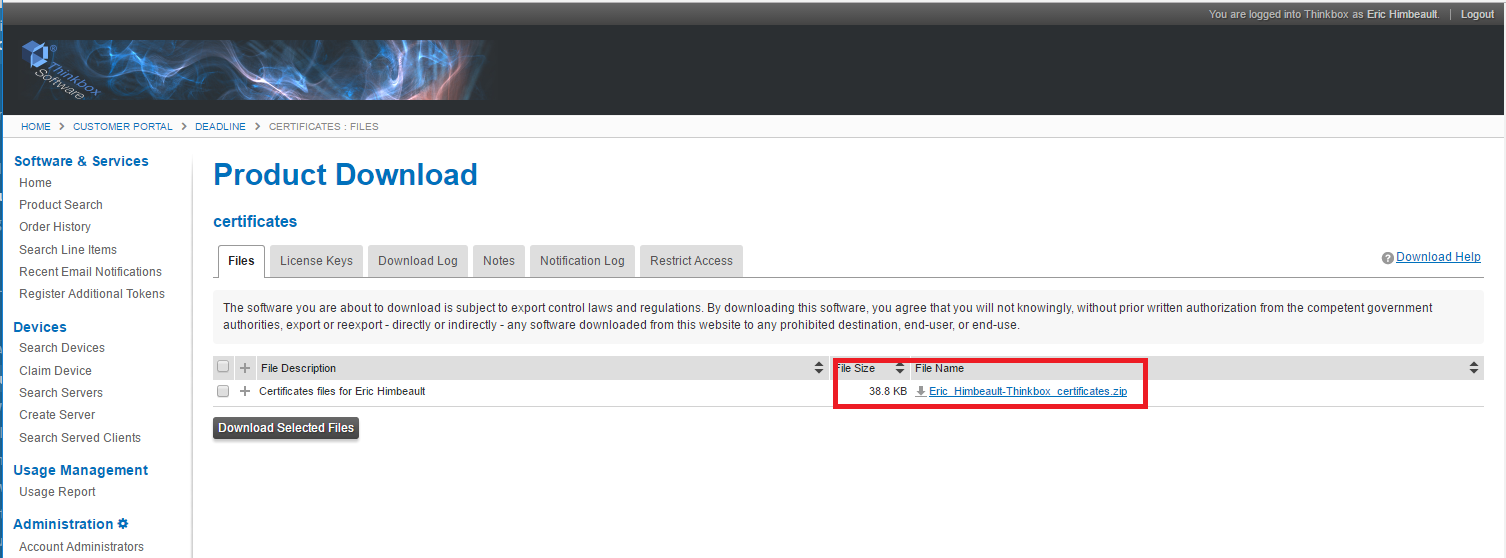
Unzip the contents of the download into a directory. These pfx files are required for Usage-Based Licensing. You will have to repeat this step if you purchase new software from the Marketplace, but not if you purchase more credits for software you previously purchased.
If you ever lose your URL or Activation Code, you can get them from the Customer Portal. Here are instructions for retrieving them.

