Pulse Configuration¶
Overview¶
Pulse has two sets of options that can be configured. There are the global Pulse settings in the Repository Options, which are applied to every running instance of Pulse, and there are the per-Pulse settings that can be configured from the right-click menu in the Pulse panel. Note that the availability of these options can vary depending on the context in which they are used, as well as the filters that are defined for the current user.
If the Pulse panel is not visible, see the Panel Features documentation for instructions on how to create new panels in the Monitor.
Pulse States¶
These are the states that a Pulse can be in. They are color coded to make it clear which state the Pulse is in.
Offline (gray): The Pulse application is closed.
Running (white): The Pulse application is running.
Stalled (red): Pulse becomes stalled if it hasn’t updated its state for a certain amount of time. This could be because the machine crashed, or that Pulse simply didn’t shutdown cleanly.
If you see a red Pulse, it means the Pulse has been marked as stalled. This happens if the Pulse hasn’t updated its state for a certain amount of time. You can configure the Stalled Pulse Threshold in the General Pulse settings in the Repository Options. When a Pulse is marked as stalled, it usually means that the machine crashed, or that Pulse simply didn’t shutdown cleanly. In the latter case, you can simply mark Pulse as offline from the right-click menu.
The Pulse panel’s right-click menu also gives the option to delete Pulses.
Pulse Settings¶
As mentioned above, there are the global Pulse settings in the Repository Options, which are applied to every running instance of Pulse. However, there are also settings that can be specified for individual Pulse instances, which can be modified by right-clicking on a Pulse in the Pulse panel and selecting ‘Modify Pulse Properties’.
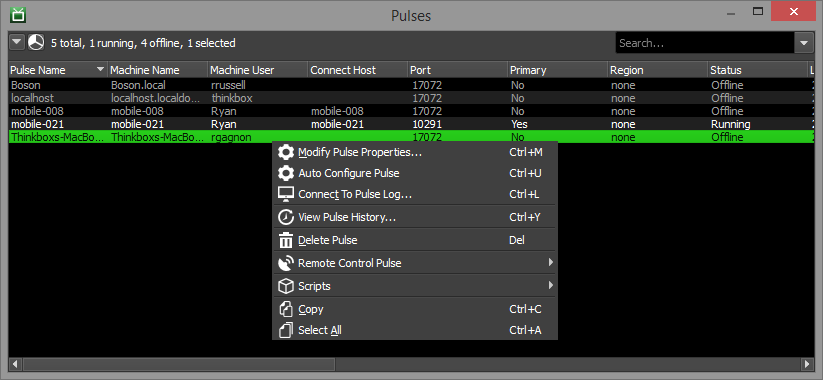
You can also auto-configure a Pulse instance by right-clicking on it in the Monitor and selecting ‘Auto Configure Pulse’. This will automatically make this Pulse the Primary Pulse, and set its connection settings.
General¶
These are some general Pulse settings:
This Pulse Is The Primary: If enabled, this is the Primary Pulse that the Workers will connect to. If there is no Primary, the Workers will not be able to connect to Pulse.
Override Listening Port: If enabled, this port will be used by Pulse instead of a random port.
Override Remote Command Port: If enabled, this port will be used by Pulse for remote commands instead of a random port.
Host Name/IP Address Override: Overrides the Host name/IP address used by the Workers to connect to Pulse, and for remote commands.
MAC Address Override: This is used to override the MAC Address associated with this Pulse. This is useful in the event that Pulse defaults to a different MAC Address than the one needed for Wake On Lan.
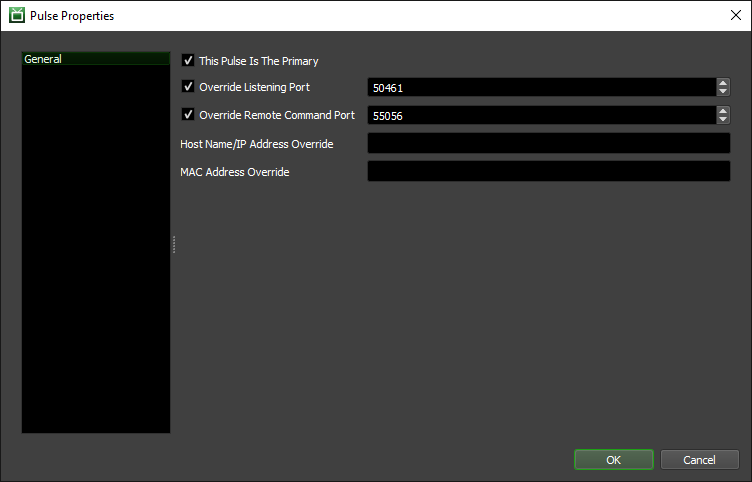
Pulse History¶
You can view a Pulse’s history by right-clicking on it in the Pulse panel and selecting the View Pulse History option.

Remote Control¶
You can view the live log for Pulse or control it remotely from the right-click menu. See the Remote Control documentation for more information.
Pulse Redundancy¶
It is recommended to run multiple instances of Pulse on separate machines as backups in case your Primary Pulse instance goes down. If the current Primary Pulse hasn’t responded within the Stalled Pulse Threshold (in minutes), then non-primary Pulses are allowed to run secondary operations (House Cleaning, Repository Repair, and Pending Job Scan). This allows a secondary Pulse to assume some responsibilities until the primary Pulse comes back online.
If this is a common situation, users can choose to automatically elect a new primary Pulse when the primary is detected as stalled, by enabling Automatic Primary Pulse Election option under “Repository Repair” settings in “House Cleaning” section in Repository Options.
Note that when multiple Pulse instances are running, only the Primary Pulse is used to perform Housecleaning, Power Management, and Statistics Gathering.
Note
In Deadline 10.0.21 and later, client applications (Pulse, Worker, etc.) that are connected to the Remote Connection Server will not be able to perform house cleaning operations. Instead, the Remote Connection Server has adopted this responsibility and will perform House Cleaning, Repository Repair, and Pending Job Scan periodically.
Client applications that use a direct Repository connection can still perform house cleaning operations as normal.
When running several applications in Direct connection mode it might be necessary to prevent some of them from running house cleaning tasks. This could be done by setting the following environment variables to true:
DCONFIG_DISABLEHOUSECLEANING
DCONFIG_DISABLEREPOSITORYJOBSSCAN
DCONFIG_DISABLEREPOSITORYREPAIR
The same effect could be achieved with configuration file settings: House Cleaning Override Settings.
Advanced Features¶
Many advanced features are built into Pulse. These features are described below.
Auto Configuration
This allows you to set the repository path in a single location. When a Worker starts up, it will automatically pull the repository path from Pulse and from that apply some settings before fully initializing. See the Auto Configuration documentation for more information.
Power Management
Power management is a system for controlling how machines startup and shutdown automatically based on sets of conditions on the render farm, including job load and temperature. Power management is built into Pulse, so Pulse must be running to use this feature. The only exception to this rule is Temperature checking. See the Power Management documentation for more information.
Statistics Gathering
While Pulse isn’t required to gather job statistics, it is required to gather the Worker and Repository statistics. See the Farm Statistics documentation for more information.

