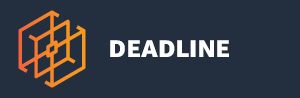Note
While AWS Portal can enable cloud rendering in Deadline 10, AWS Deadline Cloud is a newer offering that has been built specifically for the cloud. It is a fully managed service that does not require installation or maintenance of infrastructure (e.g., repository, database, or license server). Worker fleet auto-scaling, asset synching, and licensing are all managed natively within AWS by Deadline Cloud. See here for more information on Deadline Cloud and its capabilities.
Connecting to a Windows AWS Portal Worker¶
If you would like to connect to an AWS Portal Worker running on Windows use the following steps depending on what operating system you are connecting from.
Every Operating System¶
First you must connect to your Infrastructure’s Gateway instance.
The following instructions must be followed regardless of the operating system you are connecting from.
Get Public IP of Gateway Instance
In the AWS Web Console Navigate to Services > EC2 > INSTANCES > Instances. Click the filter bar, Click Tag Keys > Name, type in Gateway (type in ReverseForwarder instead if you are using Deadline 10.0.13.6 or earlier). This will filter down to only show you the Gateway instance. Next copy down either the IPv4 Public IP or the Public DNS (IPv4).
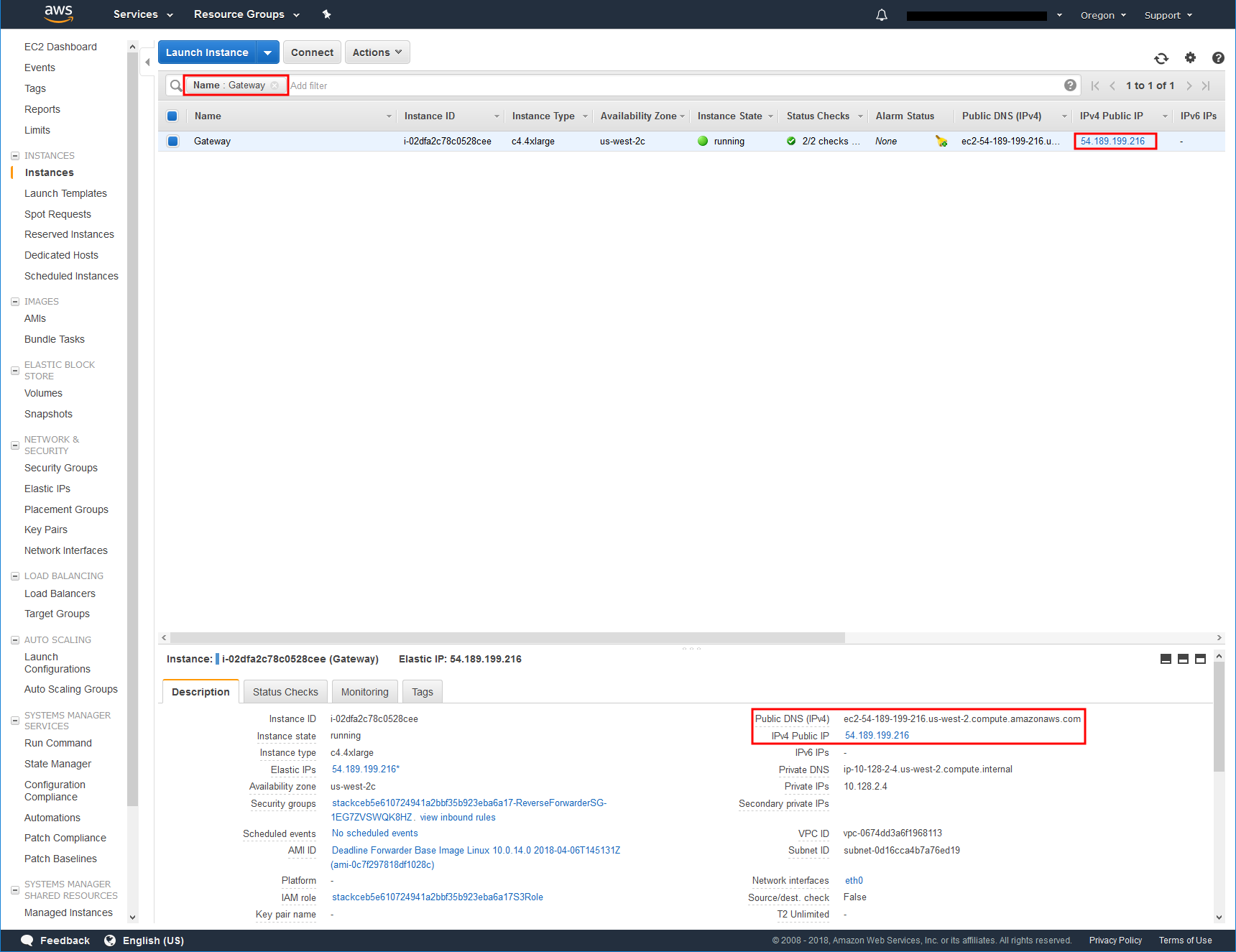
Locate the private key
You’ll need to use the DashKey to SSH into the Infrastructure instance. You can find the DashKey in the root folder of wherever you installed AWS Portal Link. If you installed AWS Portal Link on Windows the DashKey can be found inC:\Program Files (x86)\Thinkbox\AWSPortalLink\by default. If you installed AWS Portal Link on Linux the DashKey can be found in/opt/Thinkbox/AWSPortalLink/by default.Get the default user name
On the Gateway instance the default user isec2-user.
You will need the IP address of the AWS Portal instance you would like to connect to. You will also need the IP address of the AWS Portal instance you would like to connect to. In the Workers panel of the Deadline monitor find the Worker you would like to connect to and copy down the IP address found under the IP Address column.
Add an Inbound Rule in the security group to allow RDP connections from the Gateway instance.
To set the rule:
Open the AWS Management Console.
Go to Services > EC2 > Instances.
Select the Windows Worker instance, you want to connect with.
In the Description tab at the bottom of the screen find the Security groups label and click the link to the right of it.
Right click the Security Group that appears and click Edit inbound rules.
Add the RDP rule’s source column with the correct Private IP Address or subnet IP Address (10.128.0.0/16) of Gateway.
Click Save.

From a Windows Machine¶
Follow these instructions if connecting from a Windows machine
From a Linux/macOS Machine¶
Follow these instructions if connecting from a Linux or macOS machine