Motion Blur¶
Motion Blur Modes¶
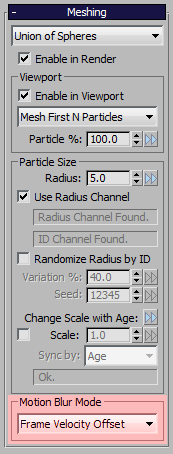
- FROST can produce two types of motion blur data depending on the type of effect and the renderer used.
- The Motion Blur Mode drop-down list in the Meshing rollout provides the following options:
Frame Velocity Offset¶
- In this mode, the mesh will be build only once on the closest full frame and its vertices will be moved according to the velocity of the closest particles to produce consistent topology on all sub-frames within the motion blur shutter interval.
- This is useful for rendering in mental ray, V-Ray and similar renderers where the topology may not change within the shutter interval. The results will be a rough approximation of the real motion blur because the single constant topology mesh will be deformed by moving its vertices around.
Sub-Frame Particle Offset¶
- The mesh will be rebuilt according to the particle motion on each sub-frame, producing changing topology.
- This is useful for multi-pass rendering where the topology can change within the shutter interval. The results will be much more precise since they are based on particle position interpolation.
V-RAY CASE STUDY¶
- Here is an example of a standard Particle Flow system set to Speed with Divergence of 30.0 degrees, Reverse direction and 1000 particles.
- Rendering in V-Ray without Motion Blur produces the following image:
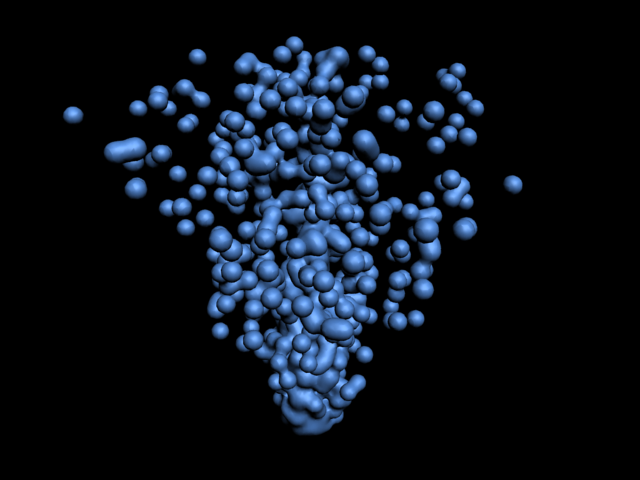
- Enabling Motion Blur in the V-Ray Camera rollout and leaving all settings at their defaults (Duration 1.0, Interval Center 0.5) produces the following rendering:

- Now let’s switch FROST to the “Sub-Frame Particle Offset” mode, disable the V-Ray Motion Blur and enable Multi-Pass Motion Blur in the 3ds Max camera. We set the Samples to 16 and produce the following rendering:

- The above image contains 16 different samples of the particle system evaluated and meshed at sub-frames and represent the correct motion blur.
- Compare to the “deformed mesh” result above it - they are very similar, but the earlier image took much less time to render. The following image shows the two rendering results composited in Difference mode:

Conclusion:¶
- If the highest quality motion blur is desired, the Sub-Frame Particle Offset mode together with Multi-Pass Motion Blur will produce the right results, but with a high cost in render time because FROST will be updated multiple times and the image will be rendered multiple times, too.
- If the approximation produced by the “Frame Velocity Offset” mode provides enough quality, it can be used with all renderers to save time since FROST will be updated just once and all sub-samples will be calculated by deforming a single mesh’s vertices along the velocity vectors.
Motion Blur and V-Ray Instancing¶
When using MAXScript, ensure the viewport you want to render is selected in the UI. For example, if you had the following MAXScript
render camera:$PhysicalCamera01
You would need to select the PhysicalCamera01 in the 3ds Max UI in order for motion blur with V-Ray Instancing to be correctly calculated.
Motion Blur and mental ray¶
- When rendering FROST with mental ray, some additional steps are required to produce correct Motion Blur.
- mental ray does not consider FROST object as animated within the current frame unless there is a modifier on the stack or the transformation controllers contain animation. Adding a default XForm modifier or a Relax Modifier with 0 or higher Value will force the 3ds Max connection to mental ray to export the FROST mesh correctly!
- The FROST object must be set to “Frame Velocity Offset” to render correctly with the native mental ray motion blur.
Motion Blur and Default Scanline Renderer¶
- When using the Default Scanline Renderer and the object’s Image Motion Blur option, FROST shoud be set to “Frame Velocity Offset” mode, otherwise no motion blur will be produced.
- When using the Object Motion Blur option, both “Frame Velocity Offset” and “Subframe Particle Offset” could be used.
- When using Multi-Pass Motion Blur as a Camera Effect, both “Frame Velocity Offset” and “Subframe Particle Offset” modes can be used, but the latter will produce better results.
Motion Blur and finalRender¶
- When using 3D Blur, FROST must be set to “Frame Velocity Offset”.
- When using Tween, FROST can be set to “Frame Velocity Offset” or “Subframe Particle Offset”.
Motion Blur and Krakatoa¶
- Krakatoa can render FROST objects in one of several ways.
- When Geometry Vertices are enabled as a valid particle source in Krakatoa, the vertices of the FROST mesh will be rendered as particles. In this case, only the “Frame Velocity Offset” mode will produce correct results with the native Krakatoa Motion Blur.
- When FROST is switched to Vertex Cloud meshing mode, the motion blur settings play no role since there is no mesh topology (faces) that can change. Each particle is output as a vertex with its own velocity.
- When rendering a FROST object indirectly by filling its mesh with particles using the Krakatoa PRT Volume object and copying Velocities via a Mapping Channel, the FROST Motion Blur method plays no role because Krakatoa evaluates the PRT Volume only once in the center of the interval and extrapolated the particle positions along the velocity vectors.

