Voxel Rendering Mode¶
Introduction¶
- Voxel Rendering is the alternative rendering mode of Krakatoa.
- It was originally added to Krakatoa 1.5 to enable the volumetric rendering of huge FumeFX simulations in 3ds Max because Krakatoa’s implementation uses a fraction of the memory typically associated with voxel rendering.
Pros And Cons Of Voxel Rendering¶
- The main benefits of Voxel rendering are:
- Can render very large contiguous volumes using relatively few particles as long as there is at least one particle in each voxel.
- Perfect for rendering smooth, puffy and pyroclastic clouds which would require orders of magnitude more particles to produce the same result.
- Does not dissipate into points when the camera is flying through a cloud.
- On the negative side,
- Generally slower than Particle mode and less heavily multi-threaded.
- Has to perform a separate drawing pass for each light, and one for Emission/ Camera space effects.
- Does not support Point lights due to the plane marching nature of the rendering algorithm.
- The Voxel Size is currently fixed in world space and does not change with distance.
- It Voxel Size must be selected according to the desired quality and cannot be animated over time or space.
Workflow Considerations¶
Spatial Density¶
- The Voxel rendering mode typically requires less particles than Particle mode for the same type of rendering.
- Loading less particles can help decrease the overal rendering time, so it is quite possible to achieve the same rendering times in Voxel mode by adjusting the particle counts respectively.
- In the following set of images rendered using Krakatoa MY, you can see a PRT Volume with spacing of 0.5, 1.0 and 2.0 rendered as Particles.
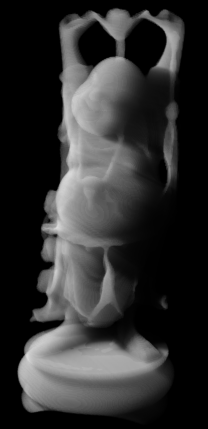
|

|

|
| 2,829,138 particles, 3.276s | 353,482 particles, 1.108s | 43,960 particles, 0.858s |
| PRT Volume Spacing 0.5 | PRT Volume Spacing 1.0 | PRT Volume Spacing 2.0 |
- The following images show the same particles rendered as Voxels with Voxel Spacing of 1.0 Filter Size 1, 1.0 Filter Size 1, and 2.0 Filter Size 2:

|

|

|
| 2,829,138 particles, 6.646s | 353,482 particles, 4.696s | 43,960 particles, 3.292s |
| PRT Volume Spacing 0.5 | PRT Volume Spacing 1.0 | PRT Volume Spacing 2.0 |
| Voxel Spacing 1.0, Filter Size 1 | Voxel Spacing 1.0, Filter Size 1 | Voxel Spacing 2.0, Filter Size 2 |
Regular Grid Vs. Jittering¶
- Since the rendering is performed using a regular grid, rendering PRT Volume objects with Jittered option turned off is recommended - PRT Volume also produces a regular grid and the result will look smoother in Voxel mode.
- In the following screenshots, the left image is from a PRT Volume with Spacing of 1.0 and Jitter on, rendered in Voxel mode with Spacing of 1.0.
- The right image uses the same settings, but Jitter off:


Voxel Size Vs. Particle Spacing¶
- The particle distribution should be selected such that there are enough particles to fill the desired volumes.
- This means that the distance between neighbor particles should be generally less than the Voxel Size value.
- In the following example, the same PRT Volume with Spacing of 2.0 was rendered with Voxel Spacing of 1.0 (left) and Voxel Spacing of 2.0 (right):



