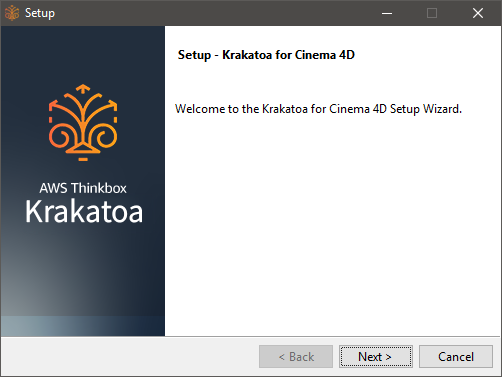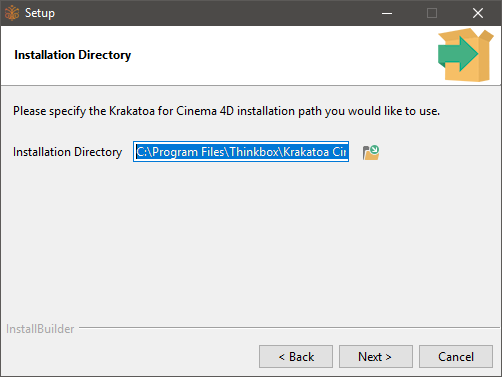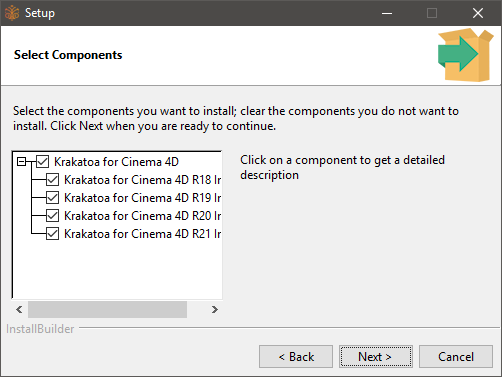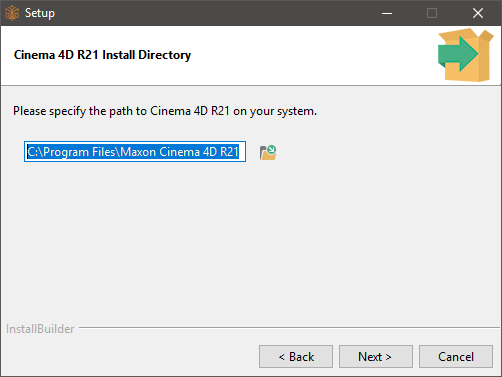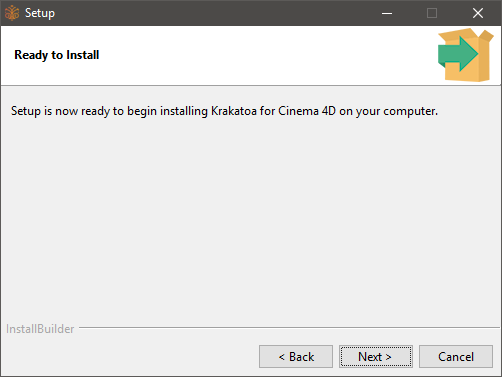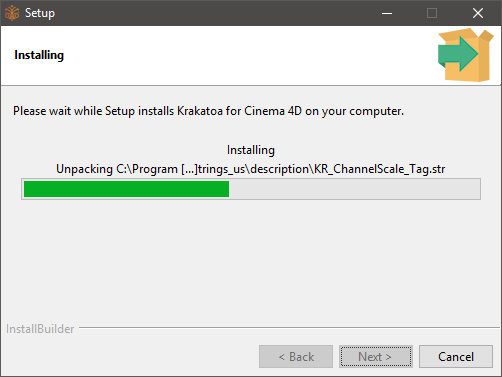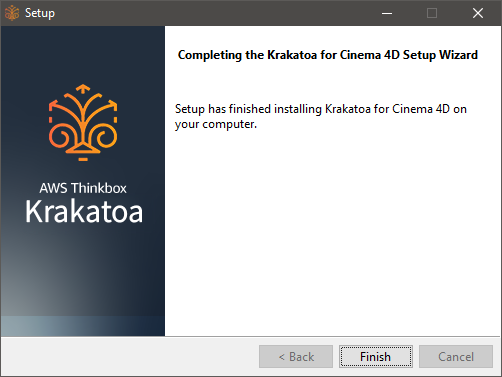Installing Krakatoa For CINEMA 4D¶
Introduction¶
Krakatoa for CINEMA 4D is provided as two distinct installers - one for Microsoft Windows operating systems, and one for Mac OSX operating systems.
The actual installation procedure is the same on both systems. The screenshots below represent the installer running on Windows.
Installation¶
Download the correct installer for your operating system from the Thinkbox download site: https://downloads.thinkboxsoftware.com.
Launch the installer - if User Access Control is enabled, confirm that you want to allow new files to be written to your disk.
Then click the [Next >] button:
Read the End User License Agreement.
Select the radio button “I accept the agreement” if you agree and want to continue the installation, then click the Next > button.
Krakatoa C4D copies a few files into its own dedicated folder, the rest goes into the Plugins folder of CINEMA 4D. You can select an alternative location for the Thinkbox-specific path, but in most cases, you can just accept the default and click Next > to continue…
Now select the components you want to install. If an installation of one of the currently supported versions is not detected on your system, the corresponding checkbox will be unchecked automatically. If you want to skip the installation for one of the existing releases, you can uncheck it manually.
Then click Next > to review the installation paths of the CINEMA 4D releases.
For each version of Cinema 4D that you elected to install Krakatoa for, you will be prompted with its installation path.
Confirm by clicking Next >.
At this point, we are ready to install. You can cancel at any point using the Cancel button, or go back to previous screens to change settings.
Clicking Next > will start the copying of new files to your system:
Wait for all files to be copied. You can still interrupt the process by clicking Cancel.
Once the installation is complete, press Finish to close the installer. You can now launch CINEMA 4D manually, assign Krakatoa as the renderer.