Modifier Stack Saving And Loading¶
Available in Krakatoa v1.5.2 and higher
Overview¶
- The SaveModStack and LoadModStack MacroScripts let you save the complete modifier stack of a single selected object (typically a PRT Loader or PRT Volume with Magma and deformation modifiers) to a disk preset and later load this preset onto one or more selected objects in the same or a different scene.
- These tools can also be used to transfer complex Magma setups between users and computers, especially when multiple Magma Modifiers are stacked to produce a specific effect.
Usage¶
SaveModStack Tool¶
- The SaveModStack tool is accessible through the Krakatoa Menu or through the custom Krakatoa Toolbar.
- Since it is a MacroScript, it can also be assigned to a keyboard shortcut or placed on a QuadMenu.
- It can be invoked only with a single object selected in the scene.
- When activated, a Save File dialog will appear asking for the location to save to.
- The default location will be the folder “modstacks” in the Local Krakatoa data folder - on WindowsXP this is under “C:Documents and Settings<username>Local SettingsApplication DataPrime FocusKrakatoamodstacks”
- This location will be visible to all installations of 3ds Max, BUT since the file used is based off the .MAX file format, you can only load packages saved in the same or previous version of 3ds Max, e.g. files saved from 3ds Max 2008 can be loaded in 3ds Max 2008, 2009 and 2010, but files saved from 3ds Max 2010 can only be loaded in 3ds Max 2010 or higher.
- The default file name will be based on the selected object’s name. For example, if the selected object is called “PRTVolume_Teapot01_01”, the preset name will be proposed as “PRTVolume_Teapot01_01.ModStack”
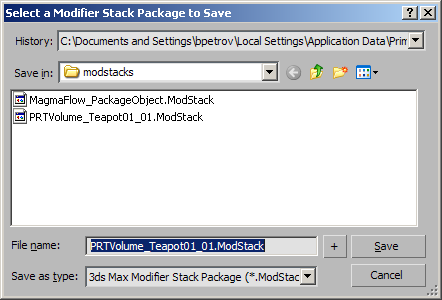
- Click “Save” to store the modifier stack package to disk or “Cancel” to abort saving.
LoadModStack Tool¶
- The LoadModStack tool is accessible through the Krakatoa Menu or through the custom Krakatoa Toolbar.
- Since it is a MacroScript, it can also be assigned to a keyboard shortcut or placed on a QuadMenu.
- It can be invoked only if one or more objects are selected in the scene.
- When activated, an Open File dialog will appear asking for the ModStack package file to apply.
- The default location will be the folder “modstacks” in the Local Krakatoa data folder, but you can navigate to any local or network location to load packages saved by other users.
- Please see the SaveModStack notes regarding version compatibility between 3ds Max installations!
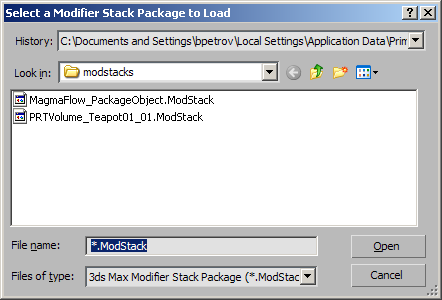
- Select a file and click the “Open” button or “Cancel” to abort the loading.
- If multiple objects were selected, the modifiers will be instanced among them.
- To apply a copy of the modifier stack to each object, select each object separately and repeat the loading procedure.

