Krakatoa MY Magma Editor¶
Introduction¶
- Krakatoa MY 2.3.0 implements a first iteration of the node-based Magma channels editor already available in Krakatoa MX for 3ds Max.
- Krakatoa Magma is implemented as a dedicated Maya node which can be connected to all supported Krakatoa particle sources including PRT objects and Maya Particles. In addition, the previous “Krakatoa Modifiers” system which was originally using extra attributes has also been reimplemented as dedicated Maya nodes which can be connected both before and after the Magma node.
- The Autodesk Maya implementation of the Magma Editor uses a newly developed, platform-independent node graph control Qt extension called “MagmaFLUX” developed by Thinkbox Software.
- Both MagmaFLUX and the Magma Editor implementation in Krakatoa MY are subject to future development to provide more features and even faster workflows.
- The Magma node operates on particle channels by performing an implicit loop over all particles in the incoming stream. Magma operations are currently strictly History-Independent, meaning that they are applied to the current frame’s particle data without any knowledge of preceding frames’ data. Magma operations are multi-threaded and are performed on native Krakatoa Particle Stream data instead of using the Maya particle data arrays. This contributes to the significantly higher performance of these operations.
The Magma Editor¶
Accessing The Magma Editor¶
- There are several ways to access the Magma Editor:
- Using the MAGMA icon to connect a new Magma node.
- Click the MAGMA icon in the Krakatoa shelf.
- If a single valid particle source object is selected, a Magma node will be connected to it and its Magma Editor will be opened. ‘
- Clicking again will add and connect another Magma node.
- Using the Krakatoa Modifier Editor to create, connect and edit a Magma node.
- Click the MOD icon in the Krakatoa shelf to open the Modifier Editor dialog.
- Select the Particle source to modify
- Click the +Add Magma button to connect a new modifier, or select an existing one from the list of existing modifiers.
- Click the EDIT Modifier button.
- Select an object with already connected Magma node(s) and use the Maya Attribute Editor to select the desired Magma node and press its Open Magma Editor button.
- Using the MAGMA icon to connect a new Magma node.
Magma Editor User Interface¶
- The Magma Editor is a floating window containing
- A Menu Bar with some useful functions
- An UPDATE button preceded by a checkbox in the same area as the menu. The checkbox is checked by default and causes any changes to the flow to update the PRT object automatically. When unchecked, you must click the UPDATE button for the changes to be reflected by the viewport particle display.
- A MagmaFLUX-based node editing control (gray grid) in the middle-left.
- A Node Categories menu at the bottom left. Clicking a menu item or pressing ALT+Menu Key will open a sub-menu with relevant nodes to create.
- An Insert/Branch drop-down list in the same bottom row as the Node Categories menu. Switching this option to Branch will auto-connect new nodes to new branches. When set to Insert, new nodes will be inserted into existing connections if a previously created node is selected.
- A Node Attributes Panel on the right-hand side to represent the editable parameters of the selected Magma nodes.
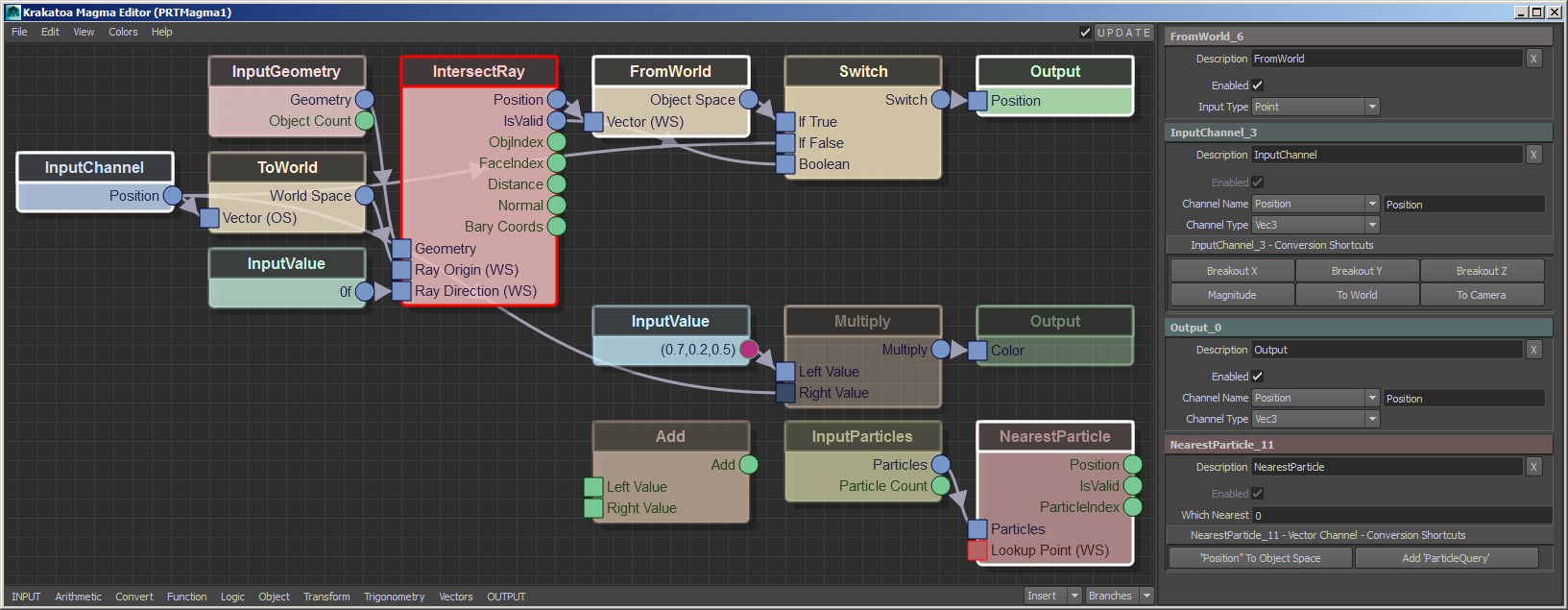
- In the above screenshot, there are two sub-flows outputting to Position and Color channels, but using some common operators (InputChannel Position).
- The IntersectRay operator is outlined in red because its third input should be a Ray Direction Vector, but a Float value was connected instead.
- There are four selected nodes (outlined in white) - their attributes are displayed in the panel on the right.
- The Multiply operator was disabled (drawn as transparent), thus passing through the InputValue Vector connected to its first input socket to the Color Output. The second input socket is drawn dark as it is effectively disabled.
- The Color Output node was also disabled and is drawn darker than the Output Position above it.
- The three nodes at the bottom are not connected to any Output node and are just unused building blocks (drawn darker than connected ones).
- Green sockets are valid (input has a valid default value)
- Blue sockets are connected.
- The second input socket of NearestParticle is drawn in red because it requires an input from another node and does not have a default value. Connectng such sockets is mandatory.
- The output socket of the InputValue connected to the Multiply node represents the color value of the Vector (magenta 0.7,0.2,0.5).
Creating Magma Nodes¶
Ths Krakatoa MY Magma Nodes Creation topic discusses the various workflows for creating nodes in the Magma Editor.
Magma Node Types¶
The Krakatoa MY Magma Node Types topic lists all currently available node types and their functionality.







