Setting up Licensing Paths¶
In addition to setting a license path in the client application interfaces, you can also direct the application to the license server or node-locked file manually. One way is to set an environment variable, and the other is to use an rc file on Linux or a registry key on Windows.
All of these external locations use a key and a value. For the key names, you can use either THINKBOX_LICENSE_FILE or LM_LICENSE_FILE. The first takes precedence over the second, and LM_LICENSE_FILE can be used by any flex-enabled application which is helpful if all license servers are running on the same host.
The values for these variables are what Flexera calls the ‘license path’ for the client applications. This can either be a remote host specified as port@host where the port is optional (eg. 27001@lic-thinkbox), or a full path to a license file (eg. c:\path\to\license.lic). It is also possible to specify a multiple of each, separated by semi-colons on Windows and colons on OS X or Linux (eg. 27001@lic-1;@lic2).
Note that any of changes made to environment variables will require a restart of one of the client application, the host application in the case of plugins, or restarting the whole machine in the case of Deadline. Any changes to the registry or .flexlmrc file should take effect immediately.
Here are some examples of how to set these variables on the different operating systems we support.
Windows¶
Windows has the distinction of being able to use the registry as a configuration location but environment variables will work here just as they would on Linux or OS X. Let’s take a look at the environment variables first.
Environment variables¶
To find the environment variable settings on Windows Vista and higher, press the Windows key on the keyboard and then type “Environment Variables” to search. This should provide an option saying “Edit the system environment variables”

Choosing this should bring up the variable settings window.
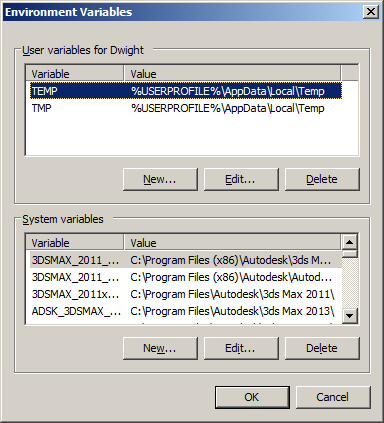
Now choose ‘New’ under ‘System Variables’, and add the following:
Variable Name: THINKBOX_LICENSE_FILE or LM_LICENSE_FILE
Variable Value: The license path, eg port@host or c:\path\to\license.lic
Then click ‘OK’ to set the new path.
Registry¶
Within the Windows Registry, there are two more locations similar to the environment variables. One can be set for the entire machine, and the other can be for just the current user. We recommend the machine-wide setting to ease administration.
To open the registry editor, press the Windows key on the keyboard and type “regedit.exe”, then press enter to select.
In the new window, navigate to one of the following locations:
HKEY_LOCAL_MACHINE\SOFTWARE\FLEXlm License Manager
HKEY_CURRENT_USER\Software\FLEXlm License Manager
Right click on ‘FLEXlm License Manager’ and choose “New”, then “String Value”. Name the new string either THINKBOX_LICENSE_FILE or LM_LICENSE_FILE, and change its value to the license path for the client. The license path can be the location of the actual “thinkbox.lic” file, or for floating licensing it would be the location of the server, example 27000@hostname.
This change takes effect on edit, so you can edit the license path value registry until the client successfully checks out a license without restarting the machine or application.

Macintosh OS X¶
Please note this method may not work in versions of Macintosh OS X before 10.7
For OS X, you will need to edit the launchd.conf file to add in a line to set the variable we need, and then reboot your Macintosh. To do this please do the following:
First, you should open up a Terminal prompt, which is found in /Applications/Utilities/
Next we need to open the file in a text editor:
sudo nano /etc/launchd.conf
You may be prompted with an administrative password, then the file will open in the text editor.
Once done, scroll down to the bottom to start a new line, and then type in:
setenv THINKBOX_LICENSE_FILE [license path]
Once you have finished, use the command index at the bottom of Nano to save the file and exit (Ctrl+X will exit and prompt to save). Once that is done, run the following from the same terminal window.
grep -E "^setenv" /etc/launchd.conf | xargs -t -L 1 launchctl
Your applications should now look for the license info in the custom location.
Linux¶
For Linux, you can run a simple command from a command prompt to create a script file in the profile.d folder which will run each time the system is booted.
Once you have a command prompt open, run the following two commands:
echo "export THINKBOX_LICENSE_FILE=[license path]" >> /etc/profile.d/thinkbox.sh
chmod +x /etc/profile.d/thinkbox.sh
Make sure to change the [license path] to the path to your license file or server. Now reboot, and the system should automatically set the right variable. If you need to update this, just run the command with the new path.

