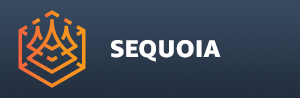Meshing A Point Cloud
- The main function of SEQUOIA is the creation of geometry from Point Clouds.
- The Mesher object accepts data from one or more Point Loader and/or Point Region Of Interest objects.
Creating A Mesher Object
- To create a Mesh from an existing Point Loader or Point Region Of Interest source object, select the source object first, then click the Create A New MESHER... icon in the Main Toolbar, or select Main Menu > Create > New MESHER menu item - the selected source will be connected automatically as the input of the Mesher, and the Mesher will become selected instead.
- Alternatively, you can press the default keyboard shortcut CTRL+ALT+M, or the current shortcut if the default was remapped to a different keys combination.
- To add more sources to the Mesher, you can use the [Add...] button in the “Point Sources” rollout of the Mesher’s Object Properties.
Adjusting The Mesher Radius Value
- The default settings of the Mesher have been chosen to work in the majority of cases, so there is usually no need to tweak anything but the controls found in the “Meshing” rollout.
- The main value that requires adjustment depending on the size and spacing of the point cloud is the Radius.
- To help with setting the Radius, SEQUOIA will scan the incoming data and suggest a value.
- You can press the [Suggest Radius] button to rerun the calculation in case you changed the input data, and press the [Set Radius to X.XXX] button to set the value.
- Note that the [Suggested Radius] is just a rough estimation and usually requires further tweaking. It typically needs to be reduced to produce tighter and more precise meshing at cost of performance and memory usage.
Adjusting The Components Culling Threshold
- Scanner data can often contain outlier samples caused by stray rays that were reflected by shiny or semi-transparent surfaces like glass or chrome.
- Such outlier samples usually produce a tiny spherical mesh that is usually undesired.
- To remove such mesh components that are detached from the main high-resolution mesh, the Mesher exposes some Component Culling controls.
- A Cull Components drop-down list offers the following three options:
- No Culling - the mesh will be passed on without changes.
- By Face Count (default) - any components with less than the specified number of faces will be removed. Default is 1000 faces.
- By Surface Area - any components with a surface area less than the specified threshold will be removed. Default is 0.0 square meters, you should enter a positive value to perform any culling.
- The default component culling of less than 1000 faces should work well for the majority of cases.
- Note that the component culling is normally performed on the original mesh, before the Mesh Simplification step described below.
Adjusting The Mesh Simplification Value
- SEQUOIA will typically create a very dense mesh.
- Once you have figured out a good Radius for the data at hand, you might want to simplify the mesh to reduce the number of polygons and vertices.
- By default, the Simplify Mesh option is set to “To Face %” mode, and the Face % value is 100.0, so no reduction will be performed.
- As a rule of thumb, a value of 10.0% is often a very good first test to determine if more or less Simplification is required.
- Note that changing the Face % value and pressing [Update Mesh] will reuse the cached Mesh and only perform the simplification step, so tweaking the value is generally faster that remeshing from scratch.
- If you set the Face % to a value that has been used previously in the current session (e.g. 100%), the mesh should typically be reloaded from cache without any further processing.
- The “To Face %” mode is very useful as it is defined relative to the total number of faces, no matter what it is.
- In rare cases when trying to fit within some known limits (for example a polygon limit imposed by a 3D printing service), it might be beneficial to switch the mode to To Face Count and enter the exact number of polygons expected.
- Note that due to the multi-threaded nature of all SEQUOIA processes, the actual polygon count will be close to the requested value, but might not be quite exact.