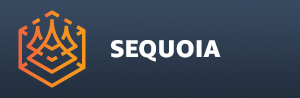Keyboard Shortcuts Customization¶
Most SEQUOIA operations accessible through the menus and toolbar icons can be assigned to keyboard shortcuts.
To open the “Map Keyboard Bindings” dialog, use the Main Menu > Options > Keyboard Bindings menu item:
To locate a specific command, either scroll through the list, or type a part of its name in the text field on top of the dialog.
To assign a new shortcut to a command, select the command from the list, then press the keyboard key(s) you want to assign to it while the Shortcut > Key Sequence text field has focus.
To clear all shortcuts assigned to the currently selected command, press the [Clear] button.
To reset the shortcuts of the currently selected command to the factory defaults, press the [Reset] button.
To restore all factory defaults of all commands, press the [Restore Defaults] button.
To load previously saved bindings from disk, press the [Load Bindings] button and pick an existing .SKB file.
To save the currently assigned shortcuts to an .SKB file, press the [Save Bindings] button.
To close the dialog, press the [OK] button.
All keyboard shortcuts assigned via the dialog will become active immediately and will show up in relevant menus.
For example,¶
Open the Map Keyboard Bindings dialog via the Options menu (see above).
In the Search field on top of the dialog, enter key to search for the Keyboard Bindings action item.
Click with the mouse inside the “Key Sequence (Press shortcut)” text field to bring it into focus - a blue outline will be drawn around the control when it is in focus.
Press CTRL and K to define a new shortcut for opening the “Map Keyboard Bindings” dialog - however, a warning will appear telling you that shortcut is already assigned.
Press CTRL, SHIFT and K to define a new shortcut for opening the “Map Keyboard Bindings” dialog - this time the new shortcut will be listed to the right of the command.
Press [OK] to close the dialog
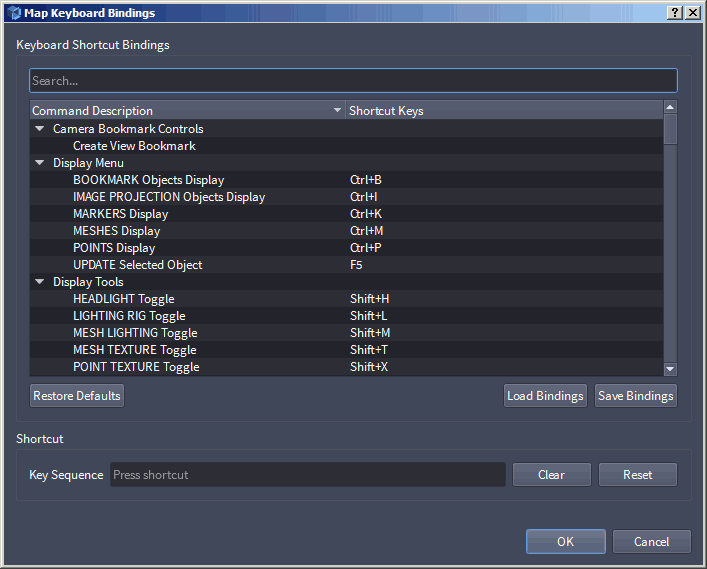
Open the Main Menu > Options menu again - the new shortcut will be listed on the right side of the menu item!