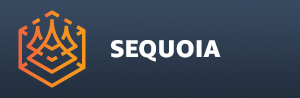Licensing¶
License Types¶
To run Sequoia, you must request and receive a license from Thinkbox Software’s Sales department.
Sequoia uses two types of licenses - workstation and compute.
A workstation license enables the use of the software on a workstation in interactive mode, with the complete User Interface enabled.
A compute license enables the data processing (point data conversion, point cloud meshing, and Hacksaw distributed meshing) on network machines, typically under the control of Thinkbox’ DEADLINE Compute Manager.
The licenses can be issued as either node-locked or floating.
A node-locked license is tied to the Network Adapter’s hardware address of a specific workstation and can be used only on the specific machine.
A floating license is tied to the Network Adaptar’s hardware address of a dedicated license server machine.
The floating licenses can be served to any machines on the network in a first-come, first-serve basis.
This means that multiple users can share the same license, just not at the same time.
Also, multiple licenses can be hosted on the same license server to provide multiple workstation and network licenses to any number of machines.
Commercial licenses of the software are issued as permanent and will never expire.
The licenses are issued for a specific version of the software.
One year of Support And Maintenance is included in the purchase price.
It covers technical support and free updates to newer versions released within that period - the license file will be updated to the latest version of the software.
After the first year, the Support And Maintenance contract can be renewed optionally for another year.
To evaluate the software, temporary Evaluation licenses might be issued.
These licenses offer the same features as the full commercial licenses, except that they will expire on a specific date, usually after 15 days.
The License Settings Dialog¶
When first started, if no valid license has been provided, a License Settings dialog will open:
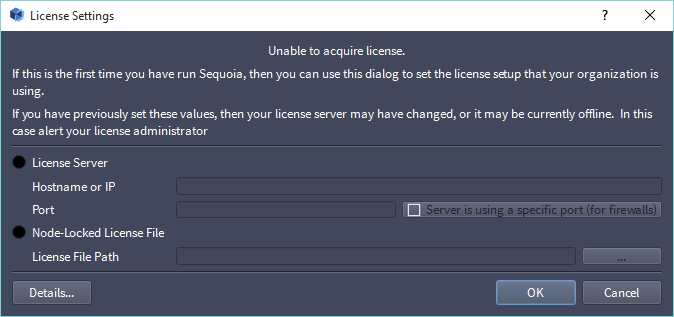
The information you enter in the License Settings dialog will be stored on your machine and will be reused in future Sequoia sessions.
The License Settings dialog will only appear again if the license cannot be acquired anymore, for example because the license server is not running, could not be found on the network, the license file could not be read, the license expired, etc.
License Server radio button¶
If you requested and received a floating license, you must check this radio button
Hostname and IP text field¶
When using a floating locense, you must provide either the machine name, or IP address of the license server machine.
Your workstation will attempt to connect to the provided machine by name or IP and will try to acquire a license from the license server software running on it.
Port text field¶
Optionally, you might also need to provide the Port if your License Server is using a specific port due to Firewall settings.
Node-Locked License File radio button¶
If you requested and received a node-locked license for your workstation, you must check this option
License File Path text field¶
When using a node-locked license, you must provide the path to the .LIC file location.
When you receive the license file, save it in a sub-folder of your Documents folder, or in another location on your workstation.
Then use the […] button to pick the .LIC file.
Details… button¶
Pressing this button will open a window with license information from the FlexNet system.