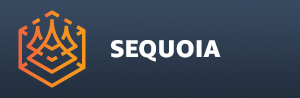Camera Animation Panel¶
No Camera Animation Panel instance exists in the default startup layout of Sequoia.
A new Camera Animation Panel instance must be created explicitly by the user via the Main Menu > Panels > CAMERA ANIMATION - Create New Panel.
The Camera Animation Panel allows the easy creation of animated cameras by interpolating between keyframes similar to Viewport Bookmarks.
Multiple Camera Animation Panel instances can be created and used in parallel.
A single Camera Animation can drive one or more Viewports of one or more Documents.
Camera Animation Panels can be Unlocked to drive the Active Document, or can be Locked to a specific Document using the Options menu to only animate Viewports of that Document.
Creating A Keyframe¶
To create a new animation keyframe, Left-Click the New Keyframe icon (it shows the same “camera” icon as the Bookmarks Panel).
Alternatively, Right-Click anywhere in the Camera Animation Editor background and select ADD New Keyframe from the context menu.
As result, a new Keyframe containing the current Viewport’s transformations and carrying a thumbnail with the current Viewport’s image will be added to the animation.
The Key Time of the first created Keyframe will be set to 0.
Further Keyframes will advance the time automatically by one second (1000 milliseconds).
Deleting Keyframes¶
To delete a Keyframe from the animation, Right-Click and select REMOVE Keyframe from the context menu.
Alternatively, highlight one or more Keyframes by Left-Click, CTRL+Left-Click or SHIFT+Left-Click, then press the DEL key.
Alternatively, highlight one or more Keyframes, Right-Click them and select REMOVE Keyframe from the context menu.
Alternatively, highlight one or more Keyframes and press the Remove button on the right side of the Camera Animation Editor.
Cloning Keyframes¶
The clone one or more Keyframes, highlight them using Left-Click, CTRL+Left-Click or SHIFT+Left-Click, then drag with the mouse and release.
Holding SHIFT while dragging and releasing will Clone the highlighted Keyframes to the following Key Times, while removing the original Keyframes.
You can Drag And Drop Bookmarks from the Bookmarks Panel into the Camera Animation Editor to set Keyframes from existing Bookmarks.
You can also Drag And Drop Keyframes to the Bookmarks Panel to create new Bookmarks from existing Keyframes.
Set Viewport And Time To Keyframe¶
Double-Click a Keyframe to set the Viewport to the View Transforms stored in the Keyframe, and to set the Timeline slider will be set to its Key Time.
Alternatively, Right-Click a Keyframe and select GO To Keyframe from the context menu.
Alternatively, highlight a single Keyframe and press the Go To button on the right side of the Camera Animation Editor.
Set Keyframe To Current Viewport¶
To modify the Viewport Transform value stored in a Keyframe, navigate the Viewport to the desired view, then highlight a single Keyframe and press the Set button on the right side of the Camera Animation Editor.
Alternatively, Right-Click the Keyframe and select SET Keyframe To Current View from the context menu.
Changing The Key Time¶
Enter a new Key Time in Milliseconds in the value field on the right of the Camera Animation Editor to shift the Keyframe to a new time.
Entering a value higher than the following Keyframe(s) will also reorder the Keyframes in ascending Key Time order.
The Key Time is displayed in the form MM:SS.000 over the Keyframe. For example, a value of 1000 Milliseconds is displayed as 00:01.000 on the Keyframe.
Changing The Keyframe Interpolation¶
Highlight one or more Keyframes and select a new Keyframe Interpolation from the drop-down list control on the right side of the Camera Animation Editor.
Alternatively, right-click the Keyframes and select a new type from the Context Menu > Keyframe Interpolation sub-menu.
Valid Interpolation types are:
Constant - no interpolation will be performed, the exact Keyframe transformations will be applied on all frames within the Keyframe’s range without any modifications. This mode is useful for “slideshow” type animation where static camera views are changing over time without interpolation.
Linear (default) - newly created Keyframes are set to Linear type. The transformations will be interpolated in a linear fashion, resulting in motion along a straight line between Keyframed points in space.
Smooth - The transformations will be interpolated smoothly, resulting in a motion along a smoothly curved trajectory.
The Keyframe Interpolation type is displayed next to the Key Time over the Keyframe icon as [C], [L] or [S] - short for Constant, Linear or Smooth.
Changing The Focus Point Interpolation¶
Newly created Keyframes will have the option Interpolate Focus Point checked by default.
When checked, the Focus Point of the Camera Animation will also be interpolated smoothly to produce pleasant motion.
When unchecked, the Focus Point will not be interpolated between Keyframes, resulting in less regular motion.
To change the Focus Point Interpolation, highlight one or more Keyframes and toggle the Interpolate Focus Point checkbutton on the right side of the Camera Animation Editor.
Alternatively, Right-Click and select Interpolate FOCUS POINT from the Context Menu.
The Camera Animation Presets¶
The following menu items are accessible either through the ![]() Options menu of the Camera Animation Editor Panel (above), or through its Right-Click context menu (below):
Options menu of the Camera Animation Editor Panel (above), or through its Right-Click context menu (below):
LOAD Animation File…¶
Use this menu item to open a file dialog and select a Sequoia Camera Animation .SQCA file saved previously from the SAVE Animation File… menu item.
The loaded animation will replace any currently existing Keyframe animation.
APPEND Animation File…¶
Use this menu item to open a file dialog and select a Sequoia Camera Animation .SQCA file saved previously from the SAVE Animation File… menu item.
The loaded animation will be appended to any currently existing Keyframe animation.
SAVE Animation File…¶
Use this menu item to open a file dialog and specify a Sequoia Camera Animation .SQCA file to save the current Keyframe animation for future use.
The saved file can later be re-loaded in the same or other Documents using the LOAD and APPEND Animation File menu items in the same menu.
WORLD Turntable¶
This sub-menu provides 6 Camera Turntable Presets which set 4 Keyframes to produce a cyclic animation around a point in World Space based on the current Camera position and Focus Point.
Around X Axis - rotate the Camera around the World X Axes and Camera Focus Point while preserving the Focal Distance.
Around Y Axis - rotate the Camera around the World Y Axes and Camera Focus Point while preserving the Focal Distance.
Around Z Axis - rotate the Camera around the World Z Axes and Camera Focus Point while preserving the Focal Distance. This is the most often used Turntable option in Z-up Coordinate System as the camera orbits the Focal Point in a Circle parallel to the Ground XY plane.
Around Camera RIGHT Axis (Pitch) - rotate the Camera about the Local Camera X Axis and current Focus Point while preserving the existing distance to the Focus Point.
Around Camera UP Axis (Yaw) - rotate the Camera about the Local Camera Y Axis and current Focus Point while preserving the existing distance to the Focus Point.
Around Camera FORWARD Axis (Roll) - rotate the Camera about the Local Camera Z Axis and current Focus Point while preserving the existing distance to the Focus Point.
SELECTED Objects Turntable¶
This sub-menu provides 6 Camera Turntable Presets which set 4 Keyframes with Lookback On to produce a cyclic 10 second animation around a selected object.
The Focus Point will be set automatically to the Center of the selected object’s Bounding Box.
The Focus Distance will be reset based on the selected object’s Bounding Box using the same method as Zoom Extents Selected.
Around X Axis - rotate the Camera around the World X Axis and the Center of the selected object while resetting the Focal Distance to Zoom Extents.
Around Y Axis - rotate the Camera around the World Y Axis and the Center of the selected object while resetting the Focal Distance to Zoom Extents.
Around Z Axis - rotate the Camera around the World Z Axis and the Center of the selected object while resetting the Focal Distance to Zoom Extents.
Around Camera RIGHT Axis (Pitch) - rotate the Camera around the Camera’s Local X Axis and the Center of the selected object while resetting the Focal Distance to Zoom Extents.
Around Camera UP Axis (Yaw) - rotate the Camera around the Camera’s Local Y Axis and the Center of the selected object while resetting the Focal Distance to Zoom Extents.
Around Camera FORWARD Axis (Roll) - rotate the Camera around the Camera’s Local Z Axis and the Center of the selected object while resetting the Focal Distance to Zoom Extents.
SPIN In Place¶
This sub-menu provides 6 Spin Camera Presets which set 4 Keyframes with Loopback On to produce a cyclic 10 second animation around the current Camera position using World or Camera axes.
These animations are useful for creating a “look around at 360 degees” style animations, similar to the way a LiDAR Scanner looks around in space.
Around X Axis - rotate the Camera around the World X Axis and the current Camera position.
Around Y Axis - rotate the Camera around the World Y Axis and the current Camera position.
Around Z Axis - rotate the Camera around the World Z Axis and the current Camera position. This is the most typical look-around animation where the camera is rotated within the XY plane in Z-up space.
Around Camera RIGHT Axis (Pitch) - rotate the Camera around the Camera’s Local X Axis and the current Camera position.
Around Camera UP Axis (Yaw) - rotate the Camera around the Camera’s Local Y Axis and the current Camera position.
Around Camera FORWARD Axis (Roll) - rotate the Camera around the Camera’s Local Z Axis and the current Camera position.