Partitioning Tool¶
- Introduction
- User Interface
- Select a STOKE object to Partition drop-down list and Update List button
- Partition Count and Range From/To spinners
- Override Memory Limit checkbox and Memory Limit in MB spinner
- Override Max.Saving Threads checkbox and Max.Saving Threads spinner
- Create PRT Loader After Saving checkbox
- PARTITION CUSTOM RANGE ON WORKSTATION button
- EXPAND Deadline Submission Controls… button
- Save To Network Base Path text field and buttons
- Submit To Deadline controls
- PARTITION CUSTOM RANGE ON DEADLINE button
Introduction¶
Stoke MX ships with a tool designed to facilitate the generation of Partition file sequences both on the local machine and using Deadline.
Partitioning is the creation and saving to PRT files of multiple variations of the same simulation with varying Random Seeds. When combined in a Krakatoa PRT Loader, the multiple sequences produce a single cloud with slightly different distribution and significantly higher count.
Offsetting this process to Deadline means that the generation of a multi-million particle sequence can be further parallelized by splitting the processing of the total particle count between two or more machines.
User Interface¶
Select a STOKE object to Partition drop-down list and Update List button¶
- This list will display all Stoke objects in the current scene.
- If a Stoke object was created after the dialog was opened, or the scene was reloaded, press the Update List button to refresh the list.
- Only one Stoke object can be processed at a time.
Partition Count and Range From/To spinners¶
- The Partition Count defines the total number of Partitions planned to be saved. It becomes part of the file name and gives the PRT Loader a hint about the number of partitions to expect. Thus, changing this value will create a new independent set of Partitions. for example _part01of10_ and _part01of11_ are signatures of two independent partition sets that can co-exist in the same folder.
- The Partition Range From and To controls define the range to be processed by the tool at once. By default, the Range is from 1 to Partition Count, but it can be set to a subset to either process partitions in multiple runs, or overwrite/update only specific partitions, or just produce a subset of partitions with a potentially much higher Partition Count value. For example, setting the From and To to 1 will only generate the first partition of the set.
Override Memory Limit checkbox and Memory Limit in MB spinner¶
- The Override Memory Limit checkbox is unchecked by default.
- When checked, the Memory Limit specified by the Stoke object itself will be overwritten by the value of the Memory Limit in MB spinner in the Partitioning tool.
- This lets you process a number of Stoke objects with different memory limit settings without the need to change the object settings individually.
Override Max.Saving Threads checkbox and Max.Saving Threads spinner¶
- The Override Max.Saving Threads checkbox is unchecked by default.
- When checked, the number of asynchronous threads used to save PRT files to disk will be limited to the value specified by the Max.Saving Threads regardless of the Stoke object’s settings.
- It is recommended to use all available threads when Partitioning.
- The Max.Saving Threads value ranges between 1 and the maximum number of threads supported by the current machine.
Create PRT Loader After Saving checkbox¶
- This checkbox is checked by default.
- When checked, a PRT Loader will be created in the scene if the Partitioning is performed on the local workstation. It has no effect when running on Deadline.
- The PRT Loader will be set to show the first partition in the viewport and all in the renderer and will be set to 100% viewport.
- When unchecked, no PRT Loader will be created.
PARTITION CUSTOM RANGE ON WORKSTATION button¶
- This button launches the partitioning of the specified Stoke object in the given range and using the options listed above on the local workstation.
- Partitions will be generated sequentially
- Information about the process will be printed to the MAXScript Listener.
- If no valid Stoke object has been selected, the button will be disabled.
- All Partitions will be saved in the corresponding local disk cache folders of the processed Stoke objects.
EXPAND Deadline Submission Controls… button¶
- Pressing this button will detect Deadline and expand the Deadline Submission part of the dialog if successful.
- If successful, the button’s text will change to COLLAPSE Deadline Submission Controls…
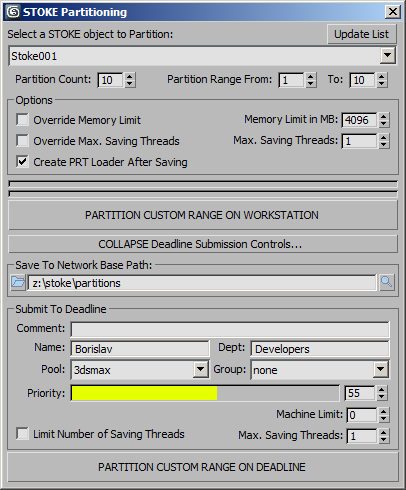
Save To Network Base Path text field and buttons¶
- This text field defines the network location where to save the Partitions when processing on Deadline.
- Only network paths are accepted - if the file is invalid or is not a network path, the PARTITION… button will be disabled.
- Both mapped network paths and UNC network paths are accepted.
- You can either type in the path manually or use the Folder icon to the left to pick a path from a Directory picker.
- To explore a valid path, press the magnifying glass icon to the right.
Submit To Deadline controls¶
- The Submit To Deadline controls are similar to the ones found in the Submit Max To Deadline dialog shipping with Deadline.
- The Comment field lets the user enter arbitrary notes about the project
- The Name field defaults to the system user name, but can be modified to submit under a different name.
- The Dept field provides the Department of the user submitting the job.
- The Pool drop-down list will show all pools defined in the Repository, or let you select none to render on any machine (if the machine does not have pool-specific jobs to process).
- The Group drop-down list will show all groups defined in the Repository, or let you select none to ignore all groups.
- The Priority slider and spinner let you define the numeric priority of the job as an integer value between 1 and 100. Note that holding SHIFT or Ctrl and hovering over the slider with the mouse will let you set the value faster without clicking.
- The Machine Limit spinner default to 0, which means No Limit. When set to a positive value, it will limit the number of machines allowed to process tasks of the job at the same time. Since each Partition in the specified range creates its own Task, you can limit the number of concurrently running tasks using this spinner.
- The Limit Number Of Saving Threads and Max. Saving Threads controls are equivalent to the corresponding controls in the Local Partitioning Options of the dialog documented earlier on this page, but apply to the Deadline Partitioning on the network. The option is unchecked by default. When checked, the number of asynchronous threads used to save PRT files will be limited to the Max.Saving Threads value.
PARTITION CUSTOM RANGE ON DEADLINE button¶
- Pressing this button will submit the current scene to Deadline to partition the specified Stoke object on one or more network nodes.
- This button will be grayed out if no valid Stoke object is selected, or the network path is invalid or not on the network.

