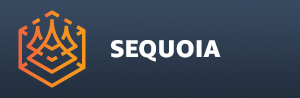Scanner Data Access¶
Introduction¶
Some binary Point Data file formats including E57, PTG and PTX include metadata describing the location of one or more LiDAR Scanners that were used to generate the data.
These files can also contain a ScannerIndex channel providing information about what Scanner Position each point sample came from.
SEQUOIA exposes this metadata in the Point Loader and offers tools to align the Camera to a Scanner Position, create Bookmarks from the Scanner Positions etc.
Reviewing The Scanner Position Metadata¶
The Scanner Position metadata is exposed in a dedicated “Scanner Data” rollout.
A Scanner Index drop-down list will show the Indices of the Scanners used to generate the points.
The Position and Rotation read-only value fields will list the XYZ Position and Rotation values.
Setting the Camera To The Scanner Position¶
Select the Scanner Index from the drop-down list.
Select the desired Rotation Override mode, for example +X will orient the Camera to look along the world X axis.
Press the [Go to Scanner] button.
RESULT: The Active Viewport’s Camera will be placed at the Scanner Position and oriented according to the Rotation Override mode settings.
Setting the Camera To Look At The Scanner Position¶
Select the Scanner Index from the drop-down list.
Select the desired Rotation Override mode, for example +X will orient the Camera to look along the world X axis.
Press the [Focus On Scanner] button.
RESULT: The Active Viewport’s Camera will be moved to look at the Scanner Position and oriented according to the Rotation Override mode settings.
Creating A Bookmark From A Specific Scanner Position¶
Select the Scanner Index from the drop-down list.
Select the desired Rotation Override mode, for example +X will orient the Camera to look along the world X axis.
Press the [Create Bookmark] button.
RESULT: A new Bookmark will be created in the Bookmarks panel.
It will be named according to the Point Loader’s name and the Scanner Index’ index.
It will be oriented according to the Rotation Override mode settings.
The Thumbnail will be generated automatically.
Creating A Bookmark From All Scanner Positions¶
Select the desired Rotation Override mode, for example +X will orient the Camera to look along the world X axis.
Press the [Create Bookmarks All] button.
RESULT: A new Bookmark will be created in the Bookmarks panel for each Scanner Position on the Scanner Index list.
They will be named according to the Point Loader’s name and the Scanner Index’ index.
They will be oriented according to the Rotation Override mode settings.
The Thumbnails will be generated automatically.