Balancer¶
Overview¶
The Balancer is a cloud controller application capable of virtual/physical, private/public, remote/local simultaneous machine orchestration. It can create, start, stop and terminate cloud instances based on the current queue load taking into account jobs and tasks. Further customization to take into account other job/task factors can be achieved by utilizing the Deadline plugin API to create a custom Balancer algorithm. Note to build redundancy if Primary Balancer fails in your environment, consider protecting yourself by configuring Balancer Redundancy.
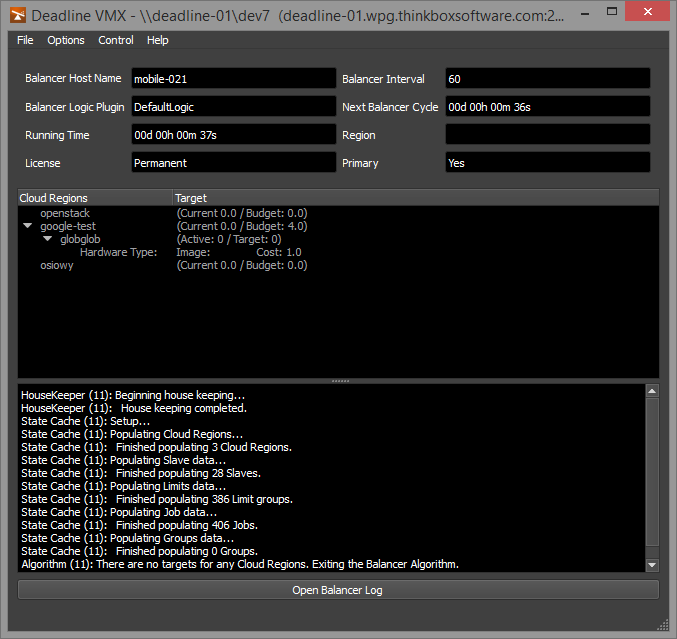
The Balancer works in cycles, and each cycle consists for a number of stages.
First, the Balancer will do a House Keeping step in which it will clean up any disks or instances that haven’t been terminated like they were supposed to.
Second, the Balancer will execute the Balancer Algorithm. These are the steps of the default algorithm (note that these steps can be customized with your own Balancer Algorithm plugin):
Create State Structure: This sets up the data structures used in the rest of the algorithm.
Compute Demand: Examines the groups for jobs that are queued and assigns a weighting to the group based on the amount of tasks that need to be done and the group priority.
Determine Resources: Here we determine how much space we have available with our provider and how many limits we have.
Compute Targets: Based on the Demand and the available Resources we set a target number of instances for each group.
Populate Targets: This sets up a full target data structure for use in Deadline.
Third, the Balancer will equalize the targets by starting or terminating instances.
Licensing (DEPRECATED)¶
Note
Starting with Deadline 10.1.23, Deadline and its components do not require a license. The following Licensing questions only apply to older versions of Deadline.
Balancer is licensed by an additional FlexLm FEATURE deadline-balancer in your Thinkbox license file. Balancer is free for users with an active Deadline annual support and maintenance contract. Ensure when updating your Deadline license file you also update your version of Balancer where applicable. Balancer/VMX will NOT work whilst in LICENSE-FREE Mode or your Deadline annual support contract has expired.
Running the Balancer¶
To start the Balancer:
On Windows, you can start the Balancer from the Start Menu under Thinkbox\Deadline.
On Linux, you can start the Balancer from a terminal window by running the deadlinebalancer script in the bin folder.
On Mac OS X, you can start the Balancer from Finder by running the DeadlineBalancer application in Applications/Thinkbox/Deadline.
You can configure the Balancer to launch automatically when the Launcher starts up (similar to how the Worker does this). This can be done by adding the LaunchBalancerAtStartup=True to the system’s deadline.ini file. See the Client Configuration documentation for more information.
The Balancer can also be started from a command prompt or terminal window. For more information, see the Balancer Command Line documentation.
Viewing the Balancer Log¶
To view the Balancer’s current log, simply press the Open Balancer Log button at the bottom of the Balancer window. This will open the Balancer log in a new window to avoid impacting the performance of the main Balancer application.
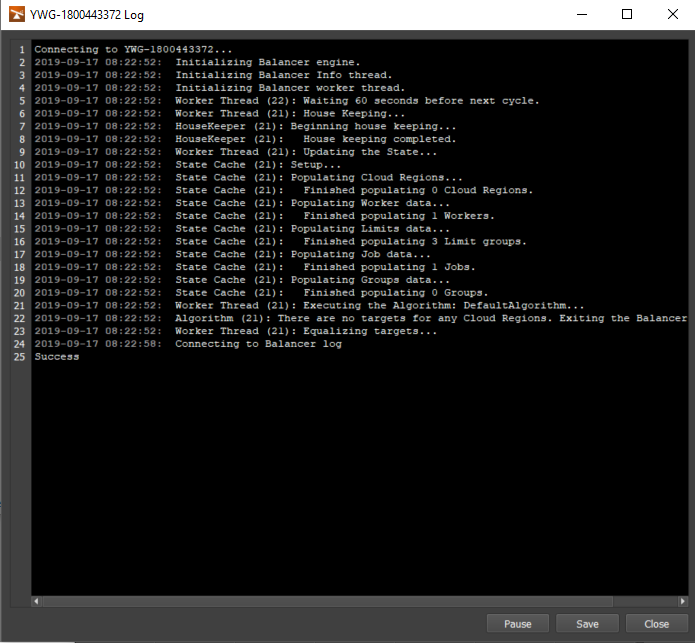
If the Balancer is running in the background or without an interface, you can connect to the Balancer log from the command line. In a command prompt or terminal window, navigate to the Deadline bin folder (Windows or Linux) or the Resources folder (Mac OS X) and run the following, where “BALANCERNAME” is the name of the Balancer you want to connect to:
deadlinecommand -ConnectToBalancerLog "BALANCERNAME"
Configuring the Balancer¶
The Balancer needs to be configured before it can do anything. See the Balancer Configuration documentation for more information.
Command Line Options¶
To run the Balancer from a command prompt or terminal window, navigate to the Deadline bin folder (Windows or Linux) or the Resources folder (Mac OS X) and run the ‘deadlinebalancer’ application. To view all available command line arguments, you can run the following:
deadlinebalancer -help
Available Options¶
To start the Balancer without a user interface, use the -nogui option:
deadlinebalancer -nogui
To start the Balancer without the splash screen, use the -nosplash option:
deadlinebalancer -nosplash
To shut down the Balancer if it’s already running, use the -shutdown option:
deadlinebalancer -shutdown
FAQ¶
Can I run Balancer on any machine in my farm?
You can run Balancer on any machine in your farm, including the Repository or Database machine. However, for larger farms, we recommend running Balancer on a dedicated machine.
When choosing a machine to run Balancer on, you should choose a machine which has the correct network routable access to your local renderfarm as well as external access to any public/private connections via technologies such as VPN.
Can I run Balancer as a service or daemon?
Yes. If you’re running the Launcher as a service or daemon, then it will run Balancer in the background as well. See the Client Installation documentation for more information.
Can I run multiple Balancer’s on separate machines?
Yes and like typical IT best practices, this will provide Balancer Redundancy. Note, only one Balancer can be Primary at any given time and this is the machine which will checkout a Flexlm based Balancer license.

