Note
While AWS Portal can enable cloud rendering in Deadline 10, AWS Deadline Cloud is a newer offering that has been built specifically for the cloud. It is a fully managed service that does not require installation or maintenance of infrastructure (e.g., repository, database, or license server). Worker fleet auto-scaling, asset synching, and licensing are all managed natively within AWS by Deadline Cloud. See here for more information on Deadline Cloud and its capabilities.
Bring Your Own License Setup¶
The AWS Portal also supports the use of floating licenses with a system we call, Bring Your Own License (BYOL). Instead (or in addition to) using the Usage-Based Licensing model, AWS Portal instances will use licenses from your already existing license server. That allows you to use any licenses you already own on AWS.
To setup BYOL, you’ll need to open the AWS Portal panel in the Deadline Monitor. Click View -> New Panel -> AWS Portal. Login with your AWS Access Key and Secret Access Key if you haven’t
done so already. Click on the Gear in on the left side to open the AWS Portal Settings.
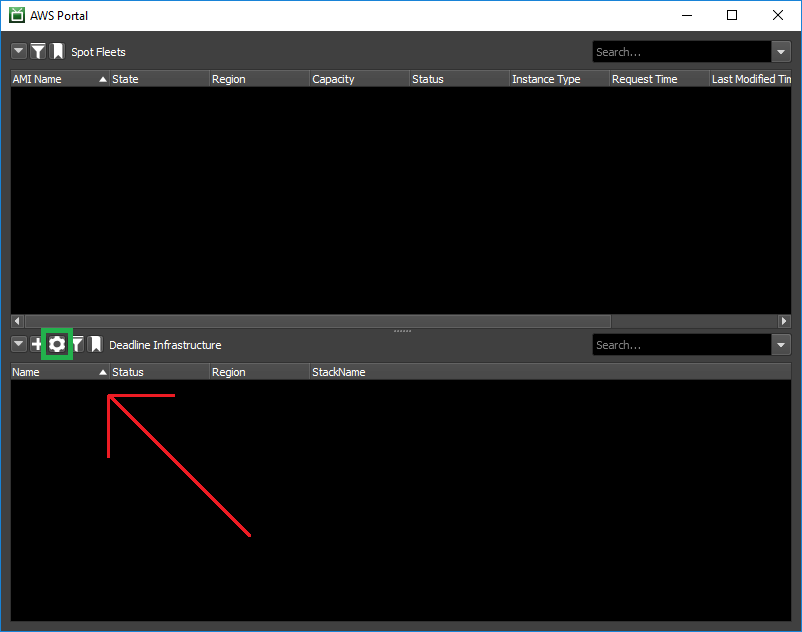
Click on the Advanced tab. Enter the IP address and Port number of your on-premise License Server. Select the Licensed Product you’d like to use and the Port that product uses for licensing.
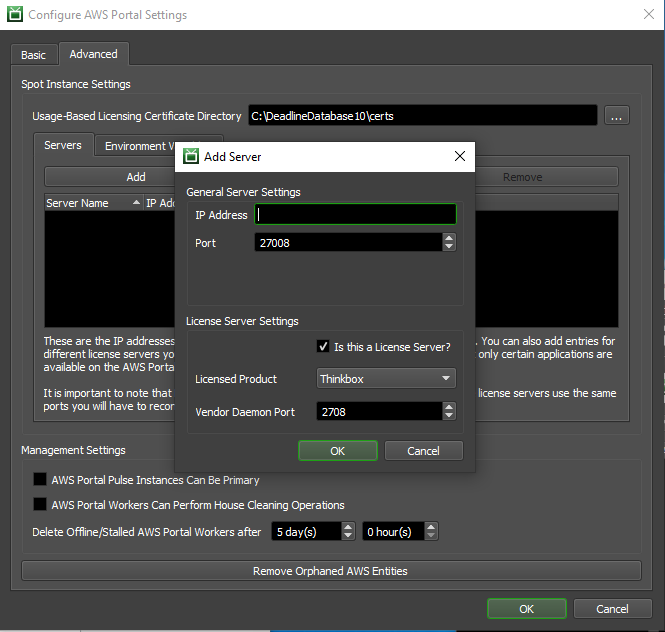
Supported Software¶
The following software is support out of the box for Bring Your Own Licensing:
Thinkbox Artist Plugins
V-Ray
Redshift
Arnold
Limits¶
When using BYOL, you will need to use Existing License Limits. Open the Limits panel by clicking View -> New Panel -> Limits in the Deadline Monitor. Click on the + icon in the top left-hand
corner to create a new Limit. Give your Limit a name and then select Enable Existing Licenses Usage. Then set the License Count to the number of floating licenses you have.
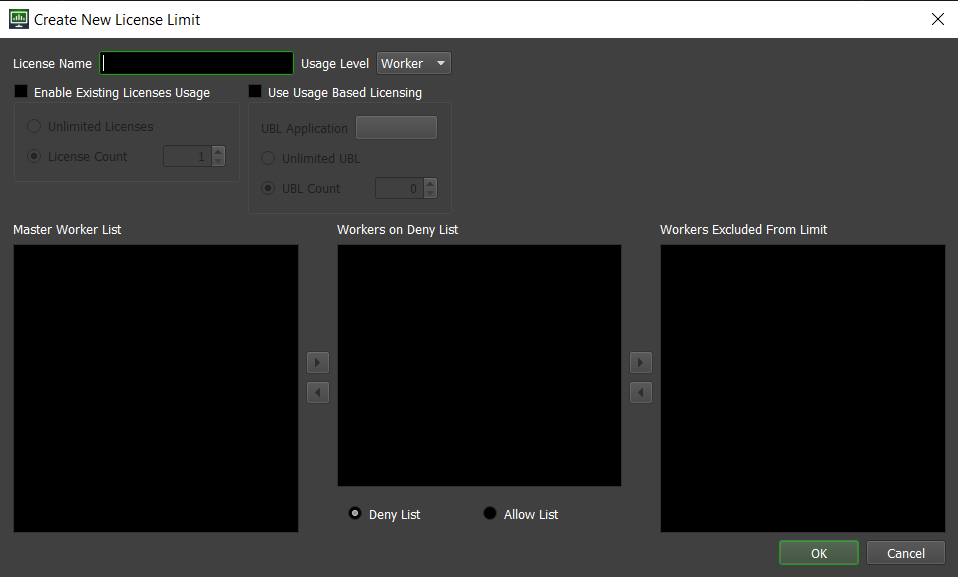
Dynamic Licensing (DEPRECATED)¶
Note
Starting with Deadline 10.1.23, Deadline and its components do not require a license. This section is left for operators of older versions of Deadline. Please see the Thinkbox Floating License Portal documentation if you require Deadline licenses.
Bring Your Own Licensing (BYOL) can be used in conjunction with Usage-Based Licensing (UBL). The Workers can switch their licensing mode between them. This is called Dynamic Licensing. If enabled, the Workers will use all your floating licenses from BYOL before they switch to UBL.
This option can be found in Repository Options. Open the Deadline Monitor while in Power User Mode (ensure Tools -> Power User Mode is checked).
Then select Tools -> Configure Repository Options from the menu, and select Usage-Based Licensing from the list on the left. Then check the Use Dynamic Licensing Mode box.
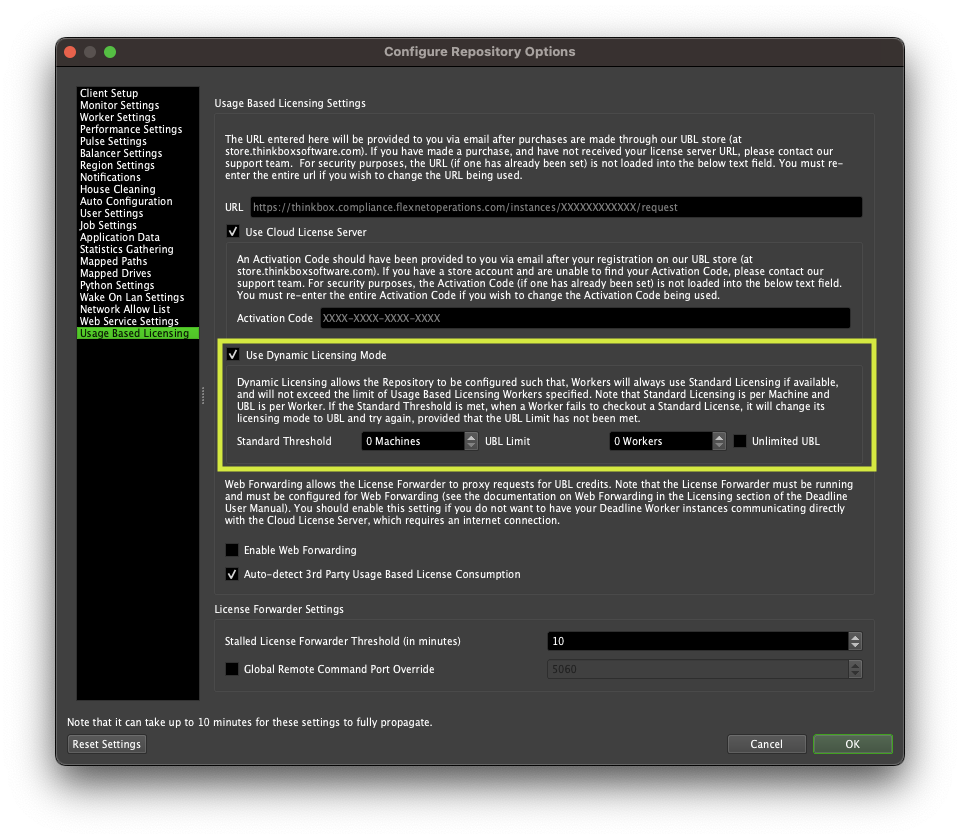
Here is more information about Dynamic Licensing.

