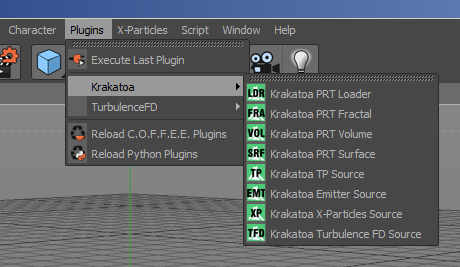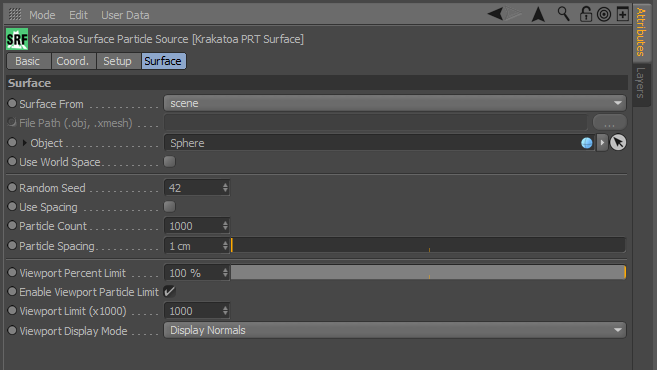PRT Surface (Surface Particle Source)
- The Krakatoa PRT Surface object can be used to distribute particles on the surface or a mesh object.
- It supports both an absolute count to be distributed, and a spacing threshold mode where particles are generated based on the distance to their neighbors.
- To create a new PRT Surface, select the Menu > Plugins > Krakatoa > Krakatoa PRT Surface item.
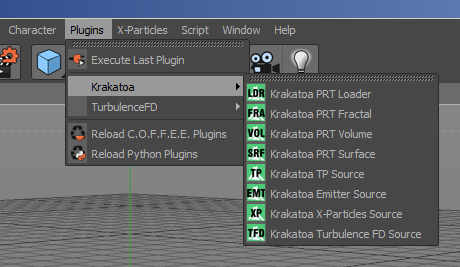
- The PRT Surface exposes a standard set of Krakatoa Particle Source controls.
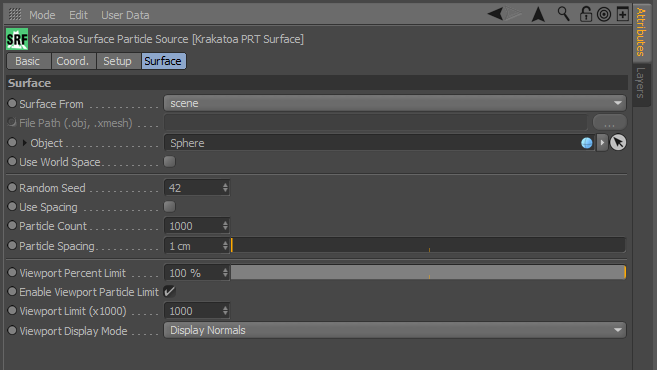
Surface From drop-down list
- Controls the source of the mesh to be covered with particles.
- Possible values are
- Scene (default)- a mesh object must be picked from the scene.
- File - an .OBJ or .XMESH file must be picked from disk.
File Path filename picker
- Enabled only when Surface From is set to File.
- Provides the filename of the mesh cache on disk to be covered with particles.
- Possible file formats include Wavefront .OBJ files and Thinkbox Software .XMESH file format (currently available as Saver plugin for Maya and 3ds Max)
Object picker
- Enabled only when Surface From is set to Scene.
- Provides the scene mesh object to be covered with particles.
Use World Space checkbox
- When unchecked, the PRT Surface will use the Object Space state of the scene mesh object. This means that transforming the source mesh will NOT move the particles with it, but transforming the PRT Surface will transform the particles, allowing for multiple PRT Surface objects to use the same mesh as source. You can parent the PRT Surface to its mesh source to keep its particles aligned to the surface if the source is transformed or animated.
- When checked, the PRT Surface will use the World Space state of the source mesh object. This means that moving the source mesh will also move the particles, and the transforms of the PRT Surface will be ignored.
Random Seed value
- This value defines the random distribution pattern to be used for the Jittered particles.
- The default is 42 (for the same reason CINEMA 4D allows 42 days of evaluation testing ;) ) and can be changed or even animated to produce changing random distribution over time and avoid static noise patterns.
Use Spacing checkbox
- When unchecked (default), the specified Particle Count will be distributed on the surface.
- When checked, the Particle Spacing will be used to distribute particles on the surface without knowing the final count in advance.
Particle Count value
- Used when the Use Spacing checkbox is unchecked.
- Default is 1000.
- Higher values will produce more particles.
Particle Spacing value and slider
- Used when the Use Spacing checkbox is checked.
- Default is 1 cm.
- Higher values will produce less particles.
Viewport Percent Limit value and slider
- Default is 100%.
- When set to less than 100%, a fraction of all particles will be displayed in the viewport, but the full amount of particles will be generated at render time.
- This is useful to preview only a small fraction of very high particle counts.
Enable Viewport Particle Limit checkbox
- When checked (default), the viewport will display only the first N particles (where N is equal to the Viewport Limit value times 1000).
- When unchecked, all requested particles according to the Count/Spacing and Viewport Percent Limit values will be displayed, even if the count is excessive.
- Uncheck at your own risk.
Viewport Limit (x1000) value
- When Enable Viewport Particle Limit checkbox is checked, defines the maximum number of particles to be displayed in the viewport.
- The value is expressed in thousands of particles.
- The default is 1,000, resulting in a limit of 1,000,000 (one million) particles.
Viewport Display Mode drop-down list
- Controls the display mode of the particles in the viewport.
- Possible values are:
- Display As Samll Dots - each particle will be drawn as a one pixel sized dot.
- Display As Large Dots - each particle will be drawn as a 4x4 pixels square.
- Display Normals - each particle will be drawn as a line with length of 10 units (a Normal has a length of 1.0 and would be too short to display in its native form).