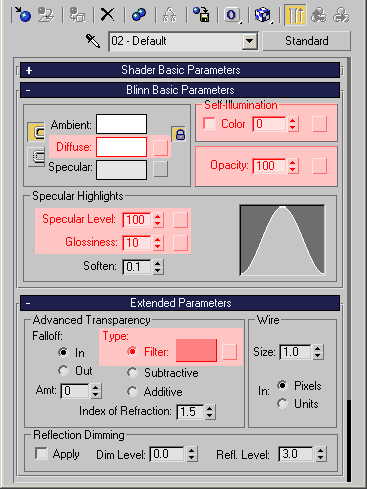Standard Material Support In Krakatoa
- The 3ds Max Standard Material has been supported by Krakatoa as a color and density source since v1.0.0.
- With the shading system enhancements in v1.5.0, the support for the Standard Material has been rewritten and expanded to provide Emission, Absorption and Specular data to particle streams.
- Like the Krakatoa Material, the Standard Material is supported for all particle sources including Geometry Vertices, PFlow systems, Legacy Systems and so on.
- Krakatoa uses the following settings of the 3ds Max Standard Material:
- The value is copied into the Color channel of the particle stream the material is assigned to.
- The value is copied into the Emission channel of the particle stream the material is assigned to if the Emission channel is requested (either by >Use Emission or Emission channel saving)
- The value is subtracted from white and copied into the Absorption channel of the particle stream the material is assigned to if the Emission channel is requested (either by >Use Absorption or Absorption channel saving)
- The value is used to scale the Density channel of the particles.
- In early versions of Krakatoa, its application depended on the state of a >Scale Density using Material Opacity checkbutton in the Main Controls rollout.
- Since v1.5.0, the Opacity will always scale the Density.
- If you do not want the Density to be scaled, set the Opacity to 100% or use the Krakatoa Material instead - it provides an option to enable/disable the Density scaling.
- The value is copied into the SpecularLevel channel of the particle stream the material is assigned to if the SpecularLevel channel is requested via the >Allocate SpecularLevel channel or SpecularLevel channel saving)
- The value is copied into the SpecularPower channel of the particle stream the material is assigned to if the SpecularPower channel is requested via the >Allocate SpecularPower channel or SpecularPower channel saving)
- The 3ds Max Standard Material supports multiple Shader modes.
- Not all Shader modes provide all controls listed above.
- The best supported Shader mode of the Standard Material is the default Blinn shading mode.
- Provides all properties supported by Krakatoa.
- The Krakatoa Phong Surface shader will use the Specular Level and Glossiness values to populate the SpecularLevel and SpecularPower per-particle channels if enabled
- The Anisotropy and Orientation values will be ignored.
- Provides all properties supported by Krakatoa.
- It is the recommended Shader for use with Krakatoa and the default Shader in 3ds Max.
- Provides all properties supported by Krakatoa.
- The First Specular Layer’s Glossiness and Level will be used for Krakatoa’s Phong Surface SpecularPower and SpecularLevel per-particle channels.
- The Anisotropy and Orientation values as well as the Second Specular Layer will be ignored.
- Provides all properties supported by Krakatoa.
- Provides all properties supported by Krakatoa.
- This Shader is missing all properties supported by Krakatoa and can cause problems.
- Provides all properties supported by Krakatoa.