PRT Surface Object¶
Available in Krakatoa MX v2.1.7 and higher
Introduction¶
- The Krakatoa MX PRT Surface object is designed to distribute particles on the surfaces of one or more geometry objects.
- It generates particles in the viewport and in the renderer and can be modified interactively using Magma Modifiers, 3ds Max Deformation modifiers and regular node transformations.
- It accepts both Krakatoa and Standard Materials as the sources of most shading-related channels.
Object Creation¶
- The PRT Surface can be created manually via the Create tab > Geometry group > Krakatoa Category > PRT Surface button.
- A dedicated PRT Surface MacroScript is provided by the Krakatoa installation to speed up the access to the PRT Surface object.
- The MacroScript can be accessed either via the Krakatoa Menu or by customizing a toolbar and dragging the new SRF icon from the Customize User Interface dialog.
- If there are no selected objects in the scene when activating the MacroScript, 3ds Max will be set to PRT Surface creation mode - click in the viewport to define the position, then drag to define the size of the icon and click again to finish, or right-click to abort.
- The MacroScript will respect the current selection and create one PRT Surface object from all valid Geometry objects in the selection.
- In this case, the PRT Surface object will be named “PRTSurface_MultiN_xxx” where N is the number of Mesh Source objects and xxx is a sequential number.
- If the SHIFT key is pressed while executing the MacroScript, one PRT Surface object will be created per valid Geometry object in the selection.
- In this case, each PRT Surface object will be named “PRTSurface_TheSourceName_xxx” where TheSourceName is the name of the source mesh objects.
- The Object Color of the source object will be assigned to the PRT Surface object.
- The Material of the source object will be assigned to the PRT Surface object, if available.
- Depending on the PRT Volume source preferences, the source mesh can be hidden, turned to Bounding Box display or set to non-renderable.
- The PRT Surface’s transformation matrix will be set to the source object’s transformation matrix, effectively aligning the PRT Surface to its source.
User Interface¶
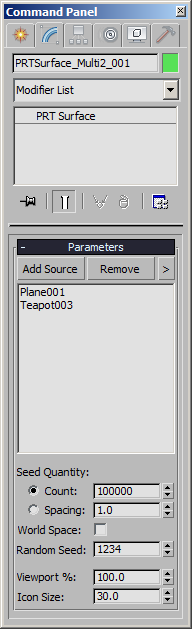
Add Source button¶
- Press the Add Source button and pick an object from the scene.
- Alternatively, hit the H key to select by name.
- Only valid Geometry objects will be allowed, unsupported objects will be filtered out.
Remove button¶
- Highlight an object on the list and press the Remove button to remove the object from the PRT Surface mesh sources.
- Objects can be removed only one at a time.
[>] button¶
- Press this button to open a context menu with several options.
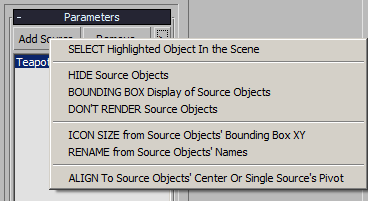
- SELECT Highlighted Object In the Scene - selects the highlighted object, thus switching the Command Panel’s Modify tab to display the properties of the source mesh object instead.
- HIDE Source Objects - selecting this option will toggle the Hidden state of all source mesh objects in the scene. When the objects are hidden, a checkmark will appear in front of the menu item.
- BOUNDING BOX Display of Source Objects - selecting this option will toggle the bounding box display of all source mesh objects in the scene. When enabled, a checkmark will appear in front of the menu item.
- DON’T RENDER Source Objects - selecting this option will toggle the Renderable option of the source mesh objects. When disabled, a checkmark will appear in front of the menu item.
- ICON SIZE from Source Objects’ Bounding Box XY - selecting this option will set the size of the PRT Source’s viewport icon to the match the smaller of the two of the Bounding Box horizontal dimensions.
- RENAME from Source Objects’ Names - selecting this option will rename the PRT Source according to the current content of the Source Meshes listbox. This uses the same rules as the MacroScript, but can be used to rename after the Source Meshes have been changed.
- ALIGN To Source Objects’ Center Or Single Source’s Pivot - selecting this option will move the PRT Source’s position to either the center of the Source Meshes when multople are selected, or to the position of the Source Mesh only one is selected.
Mesh Sources listbox¶
- This listbox displays the Mesh Sources used by the PRT Surface to distribute particles.
- Any number of objects can be assigned to a single PRT Surface object.
- Highlight an entry on the list to use the Remove button or to use the “SELECT Highlighted Object In The Scene” menu option.
Seed Quantity radio buttons and spinners¶
- Provides two Seeding modes
- Count lets you specify the absolute number of particles to create. Default is 100,000.
- Spacing lets you specify the distance between the particles in world units. Default is 1.0.
World Space checkbox¶
- When checked, the particle generation will be performed in World Space regardless of the number of objects on the Source Meshes list.
- When unchecked (default) and only one object is picked on the Source Meshes list, the particle generation will be performed in Object space.
- If more than one object is picked, the particle generation will be performed automatically in World Space regardless of the state of this checkbox.
Random Seed value spinner¶
- Defines the random distribution pattern.
- Changing this value will change the random distribution pattern.
- Using the same random seed will produce the same distribution assuming all other settings are identical.
- This value is animatable, allowing for a changing random pattern over time.
Viewport % value spinner¶
- Controls the number of particles to be displayed in the viewport as a percentage of the total render count.
- Default is 100%. Be sure to reduce before creating millions of particles.
Icons Size value spinner¶
- Controls the size of the PRT Surface’s viewport icon in world units.
Channel Acquisition¶
- The PRT Surface object will generate particles at the surface of the specified mesh sources and will acquire any relevant surface data automatically from the mesh surface at that point.
- The supported channels include
- Normal
- Tangent
- TextureCoord and all MappingN channels (if available in the mesh)
- Color channel will be taken from the VertexColor channel (if available), or from the object color.
- More channels can be acquired using a Magma modifier and its NearestPoint operator.

