Thinking Particles Groups Rollout¶
Available in: Krakatoa v1.1.0 and higher only if Cebas Thinking Particles is installed. Part of the Krakatoa Explorers floater in Krakatoa v1.6.0 and higher.
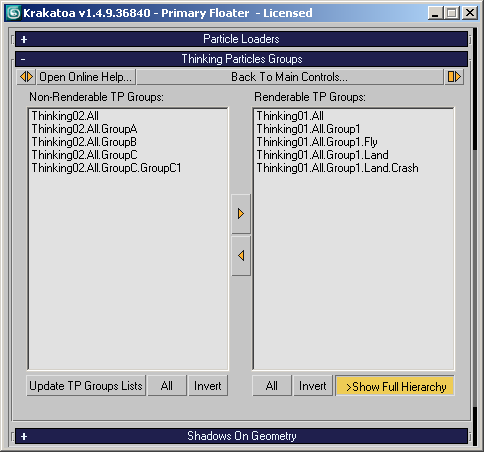
Groups in Thinking Particles¶
- Cebas Thinking Particles allows the user to use a global pool of particles or create any number of custom particle groups explicitly and send particles in and out as needed.
- Krakatoa lets you use the Renderable option of these Groups to determine which particles will be rendered and which will be skipped.
- Krakatoa does not store any information about the Thinking Particles group states, it only asks Thinking Particles for a list of groups and shows them in two lists - one for the disabled groups, one for the enabled ones.
- Using the Krakatoa Thinking Particles rollout, you can both see which groups and enabled for rendering and also set the Renderable option of any number of groups at once to on or off.
The User Interface¶
- This rollout will be added to the Krakatoa GUI only if the Thinking Particles class has been detected on your system. Otherwise it will be omitted.
- The following controls will only be available if Thinking Particles 3.0 or higher has been detected.
- If Thinking Particles 2.5 or earlier has been found, the controls will be grayed out because the Groups in the earlier versions do not provide access to a Renderable property.
- In this case, a warning will be displayed at the bottom of the rollout explaining why the controls are not available.
- The rollout provides two multi-list boxes to define the TP Groups exclusion and inclusion lists.
- The left list is labeled Non-Renderable TP Groups: and will list the names of any Groups whose Renderable option has been turned off.
- The right list is labeled Renderable TP Groups: and will list the names of all Groups that have their Renderable option checked.
- Groups in Thinking Particles can be nested.
- By default, Krakatoa will show a dot for each hierarchy level but omit the parent names as they are not relevant. For example, the hierarchy “All>Group01>GroupA>SomeParticles” in object Thinking01 will be shown as “Thinking01…SomeParticles”.
- The >Show Full Hierarchy option can be used to expand the group hierarchy view and show all parent groups instead of dots. The state of this checkbutton will NOT be saved with the scene or between sessions - it will revert back to unchecked next time you open the Krakatoa GUI.
- The Group Master (called by default “All” in Thinking Particles) will ALWAYS be shown as “All”, even if it has been renamed in Thinking Particles. This is due to limitations in the MAXScript exposure.
- The [>] and [<] buttons between the two lists can be used to move one or more selected groups from the one list to the other. To multi-select, use the SHIFT and CTRL keys like in Windows Explorer.
- Alternatively, double-clicking in one of the lists will move the selected Group(s) to the other list.
- Moving Groups between the lists toggles their Renderable option in the Thinking Particle object(s).
- The Update TP Groups Lists button can be used to refresh the lists to reflect the current names and Renderable states of the Groups.
- Use the All buttons to select all Groups in the corresponding lists.
- Use the Invert button to invert the Groups selection in the corresponding lists.
Using TP Data Channels With Krakatoa¶
- Krakatoa will read the typical particle data channels from Thinking Particles including Position and Velocity. In addition, you can specify particle Color and Density to use directly in Krakatoa by creating Data Channels according to the following specification:
- A Data Channel meant to be used by Krakatoa for defining the particle color should be called “Color” and have the type “Color”.
- A Data Channel to be used by Krakatoa as the density source should be called “Density” and have the type “Float”.
- The content of these channels can be set using ANY Thinking Particle Operators and Helpers - the data from the Color channel will be fed directly into the Krakatoa Color channel, the data from the Density channel - into the Krakatoa Density channel. Thus, you can use Thinking Particles Operators as your custom shading editor.
- Thinking Particles allows the propagation of channels down the group hierarchy - if you create either of these Data Channels in a parent group, all children groups will also inherit that channel.
- Krakatoa will NOT allow you to have two channels with the same name (“Color” or “Density”) twice in a Group, so it is not allowed to create a “Color” channel in both “All” and one of its sub-groups.
- Creating a Data Channel in the top group will enable that channel for all particles in all groups and you can feed data into the particles in any of the groups using a Data Channel operator, but keep in mind that this will waste memory in Thinking Particles.
- Thus, if you want only a portion of your particles to have a Color channel, create the channel only in the groups that you want to use it in or in their parent.

