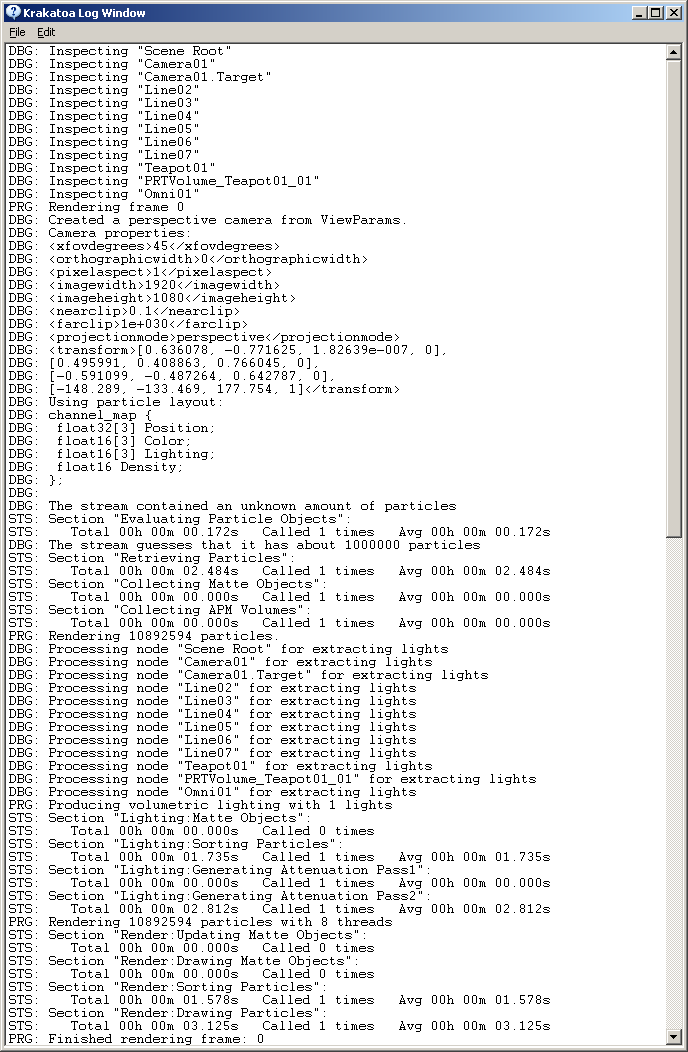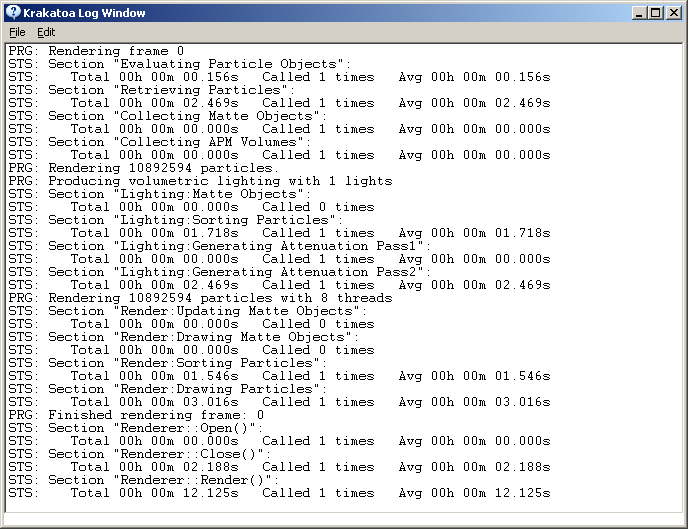Krakatoa Log Window¶
Available in Krakatoa v1.0.0 and higher
Overview¶
- The Krakatoa Log Window provides system-level feedback about most internal processes performed by the Krakatoa Renderer, its User Interface and other sub-systems.
- It can be used to gather information about the rendering performance, UI operations and performance, particle counts being rendered, particle saving and partition processing, errors that occur in the process and so on.
- The Log Window can open automatically on Warnings and Errors or can be opened manually, but the Log will be output to even when the Log Window is closed.
- Its content can be Saved to a .log file or copied to the Windows Clipboard manually, but is not being saved automatically.
Opening And Closing the Log Window¶
The Krakatoa Log Window can be opened manually using one of the following methods:
In the Main Menu > Krakatoa Menu, select Open the Krakatoa Log Window.
In the Krakatoa GUI > Main Controls rollout, press the Log button in the lower right corner of the rollout.
In the Krakatoa Rendered Frame Window Extension’s bottom panel (if enabled), press the Log Window button in the lower right corner of the panel.
In the Preferences Floater > System Preferences rollout, press the >Open The Log Window Now! button.
In the Krakatoa toolbar (if customized manually), click the Toggle Krakatoa Log Window On/Off icon (white window image).
- Clicking the icon again will close the Log Window.
The Krakatoa Log Window can open automatically whenever a WARNING or ERROR message is written to it.
- This option is on by default in v1.6.0 and can be changed using
- The Auto-Open Log Window on Warnings option in the Krakatoa Menu;
- The Auto-Open Log Window On Warnings On/Off icon in the Krakatoa toolbar (if customized);
- The Auto-Open Log Window On Warnings in the Preferences Floater > System Preferences rollout.
- This option is on by default in v1.6.0 and can be changed using
Krakatoa Startup Feedback¶
- The Log Window is accessible through MAXScript and some of the scripted components of Krakatoa including the Krakatoa Startup script and the Krakatoa GUI will print extensive feedback information to the Log Window.
- The following is the typical Log Window output of Krakatoa after 3ds Max Start-up:
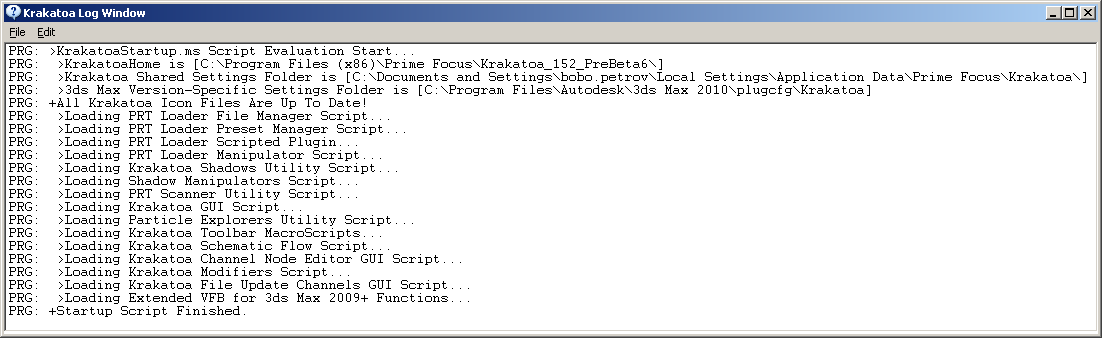
Logging Levels¶
- By default, the Log Window will be set to Statistics level, this providing all types of feedback except for Debug messages.
- To display the Debug messages, enable the Edit > Logging Level > Logging Debug option:
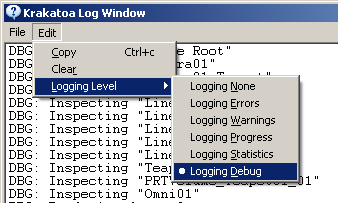
- Rendering the same scene as above will produce significantly more information: