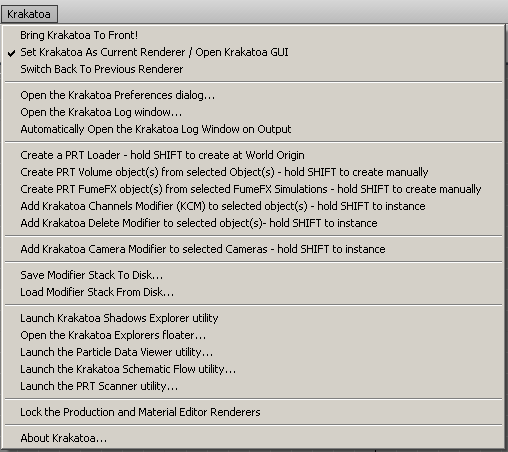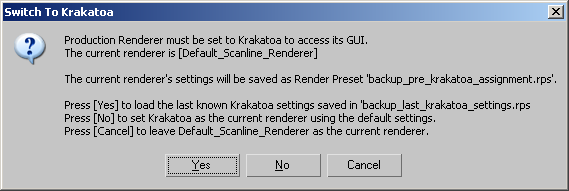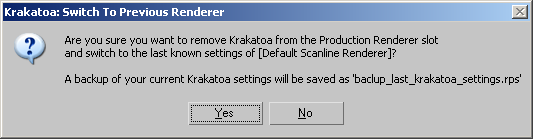Krakatoa MacroScripts¶
Available in Krakatoa MX v.1.0.0 and higher
- What Are They And Why Should I Care?
- Main Menu Krakatoa Item
- Toolbar Customization
- Functionality
- Bring Krakatoa GUI To Font!
- Toggle Krakatoa Scripted GUI On/Off
- Switch Back From Krakatoa To Previous Renderer
- Toggle Krakatoa Log Window On/Off
- Toggle Krakatoa Log Window Auto-Open On Warnings On/Off
- Create Krakatoa PRT Loader
- Create Krakatoa PRT Volume
- Create Krakatoa PRT FumeFX
- Add Krakatoa Channels Modifier
- Add Krakatoa Delete Modifier
- Add Krakatoa Camera Modifier
- Krakatoa Schematic Flow Utility
- Krakatoa Explorers Floater
- Krakatoa Matte Objects Explorer Dialog
- Krakatoa Particle Data Viewer Utility
- Krakatoa Shadows Utility
- Krakatoa PRT Scanner (Analyzer Utility)
- Toggle Material Editor Renderer Lock On/Off
- Save Modifier Stack
- Load Modifier Stack
- Preferences
- Notes
- About
- See Also: Krakatoa Toolbar
What Are They And Why Should I Care?¶
- Krakatoa installs a set of very useful MacroScripts to simplify the access to its most important features.
- They can be used to customize the user interface toolbars, menus or shortcuts to speed up access to Krakatoa and some of its features.
- Since Krakatoa MX v1.6.0, all important MacroScripts will be automatically added to the Main Menu of 3ds Max under a Krakatoa menu.
- This menu can be toggled on and off via the Krakatoa Preferences dialog.
- Most features exposed through these MacroScripts are available through other paths within the Krakatoa system, but these alternative paths are usually more time consuming and the MacroScripts often provide bonus features not accessible otherwise.
- Throughout the documentation, we have attempted to cover all alternative approaches, but we hope you will consider using the MacroScripts.
- Krakatoa MX has been optimized for intensive production work on demanding visual effects projects, so using these shortcuts is the Smart Thing To Do.
Toolbar Customization¶
- The MacroScripts can be found in the Main Menu > Customize User Interface… > Krakatoa category.
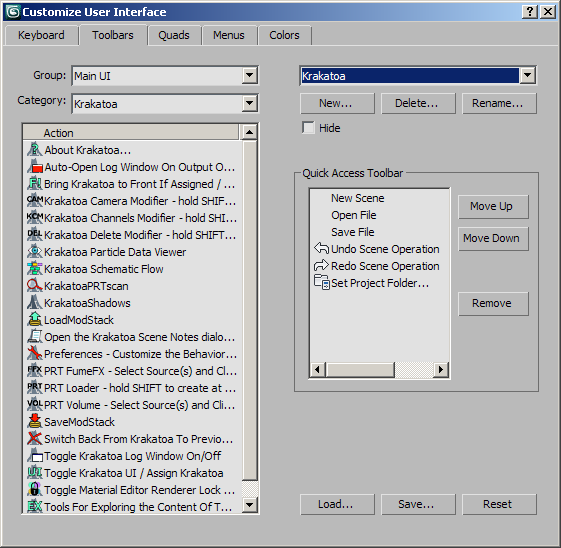
- The MacroScripts have icons and can be placed on Toolbars, but could also be used in Menus, QuadMenus or assigned to Keyboard Shortcuts.
- Here is the full set of icons on a toolbar:
- After a while, you could remove those icons you use rarely or never and keep the ones that really speed up your workflow.
Functionality¶
- The Krakatoa MacroScripts provide the following useful functionality:
Bring Krakatoa GUI To Font!¶
- This MacroScript available since Krakatoa v1.6.0 brings the Krakatoa User Interface (both rollout floaters and floating dialogs) to front if they are hidden behind other 3ds Max windows or are minimized.
- If the Krakatoa GUI is not opened or Krakatoa is not assigned as the current renderer, pressing this button will automatically call the “Toggle Krakatoa Scripted GUI On/Off” MacroScript described below.
- If a floater or dialog is minimized, it will be restored first.
Toggle Krakatoa Scripted GUI On/Off¶
- This MacroScript turns the Krakatoa Floater on and off.
- If Krakatoa is the current renderer, the Krakatoa User Interface will open and close when you press the button repeatedly.
- Closing the Krakatoa GUI Floater with the [X] button will also uncheck the icon.
- Opening the Krakatoa GUI via the Render Scene Dialog > Renderer tab > Open Scripted GUI button will check the icon.
- If Krakatoa is not the current renderer, it will also prompt you about switching from the current renderer to Krakatoa.
- If Krakatoa has been used before on the system, you will be prompted about loading the last known Krakatoa settings, starting a new instance of Krakatoa with default settings or not switching at all.
- When switching from a different renderer to Krakatoa, a 3ds Max Render Preset with the current renderer’s settings will be saved as “backup_pre_krakatoa_assignment.rps”.
- These settings can be restored using the Switch back… MacroScript described below.
- WARNING!
- A bug in 64 bit 3ds Max 2010 and higher appears to corrupt the Render Preset files when Customize> Preferences> Files> Compress On Save is enabled. It is recommended that you turn this option off if you will be using the Krakatoa MacroScripts until the bug is addressed by Autodesk.
- Krakatoa will fall back to using an in-memory storage system as you switch back and forth between Krakatoa and the other renderer of choice.
- This has the drawback of losing the last known settings of either renderers after closing 3ds Max.
Switch Back From Krakatoa To Previous Renderer¶
- This MacroScript changes the renderer from Krakatoa back to the one saved in the “backup_pre_krakatoa_assignment.rps” render preset described above.
- For example, If you were previously rendering in Mental Ray and switched to Krakatoa via the Toggle Krakatoa Scripted GUI On/Off icon, pressing the Switch Back… icon will load Mental Ray.
- A preset called “backup_last_krakatoa_settings.rps” will be saved to allow the switching back to Krakatoa using the MacroScript described above without discarding all current settings.
- Note: Switching the renderers using the regular 3ds Max method using Render Scene Dialog > Common Tab > Assign Renderer rollout > Production will NOT create such backup render presets! It is strongly suggested to always use the Krakatoa icons to switch to and from the Krakatoa renderer!
Toggle Krakatoa Log Window On/Off¶
- This MacroScript opens and closes the Krakatoa Log Window which can be used to keep an eye on the internal processes going on inside of Krakatoa.
Toggle Krakatoa Log Window Auto-Open On Warnings On/Off¶
- This MacroScript can be used to set the Krakatoa Log Window to open automatically when Krakatoa is outputting information to it.
- This is a checkbutton and can be toggled on and off.
- The same functionality is exposed in the Krakatoa Menu and System Preferences rollout of the Krakatoa Preferences floater.
- It is checked by default in v1.6.0 and higher.
Create Krakatoa PRT Loader¶
- This MacroScript available in v1.1.2 and higher enters PRT Loader creation mode.
- While in creation mode, you can create any number of PRT Loaders in the viewport until right-clicking to stop.
- Hold SHIFT while pressing to create a single PRT Loader at the world origin.
- If requested by the Krakatoa Preferences, the particle sequence file open dialog will also open automatically.
Create Krakatoa PRT Volume¶
- This MacroScript available in v1.5.0 and higher creates one or more PRT Volume objects depending on the scene selection.
- If no objects are selected, or if objects are selected but the SHIFT key is pressed, clicking the icon/menu item will enter creation mode for the PRT Volume object.
- If one or more objects are selected and the SHIFT key is not pressed, a PRT Volume will be created for each one of them.
- The new object will be aligned to the source geometry and have its object (wireframe) color.
- If a material is assigned to the source object, it will be assigned to the PRT Volume object, too.
- The name of the new PRT Volume will be in the form “PRTVolume_SourceObjectName_XX”, for example “PRTVolume_Teapot01_01”.
- The Viewport Spacing of the PRT Volume will be set based on the diagonal of the source’s bounding box to ensure the number of particles created is relatively consistent regardless of the object’s size. For example, a Box primitive with cubic shape (all 3 dimensions equal) will always create about 125,000 particles in the viewport regardless of the actual dimensions.
- The Icon size of the PRT Volume will also be adjusted according to the XY dimensions of the source’s bounding box to make it easier to select the PRT Volume regardless of the source’s size.
Create Krakatoa PRT FumeFX¶
- This MacroScript available in v1.6.0 and higher creates one or more PRT FumeFX objects depending on the scene selection.
- If no objects are selected, or if objects are selected but the SHIFT key is pressed, clicking the icon/menu item will enter creation mode for the PRT FumeFX object.
- If one or more FumeFX simulations are selected and the SHIFT key is not pressed, a PRT FumeFX object will be created for each one of them.
- The new object will be aligned to the source simulation and have its object (wireframe) color.
- If a material is assigned to the source simulation, it will be assigned to the PRT Volume object, too.
- The name of the new PRT Volume will be in the form “PRTFume_SourceObjectName_XX”, for example “PRTFume_FumeFX01_01”.
Add Krakatoa Channels Modifier¶
- This MacroScript available in v1.5.0 and higher adds a Krakatoa Channels Modifier to one or more selected PRT Loaders and/or PRT Volumes.
- Any other types of objects will be filtered out and ignored.
- If the SHIFT key is pressed, a single KCM instance will be created and instances among all selected valid objects.
- Otherwise, every object will get a unique independent KCM modifier.
Add Krakatoa Delete Modifier¶
- This MacroScript available in v1.5.1 and higher adds a Krakatoa Delete Modifier to one or more selected Krakatoa PRT objects (PRT Loader, PRT Volume, PRT FumeFX).
- Any unsupported types of objects will be filtered out and ignored.
- If the SHIFT key is pressed, a single Krakatoa Delete modifier instance will be created and instances among all selected valid objects.
- Otherwise, every object will get a unique independent Krakatoa Delete modifier.
Add Krakatoa Camera Modifier¶
- This MacroScript available in v1.6.0 and higher adds a Krakatoa Camera Modifier to one or more selected Cameras.
- Any other types of objects will be filtered out and ignored.
- If the SHIFT key is pressed, a single Krakatoa Camera modifier instance will be created and instances among all selected Cameras.
- Otherwise, every Camera will get a unique independent Krakatoa Camera modifier.
- Note that you can add multiple Krakatoa Camera modifiers to the same Camera, so no check will be performed whether one already exists on the Camera.
Krakatoa Schematic Flow Utility¶
- The Schematic Flow can be used to overview the data flow of particles through the renderer, control some of its settings, select objects participating in the process (lights, cameras, particle sources), browse for problems and fix them.
Krakatoa Explorers Floater¶
- The Krakatoa Explorers Floater can be used to overview the particle source objects in the scene and modify their visibility and properties.
Krakatoa Matte Objects Explorer Dialog¶
- The Krakatoa Matte Objects Explorer dialog can be used to overview the matte objects defined via Named Selection Sets in the Matte Objects rollout of the User Interface and check for their renderable state according to their object and layer settings.
Krakatoa Particle Data Viewer Utility¶
- This MacroScript is available in Krakatoa v1.6.0 and higher.
- The Krakatoa Particle Data Viewer Utility can be used to peek into the render-time data of PRT Loader and PRT Volume objects and inspect the particle channel values of every particle.
Krakatoa Shadows Utility¶
- The Krakatoa Shadows Explorer can be used to mass-assign Krakatoa Shadow Generators to Standard 3ds Max lights.
Krakatoa PRT Scanner (Analyzer Utility)¶
- The Particle Analyzer tool can be used to scan the current scene and generate reports about the particle counts of various particle sources, detect missing PRT files etc.
Toggle Material Editor Renderer Lock On/Off¶
- This MacroScript can be used to quickly lock/unlock the Renderer used for the Material Editor.
- By default, Krakatoa will be used as the Material Editor renderer, but the Krakatoa rendering of material samples is currently broken and you would prefer to render using the Scanline Renderer to see basic color and texture settings.
- This is a checkbutton and can be toggled on and off.
Save Modifier Stack¶
- The Save Modifier Stack tool available since Krakatoa v1.6.0 can be used to save the modifiers of a single selected object to disk in order to load them onto one or more objects in the same or other scenes.
- Both Krakatoa-related modifiers (KCMs, Krakatoa Delete, Krakatoa Skin Wrap) and 3ds Max modifiers can be saved.
- If a modifier has dependencies to other scene objects (e.g. Krakatoa Skin Wrap points at a deformation mesh), these objects will be automatically saved into the file.
Load Modifier Stack¶
- The Load Modifier Stack tool available since Krakatoa v1.6.0 can be used to load the modifiers saved to disk using the Save Modifier Stack tool and apply them to one or more selected objects.
- Some non-Krakatoa modifiers might not apply exactly the same way due to the cloning process.
- If a modifier has dependencies to other scene objects (e.g. Krakatoa Skin Wrap points at a deformation mesh), these objects will be brought in the scene automatically.
Preferences¶
- The Preferences MacroScript opens the Krakatoa Preferences floater in v1.6.0 and higher.
- In previous releases, the controls found in the Preferences floater were part of the Krakatoa GUI Floater.
See Also: Krakatoa Toolbar¶
- Krakatoa MX v1.1.x and higher provide an additional set of MacroScripts and icons for monitoring and manipulating the most important settings of the Krakatoa MX GUI.
- They are documented here.