Krakatoa Toolbar - Main Features At A Glance¶
Available in Krakatoa 1.1.0 and higher
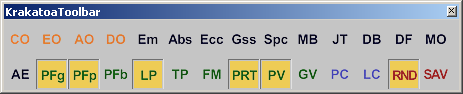
Introduction¶
- The “Krakatoa Toolbar” is a set of Krakatoa specific MacroScripts located in the “KrakatoaToolbar” category.
- These MacroScript have simple 2 or 3 letter icons and represent the major switches inside the Krakatoa GUI.
- This gives you all main options (controlling what will be rendered and how) available in a simplified UI for quick access, reducing the need for scrolling through the detailed GUI.
Setting Up the Krakatoa Toolbar¶
- The Krakatoa Toolbar is NOT installed/created automatically, but the installation of Krakatoa for 3ds max will copy all necessary files (scripts and icons) to generate MacroScripts which you can place anywhere in the 3ds Max UI.
- To create the Toolbar,
- Go to Customize>Customize User Interface>Toolbars dialog.
- Click New… and enter “Krakatoa Toolbar” as the name of the new toolbar.
- In the Category drop-down list, locate the KrakatoaToolbar entry.
- Drag the items from the Action list to the new toolbar.
- Once done, press the Save… button to store the new UI to disk, confirming the overwriting of the previous CUI file version.
- Alternatively, you can add these icons to any existing toolbar in 3ds Max, including the one created for the main Krakatoa icons.
The Krakatoa Toolbar Icons¶
- The following Krakatoa options are currently available as icons:
Particle Color Controls (Orange Icons)¶
- CO - Color Override - corresponds to the >Override Color option in the Global Render Values and Main Controls rollouts of the Krakatoa GUI.
- EO - Emission Override - corresponds to the >Override Emission option in the Global Render Values and Main Controls rollouts of the Krakatoa GUI.
- AO - Absorption Override - corresponds to the >Override Absorption option in the Global Render Values and Main Controls rollouts of the Krakatoa GUI.
- DO - Density Override - corresponds to the >Override Density option in the Global Render Values and Main Controls rollouts of the Krakatoa GUI.
Redering Controls (Black Icons)¶
- Em - Emission - corresponds to the >Use Emission option in the Main Controls rollout of the Krakatoa GUI.
- Abs - Absorption - corresponds to the >Use Absorption option in the Main Controls rollout of the Krakatoa GUI.
- Ecc - Eccentricity - corresponds to the >Allocate PhaseEccentricity option in the Main Controls rollout of the Krakatoa GUI when Henyey-Greenstein or Schlick shading is selected.
- Gss - Glossiness - corresponds to the >Allocate SpecularPower option in the Main Controls rollout of the Krakatoa GUI when Phong Surface shading is selected. “SpecularPower” in Krakatoa is equivalent to “Glossiness” in 3ds Max lingo.
- Spc - SpecularLevel - corresponds to the >Allocate SpecularLevel option in the Main Controls rollout of the Krakatoa GUI when Phong Surface shading is selected.
- MB - Motion Blur - corresponds to the >Enable Motion Blur option in the Main Controls rollout of the Krakatoa GUI.
- JT - JiTtered - corresponds to the >Jittered Motion Blur option in the Main Controls rollout of the Krakatoa GUI.
- DB - Deformation Blur - corresponds to the >Deformation Blur option in the Main Controls rollout of the Krakatoa GUI.
- DF - Depth of Field - corresponds to the >Enable Depth Of Field option in the Main Controls rollout of the Krakatoa GUI.
- MO - Matte Objects - corresponds to the >Use Matte Objects option in the Matte Objects rollout of the Krakatoa GUI.
- AE - Ambient Extinction - corresponds to the >Use Ambient Participating Medium Extinction option in the Ambient PME rollout of the Krakatoa GUI.
Use Particles From (Green Icons)¶
- PFg - Particle Flow geometry - corresponds to the >PFlow Geometry option in the Main Controls rollout of the Krakatoa GUI.
- PFp - Particle Flow phantom- corresponds to the >PFlow Phantom option in the Main Controls rollout of the Krakatoa GUI.
- PFb - Particle Flow bbox - corresponds to the >PFlow BBox option in the Main Controls rollout of the Krakatoa GUI.
- LP - Legacy Particles - corresponds to the >Legacy Particles option in the Main Controls rollout of the Krakatoa GUI.
- TP - Thinking Particles - corresponds to the >ThinkingParticles option in the Main Controls rollout of the Krakatoa GUI.
- FM - FuMe FX - corresponds to the >FumeFX option in the Main Controls rollout of the Krakatoa GUI.
- PRT - PRT Loaders - corresponds to the >PRT Loaders option in the Main Controls rollout of the Krakatoa GUI.
- PV - PRT Volumes - corresponds to the >PRT Volumes option in the Main Controls rollout of the Krakatoa GUI.
- GV - Geimetry Vertices - corresponds to the >Geometry Vertices option in the Main Controls rollout of the Krakatoa GUI.
Caches (Blue Icons)¶
- PC - Particle Cache - corresponds to the PCache option in the Main Controls rollout of the Krakatoa GUI.
- LC - Lighting Cache - corresponds to the LCache option in the Main Controls rollout of the Krakatoa GUI.
Particle Render Mode¶
- RND - ReNDer Particles - corresponds to the Render Scene Particles option in the Particle Render Mode dropdown list in the Main Controls rollout of the Krakatoa GUI.
- SAV - SAVe Particles - corresponds to the Save Particles To File Sequence option in the Particle Render Mode dropdown list in the Main Controls rollout of the Krakatoa GUI.

