Krakatoa MY PRT Fractal¶
Introduction¶
- The PRT Fractal object implements a procedural particle generator which distributes particles in 3D space according to multiple transformations that can be generated randomly or defined explicitly. They can also be animated for morphing fractal effects.
Creating a PRT Fractal¶
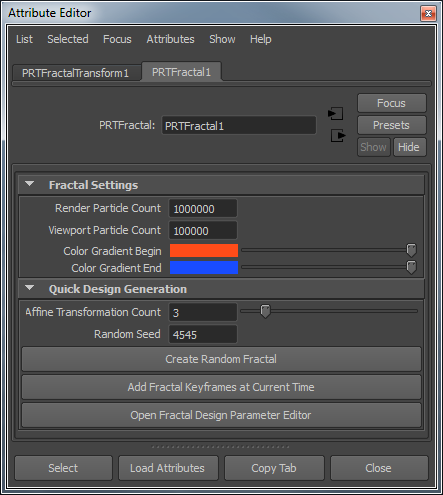
- The Krakatoa MY Installer creates a Krakatoa shelf in the Autodesk Maya User Interface and places several icons on it, including a PRT Fractal icon.
- Pressing the PRT Fractal icon will create a new PRT Fractal object at the world origin.
User Interface¶
Fractal Settings panel¶
- The controls in this panel affect the particle count at render time and in the viewports, as well as the particle colors.
Render Particle Count value¶
- Default is 1,000,000
- This value controls the render time particle count.
Viewport Particle Count value¶
- Default is 100,000
- This value controls the viewport particle count.
- It is independent from the Render Particle Count, but will produce less particles that still represent the same fractal pattern.
Color Gradient Begin color picker¶
- Default is orange (1.0,0.3,0.1)
- This value defines the beginning of the Color Gradient applied to the particles according to their transformation history.
Color Gradient End color picker¶
- Default is blue (0.1,0.3,1.0)
- This value defines the end of the Color Gradient applied to the particles according to their transformation history.
- In general, particles that end up in the same spatial area tend to get a similar gradient color.
Quick Design Generation panel¶
- The controls in this panel provide quick ways to generate new Fractal design patterns, animate the designs and tweak the transformation parameters.
Affine Transformation Count value¶
- This value defines the number of transformations each particle must pass through before it reaches its final position in the Fractal design pattern.
- Changing the value will significantly alter the Fractal design even if the random seed is kept the same.
- Increasing this value will usually produce more complex and inticate patterns.
Random Seed value¶
- This value defines the random number sequence to be used to generate a new Fractal design.
- Using the same random seed will result in the same design assuming the Affine Transformation Count is also the same.
- In other words, the combination of the Count and the Seed define a unique design which can be recalled again and again.
Create Random Fractal button¶
- Pressing this button regenerates the Fractal design according to the current Affine Transformation Count and Random Seed values.
Add Fractal Keyframes at Current Time button¶
- Pressing this button sets animation keyframes at the current time for all affine transformations controlling the current Fractal design.
- This can be used to animate the design parameters over time to morph from one design to another.
- For example, create a default PRT Fractal, add keys on frame 1. Move to frame 24, change the Random Seed to 123 and add keys. Move the time slider to see two designs morphing over time. You can set as many keys as you want to create various morph targets.
Open Fractal Design Parameter Editor button¶
- Pressing this button will open the Fractal Design Parameter Editor dialog.
- It can be used to tweak and animate all components of the affine transformations controlling the current design pattern.
- Below is a screenshot of the default PRT Fractal settings:

- Each row represents one Affine Transformation.
- The first 3 columns represent the Position (Translation) part (XYZ).
- The next 4 columns represent the Rotation part as Quaternion (XYZW)
- The next 3 columns represent the Scale part (XYZ)
- The next 5 columns represent the Skew part as a Quaternion and an Amount value (XYZWA)
- The last column represents the Weight of the Transform - 1.0 applies the transform 100%, 0.0 turns it completely off, values between 0.0 and 1.0 apply a respective fraction of the transformation. You can animate this value to blend in and out certain Transforms over time.

