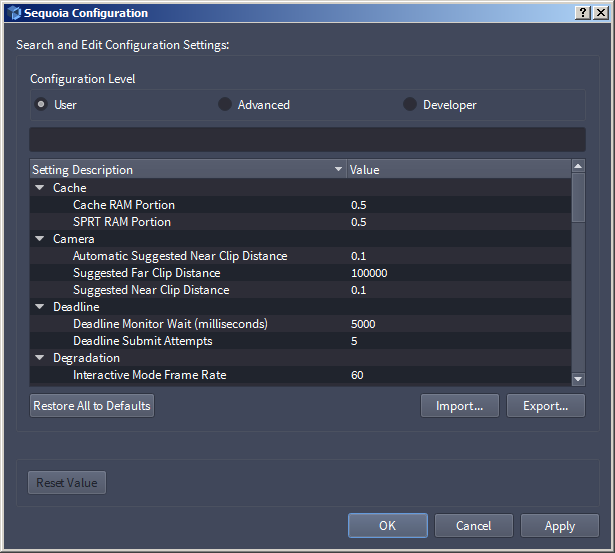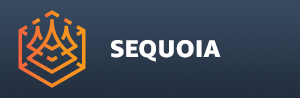Sequoia Configuration¶
- A number of SEQUOIA settings are user-configurable.
- The settings and their values are defined and stored in several places:
- Factory Defaults
- The initial value of each setting is hard-coded in the Sequoia executable.
- These are the fallback values in case the sources below are damaged or missing.
- This definition also contains all metadata like value ranges and descriptions.
- Constants File
- The same values are provided in a human-editable file called “sequoia_constants.json” in the root folder of Sequoia.
- While the file is normally write-protected, it could be modified by power users to tweak the metadata like value ranges and descriptions.
- Customized Settings
- The changes applied via the Configuration dialog described below are stored in an INI file in the User’s Local Roaming account folder.
- Only the setting name and value are stored, the metadata like tooltips or allowed ranges is read from one of the two above sources.
- When SEQUOIA is started, it will attempt to update the settings initialized from the above two sources with the values from the INI file.
- If this information is missing, the system will fall back to the Constants File; if it is also missing, the Factory Defaults will be used.
- Setting Presets
- In addition to the latest settings stored in the User’s Local Roaming account folder, the user can save and load custom presets containing all settings.
- These files can be named and saved, shared with other users, loaded on demand and generally used to quickly switch SEQUOIA to a custom configuration.
- Factory Defaults
- If one of the above sources is corrupted or missing, a warning message will be displayed, however SEQUOIA will still launch and function propertly using the Factory Defaults.
The Sequoia Configuration Dialog¶
- To open the Sequoia Configutation Dialog, select Main Menu > Options > CONFIGURATION...
- A dialog similar to the Map Keyboard Bindings dialog will open:
Configuration Level¶
- The Configuration dialog offers three levels, controlled by the radio buttons on top.
- User Level - these are the most often needed controls for end users.
- Advanced Level - in addition to the User Level controls, a few more settings for power users will be displayed.
- Developer Level - in addition to all controls from the previous two levels, some deep controls meant mostly for developers that should normally not be touched anyway will be displayed.
Locating A Constant¶
- To locate a specific setting, either
- Scroll through the list until you find the desired value;
- Type a part of the Setting or Category name in the text field above of list:
- In the above screenshot, all Advanced Level settings containing the token “View are listed.
Changing A Constant’s Value¶
To change a setting, slect a line from the list.
- If it is a Numeric value, type in a new value or use the slider to increase/decrease the value.
- If it is a Boolean value, change the state of the Checkbutton.
- If it is a Text value, type in the new text.
Resetting A Value¶
- To reset the shortcuts of the currently selected command to the factory defaults, press the [Reset Value] button.
Resetting All Values¶
- To restore all settings to the default / factory default settings, press the [Restore Defaults] button.
- The settings will be taken from the sequoia_constants.json file, or if it is corrupted or missing, from the factory defaults hard-coded in the executable.
Saving A Settings Preset¶
- To save the current settings to an .SCD file, press the [Export...] button.
Loading A Settings Preset¶
- To load previously saved bindings from disk, press the [Import...] button and pick an existing .SCD file.
- Note that all current settings will be lost - if you want to back them up, first save a Settings Preset before loading a new Preset.
Applying, Rejecting And Closing The Dialog¶
- The Configuration dialog is modeless - you can change the settings interactively and press the [Apply] button to apply them to the running SEQUOIA session.
- Pressing the [Cancel] button will close the dialog AND restore all settings to their values before the dialog was opened.
- To close the dialog AND accept all changes to settings made while it was open, press the [OK] button.