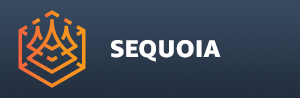Viewport Lighting And Shading Toolbar¶
- The toolbar contains a number of controls related to the lighting and meshing of meshes and points in the viewport.
- This toolbar is visible by default.
Toggle TEXTURING OF POINTS In The Current View¶
- When checked (default), points will display the colors of Image Projections (if any).
- When unchecked, points will ignore all Image Projections in the Document.
Toggle TEXTURING OF MESHES In The Current View¶
- When checked (default), meshes will display the colors of Image Projections (if any).
- When unchecked, meshes will ignore all Image Projections in the Document.
Toggle LIGHTING OF POINTS In The Current View¶
- When checked, points will be drawn without using their Color channel.
- When unchecked (default), the Color channel (if available) will be used to draw the points.
Toggle LIGHTING OF MESHES In The Current View¶
- When checked (default), Mesh objects will be illuminated using the Main Lighting Rig and/or the Headlight according to the settings below.
- When unchecked, Mesh objects will not be illuminated and will be displayed as self-illuminated. This is used to display pre-illuminated meshes with a baked Vertex Color channel.
Toggle MAIN LIGHTING RIG In The Current View¶
- When checked (default), a two-light rig will be used to illuminate scene Meshes.
- When unchecked, the two lights will be disabled. You can enable the Headlight (see below) to illuminate from the point of view of the current Camera.
Toggle HEADLIGHT In The Current View¶
- When unchecked (default), the Headlight source will be disabled
- When checked, a Light source placed behind the Camera and linked to it will be enabled.
- If both the Main Rig and the Headlight are enabled, they will be mixed together.
- The amount used by each light is controlled by the values RigLightWeight and HeadLightWeight in the Configuration dialog.
- The default balance is 0.5 and 0.5, using half of each light rig’s contribution.
- Setting both values to 1.0 will cause the two light sources to produce twice the illumination of either rig.

Toggle SHADED/WIREFRAME Mesh Display In The Current View¶
- When unchecked (default), Mesh objects will be drawn as solid shaded geometry.
- When checked, Mesh objects will be drawn as lit wireframes.
- This option does not affect point display.
Toggle SMOOTHED/FACETED Mesh Display In The Current View¶
- When unchecked (default), Mesh objects will be drawn as smoothly shaded polygons.
- When checked, Mesh objects will be drawn as flat polygons.
- This option does not affect point display.