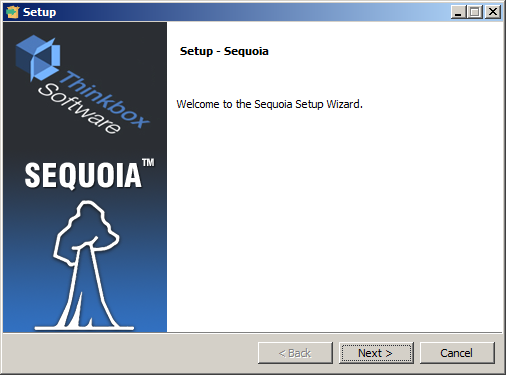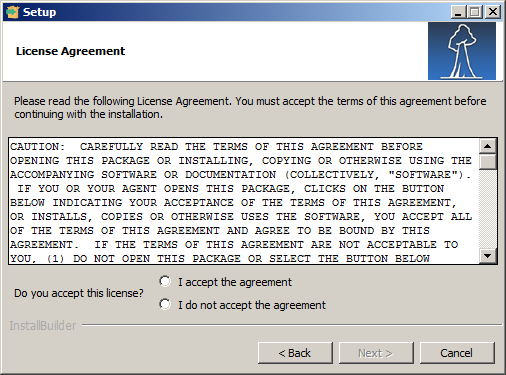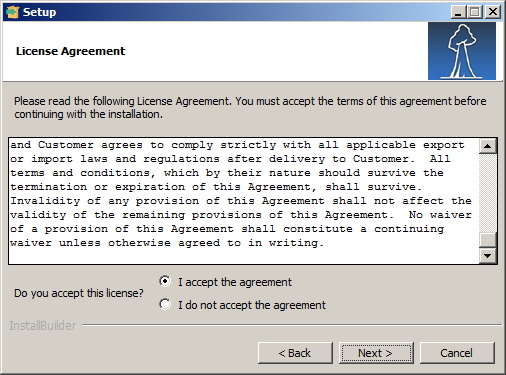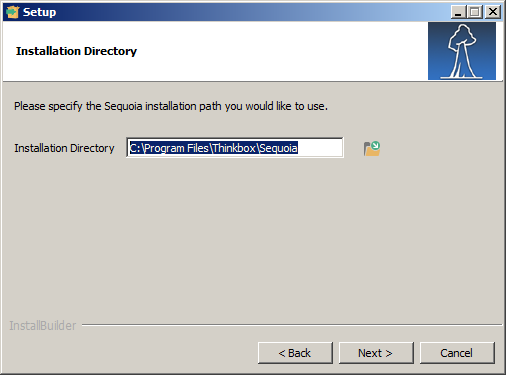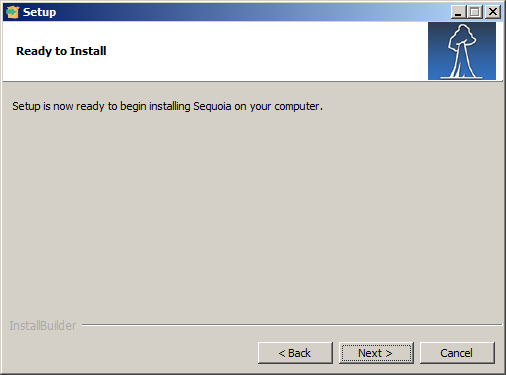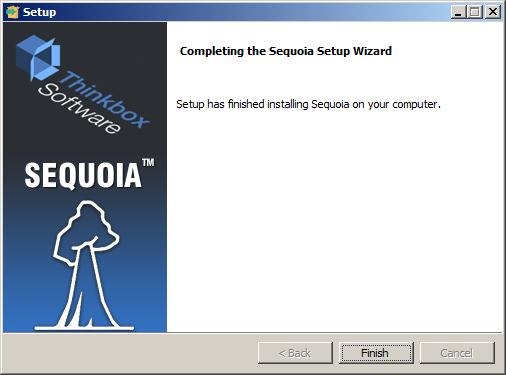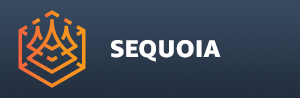Installing On MS Windows
- Execute the Sequoia installer by double-clicking it in the Windows Explorer.
- The Installer’s Welcome dialog will show up.
- Then press the [Next>] button.
- Read the End User License Agreement.
- If you accept it, check the “I accept the agreement” radio button.
- Then press the [Next>] button.
- Specify the installation folder.
- The default installation folder is C:\Program Files\Thinkbox\Sequoia
- Then press the [Next>] button.
- By default, the option to associate the .SQ file as the Sequoia Document to allow opening .sq files by double-clicking them in the Windows Explorer is checked.
- If you don’t want .sq files to be associated with Sequoia, uncheck the option.
- Press the [Next>] button.
- Now the installation process can begin.
- Then press the [Next>] button to install.
- Wait for the installation to copy all files to the destination folder and create an uninstaller.
- Once the installation is done, you can press the [Finish] button to exit the installer.