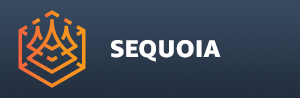Batch Processing
- The Batch menu provides tools for scheduling multiple tasks of the same type to be performed by SEQUOIA either locally or on DEADLINE.
CONVERT MULTIPLE Point Files
- Selecting this operation will first pop up a multi-file selection dialog.
- Select one or more point files to convert, then press the [Open] button, or [Cancel] to abort.
- A Convert Multiple Point Files dialog will appear, listing the selected input files in a spreadsheet view with multiple columns.
Drag & Drop Support
- Dragging one or more non-SPRT point files and dropping them into the SEQUOIA Viewport will open the same Convert Multiple Point Files dialog and will populate it automatically.
- SPRT files and any unsupported files will be filtered out automatically - see below for dragging & dropping SPRT files.
Selecting Items
- You can select (highlight) with the mouse any number of these entries at once to change their settings using the available controls.
- Hold down CTRL to add/remove entries from the selection.
- Hold down SHIFT to select a whole region between two clicked lines.
- Press the [Select All] button at the bottom of the dialog to select all entries.
- Press the [Invert Selection] button at the bottom of the dialog to dselected the selected and vice-versa.
Specifying Channel Mapping
- When converting binary files with clearly defined channel definitions, the channel mapping will be performed automatically - the “Preset” column will show “<automatic>”
- When converting text files without channel name definitions, a Channel Mapping Preset will be required to define how to remap the incoming data to channels supported by SEQUOIA.
- You can select an existing preset from the drop-down list, or create a new Preset using the “Create Preset...”
Specifying The Output Path
- By default, the Output Path of the converted files will be the same as the input path.
- However, you can select one, more or all files and change the “Output Path” field to a sub-folder of the same path, or to a completely different Path anywhere on the local network.
- You can either type in the new path, or use the [...] button to pick an existing location using a Select Folder dialog.
- The path will be listed in its own dedicated “Output Path” column, and will be also used in the “Full Output” column.
Specifying The Output File
- By default, the Output File column will be populated with the token $source which will be replaced with the input file’s name on conversion.
- You can modify the output pattern using custom strings, for example if the input file is called “theHouse_v01”, and the output pattern is “$source_test”, the output file will be called “theHouse_v01_test”.
- You can also use the token $units in the Output File definition to be replaced with the Units settings, for example $source_$units will export the above test as “theHouse_v01_Meters” if Units were set to Meters.
IMPORT MULTIPLE Point Files
- Selecting this menu option will pop up a multi-fole selection dialog.
- Select one or more SPRT files to load, then press the [Open] button, or [Cancel] to abort.
- An Import Multiple Point Files dialog will appear.
Drag & Drop Support
- Dragging one or more SPRT files and dropping them into the SEQUOIA Viewport will open the same Import Multiple Point Files dialog and will populate it automatically.
- If the selection contains non-SPRT point files, the Convert Multiple Point Files dialog will open instead - see above for details.
- If the selection contains SPRT and some unsupported files, the latter will be filtered out automatically.