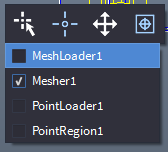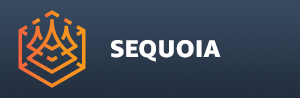Selecting Objects
- There are several ways to select an object from the current Active Document:
Document Explorer
- The Document Explorer panel is located by default in the upper right corner of the UI above the Object Properties Panel.
- It lets you select any object from any document, not just from the current Active Document:
- Left-Click the object name in the Document Explorer.
- Hold down the Left Mouse Button and drag to select multiple objects in one sweep.
- Hold down the CTRL key and Left-Click individual objects to add/remove from the selection.
- Hold down the SHIFT key and Left-Click the first and last objects to select a range.
- Double-Click the object name in the Document Explorer to both select and Zoom Extents (Focus) on the object in the viewport (v1.0.27 and higher)
Double-Click In A Source List
- Some Objects like Point Region Of Interest and Mesher provide a list of Source Objects.
- Double-clicking an Object’s name in the Source List will automatically select the respective Source Object, effectively navigating “up” the node graph.