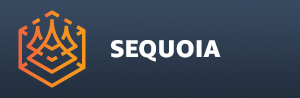Animation Settings Toolbar¶
Overview¶
The toolbar contains controls related to assigning animation to selected objects.
This toolbar is visible in the Default layout.
Icons¶
Create A New TURNTABLE Animation For The Currently Selected Objects¶
When pressed, a Turntable Animation will be added to every selected object.
If an object already has Turntable or Keyframe Animation assigned, a prompt will appear:
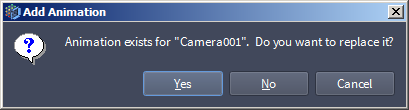
Click Yes to replace all existing Animation with a new Turntable Animation with default settings.
Click No to add a new Turntable Animation while keeping any existing Animations. The new Animation will be performed in the space defined by the previous Animations.
Click Cancel to keep the existing Animation and create no new Animation.
Create An Animation KEYFRAME For The Currently Selected Objects¶
When pressed, a Keyframe Animation will be added to every selected object.
If an object already has a Turntable Animation assigned, a prompt will appear (see above).
If an object already has a Keyframe Animation assigned, a new Keyframe will be set in the existing Animation.
If the Timeline slider has not been moved and the Current Time is less or equal to the last Keyframe time, the new Keyframe will be added 1 second after the last Keyframe, without advancing the Timeline.
If the Timeline slider has been moved and Current Time is greater than the last Keyframe, the new Keyframe will be created at the Current Time.