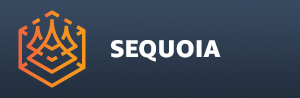Display Menu¶

Overview¶
The Display menu controls the visibility of object types and Viewport components in the current view.
These options are also accessible via the usually hidden Object Display Toolbar and HUD Display Toolbar.
Alternatively, they can also be accessed via the Viewport’s []> Options Menu.
The Display menu also provides a command to update the current selection which is otherwise only accessible via the default keyboard shortcut F5.
Actions¶
POINTS Display¶
When checked (default), Point Loader objects will be displayed in the viewport.
When unchecked, Point Loader objects will not be displayed.
MESHES Display¶
When checked (default), Mesh sources including Mesh Loaders and Mesher objects will be displayed in the viewport.
When unchecked, all such objects will not be displayed.
USER COORDINATE SYSTEM Display¶
When checked (default), UCS objects will be displayed in the viewport.
When unchecked, UCS objects will not be displayed.
IMAGE PROJECTION Objects Display¶
When checked (default), Image Projection objects will be displayed in the viewport.
When unchecked, Image Projection objects will be hidden.
Image Projection objects are created by the Image Projections panel and are used as projection gizmos to define the origin and direction of the Projection.
When displayed, they can be transformed as regular objects to tweak the Image Projection orientation and placement.
MARKERS Display¶
When checked (default), Marker objects will be displayed in the viewport.
When unchecked, Marker objects will be hidden.
CAMERA Display¶
When checked (default), Camera objects will be displayed in the viewport.
When unchecked, Camera objects will not be displayed.
BOOKMARK Objects Display¶
When checked, Bookmark objects will be displayed in the viewport.
When unchecked (default), Bookmark objects will not be shown.
Bookmark objects represent the location and orientation of Viewport Bookmarks managed via the Bookmarks panel. When displayed, these objects can be selected, moved and rotated like regular objects to update the corresponding Bookmark.
AXIS TRIPOD Display¶
When checked (default), an Axis Tripod will be drawn in the lower left corner of the viewport. It represents the orientation of the World Coordinate System’s X, Y and Z axes.
It is useful as a reference when navigating the scene and shows the direction of the Y and Z axes depending on the current Coordinate System mode (Z-up or Y-up).
When unchecked, the Axis Tripod will be hidden.
The default keyboard shortcut is CTRL+A.
GRID Display¶
When checked (default), a Home Grid will be drawn around the World Origin 0,0,0 point.
The Home Grid shows the X and Y axes in color, with the negative parts of the axis lines drawn darker
The Home Grid Spacing and Size can be adjusted using the Home Grid mode of the Viewport Display Toolbar.
When unchecked, the Home Grid will not be drawn.
The default keyboard shortcut is CTRL+G.
VIEW FOCUS Display¶
When checked (default), a View Focus crosshair will be displayed in the center of the Viewport.
The default keyboard shortcut is CTRL+H.
FRAMES PER SECOND Display¶
When checked (default), a Frames Per Second (FPS) overlay will be displayed in the lower right corner of the Viewport.
It displays the current frame rate of the Viewport, or “FPS: Max” when the frame rate is greater than 60 fps.
When unchecked, the overlay will be hidden.
The default keyboard shortcut is CTRL+F.
Note that the Axis Tripod and FPS overlay will be automatically hidden when creating screenshots, Bookmark thumbnails, Image Projections textures etc.
The Home Grid will only be hidden for Image Projections.
UPDATE Selected Object¶
Clicking this command will update the selected object(s) in the Active Document, and any objects they depend on.
The default keyboard shortcut is F5.