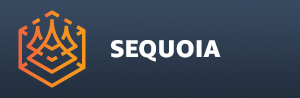Options Menu¶
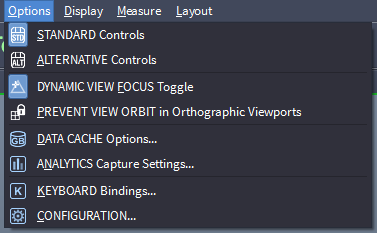
Overview¶
The Options menu lets you customize the mouse input mode, keyboard shortcuts, adjust the caching settings, and configurate SEQUOIA.
Actions¶
STANDARD Controls¶
Enables the Standard Viewport Navigation mouse controls (Middle-Mouse-Button-centric)
ALT+Middle Mouse Button = Orbit
Middle Mouse Button = Pan
CTRL+ALT+Middle Mouse Button = Zoom
Roll Wheel = Zoom
ALTERNATIVE Controls¶
Enables the Alternative Viewport Navigation mouse controls (ALT-Key-centric)
ALT+Left Mouse Button = Orbit
ALT+Middle Mouse Button = Pan
ALT+Right Mouse Button = Zoom
Roll Wheel = Zoom
DYNAMIC VIEW FOCUS Toggle¶
When checked, placing the mouse pointer over a point cloud or a mesh during viewport Orbit or Zoom will move the View Focus Point dynamically.
When unchecked, the static View Focus point in the center of the Viewport will be used.
This value applies globally to all Viewports of all Documents.
The last state of this option will be stored in an INI file and will persist between SEQUOIA Sessions.
PREVENT VIEW ORBIT in Orthographic Viewports¶
When checked, attempting to orbit in Planar Orthographic Views like Top, Front, Left etc. will result in no viewport rotation.
When checked, orbiting in Planar Orthographic Views will result in an Isometric Orthographic view - use the P key or the Perspective/Ortho icon to switch to Perspective view.
This value applies globally to all Viewports of all Documents.
The last state of this option will be stored in an INI file and will persist between SEQUOIA Sessions.
DATA CACHE Options…¶
Opens the Data Cache setup dialog.
It provides controls over
the amount of physical memory to be used for data caching,
the memory threshold before using Out Of Core conversion, and
the location of Out Of Core Workspace files.
ANALYTICS Capture Settings…¶
Opens the Analytics Capture Settings dialog.
It controls whether anoymous usage statistics will be collected and sent to Thinkbox Software to improve the quality of the software.
KEYBOARD Bindings…¶
Opens the “Map Keyboard Bindings” dialog.
It can be used to edit existing and assign new keyboard shortcuts to various SEQUOIA commands.
CONFIGURATION…¶
Opens the SEQUOIA Configuration dialog.
It provides options, preferences and default values that can be used to tweak the behavior of various tools and sub-systems.