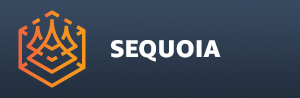Transform Panel¶
Transformation Rollout¶
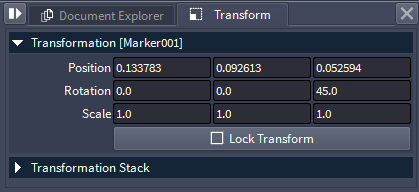
Transformations are based on the current Pivot Point location.
See the topic Pivot Point Placement for information of Pivot Point modes.
The Transformation Rollout provides the following User Interface controls:
Position X, Y and Z Value Fields¶
The values are in System Units.
The default World Space Position of a newly created object is 0,0,0.
The values represent the current Pivot Point position in World Space.
Rotation X, Y and Z Value Fields¶
The values are Euler Angles in Degrees.
The default World Space Rotation of a newly created object is 0,0,0.
Scale X, Y and Z Value Fields¶
A value of 1.0 represents 100% scale.
The default Object Space Scale of a newly created object is 1,1,1.
Lock Transform checkbutton¶
When unchecked, the Position, Rotation and Scale values of the currently selected object can be edited by the user.
When checked (default for Mesher objects), the Transform controls will be grayed out and cannot be edited.
Objects with Lock Transform checked will appear blue in the Document Explorer.
Objects with Lock Transform checked will show no Move, Rotate and Scale gizmo in the Active Viewport.
Transformation Stack Rollout¶
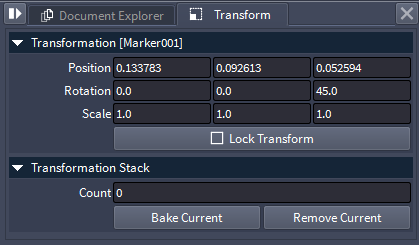
Object Transformations can be baked into multiple levels stored in an Object Transformation Stack.
This lets you reset the transformation inputs of an object for easier data entry while keeping all previous transformations intact.
Also, the Pivot Point placement options in the Transforms Panel
![[]>](../../_images/options_icon_gray2.png) Options menu use the same baking mechanism implicitly.
Options menu use the same baking mechanism implicitly.The following controls are available in the Transformation Stack rollout:
Count Field¶
Read-only value showing the number of levels in the selected object’s Transformation Stack.
Default is 0 (no Transforms on the Stack)
The number will be increased by one as you Bake Current Transforms, and will be decreased by one as you Remove Current Transforms using the following buttons.
Bake Current Button¶
Pressing this button will bake the current Transforms of the selected object into its Transformation Stack and will reset the Transform Controls including Numeric Input and Viewport Gizmos to Identity (Translation and Rotation of 0,0,0 and Scale of 1,1,1).
The Count will go up by 1.
You can perform new transformations and bake them into further levels on the Stack if desired.
Remove Current Button¶
Pressing this button will remove the current Transforms level from the Stack and return to the previous level.
It is not possible to remove a Transformation level from the middle of the stack, always from the top of it.
For example,¶
Create a Point Loader and pick a point data file from disk to load.
In the Transformation rollout of the Transforms panel, enter 45 in the Y Rotation field - the object will rotate at 45 degrees about the Y axis.
Switch to Move Tool and set the Reference Coordinate System to Object - the Move Gizmo will be drawn aligned with the rotated object bounding box.
Hold down SHIFT and drag the local Z axis of the Move Gizmo to 100 units along +Z - the object will move at 45 degrees relative to the World Z axis, and the X and Z Translation will become 70.711.
In the Transformation Stack, press Bake Current - the Move Gizmo will appear at the World Origin and will now be aligned to the World Coordinate System. Note that we are still in Object Reference Coordinate System, but the previous Rotation and Translation have been baked into the object’s Transformations Stack and all values are now reset to match the World.
Hold down SHIFT and drag the Z axis 50 units along +Z - this time, the object will move up in World Space because the Object Z axis is aligned to the World Z axis thanks to the baked Stack.
Press the Remove Current button - the current transform (50 up along Z) will be lost, and the previously baked Rotation of 45 and Translation of 100 along object Z will become the new current values. The Count will go down from 1 to 0.