Stoke Field Follow PFlow Operator¶
Available in Stoke MX 2.0 and higher. Last Edited on May 22, 2014.
- Introduction
- User Interface
- Field Node pickbutton
- [>] button
- Velocity drop-down list and Blend % value spinner
- Orientation drop-down list and Blend % value spinner
- Spin drop-down list and Blend % value spinner
- Scale drop-down list and Blend % value spinner
- Selected drop-down list
- Vertex Color drop-down list
- Texture Coord drop-down list
- Material ID drop-down list
- Script Integer drop-down list
- Script Float drop-down list
- Script Vector drop-down list
- Creating Stoke Field Follow Operators
- Using the Stoke Field Follow Operator
Introduction¶
Stoke Field Follow is a Particle Flow operator designed to control particle channels of the native 3ds Max particle system using Stoke fields.
The most obvious use is the setting of the Velocity (Speed) channel of Particle Flow using custom field data generated using Field Magma or Field Simulator objects.
In addition to all other particle channels like Scale, Orientation etc., you can set a Selection channel using a Selection scalar field, then use the Split Selected test to send out selected particles. This way, custom logic can be implemented using any Magma operators inside the Field object to control the behavior of Particle Flow particles.
User Interface¶
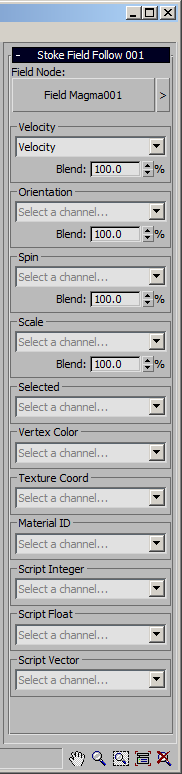
Field Node pickbutton¶
This pickbutton let you connect the Field Follow operator to a valid Stoke Field object including Stoke Field Magma, Stoke Field Simulator, Stoke Field Loader etc.
[>] button¶
- Clicking the button next to the Field Source pickbutton will open a context menu with the following options:
- Select Field Source - selects in the scene the object that was picked as the field source. Grayed out if no source was picked.
- Hide Field Source - togge the hidden state of the picked field source. Grayed out if no source was picked. A checkmark will be displayed if the source is hidden.
- Remove Field Source - clears the Field Source pick, disconnecting the operator from the Field Source.
Velocity drop-down list and Blend % value spinner¶
- The drop-down list will show all Vector fields available in the selected Field Node.
- Select a field from the list to load into the particle Speed channel.
- The Blend % value defines the blend ratio between the field’s value and the existing Speed channel’s value.
- When set to 100%, the Speed channel will be overwritten by the Velocity field’s value.
- When set to a lower %, the respective parts will be mixed, for example setting the value to 70% will mix 70% of the Velocity field’s value and 30% of the existing Speed channel.
Orientation drop-down list and Blend % value spinner¶
- The drop-down list will show all Quaternion fields available in the selected Field Node.
- Select a field from the list to load into the particle Orientation channel.
- The Blend % value defines the blend ratio between the field’s value and the existing Orientation channel’s value.
Spin drop-down list and Blend % value spinner¶
- The drop-down list will show all Vector fields available in the selected Field Node.
- Select a field from the list to load into the particle Spin channel.
- The Blend % value defines the blend ratio between the field’s value and the existing Spin channel’s value.
Scale drop-down list and Blend % value spinner¶
- The drop-down list will show all Vector fields available in the selected Field Node.
- Select a field from the list to load into the particle Scale channel.
- The Blend % value defines the blend ratio between the field’s value and the existing Scale channel’s value.
Selected drop-down list¶
- The drop-down list will show all Scalar fields available in the selected Field Node.
- Select a field from the list to load into the particle Selection channel.
- You can use a Split Selected operator after the Stoke Field Follow operator to send out particles selected according to the Scalar Field’s value (typically using values of 0.0 for unselected and 1.0 for selected).
Vertex Color drop-down list¶
- The drop-down list will show all Vector fields available in the selected Field Node.
- Select a field from the list to load into the particle Vertex Color (Mapping 0) channel.
Texture Coord drop-down list¶
- The drop-down list will show all Vector fields available in the selected Field Node.
- Select a field from the list to load into the particle TextureCoord (Mapping 1) channel.
Material ID drop-down list¶
- The drop-down list will show all Scalar fields available in the selected Field Node.
- Select a field from the list to load into the particle Material ID channel.
Script Integer drop-down list¶
- The drop-down list will show all Scalar fields available in the selected Field Node.
- Select a field from the list to load into the particle ScriptInteger channel.
- This channel is accessible inside Particle Flow Script Operators and Data Operators and can be used to pass arbitrary Integer data into Particle Flow particles.
Script Float drop-down list¶
- The drop-down list will show all Scalar fields available in the selected Field Node.
- Select a field from the list to load into the particle ScriptFloat channel.
- This channel is accessible inside Particle Flow Script Operators and Data Operators and can be used to pass arbitrary Float data into Particle Flow particles.
Script Vector drop-down list¶
- The drop-down list will show all Vector fields available in the selected Field Node.
- Select a field from the list to load into the particle ScriptVector channel.
- This channel is accessible inside Particle Flow Script Operators and Data Operators and can be used to pass arbitrary Vector (Point3) data into Particle Flow particles.
Creating Stoke Field Follow Operators¶
The Stoke Field Operator can be created using the regular 3ds Max Particle Flow workflows inside the Particle View - either by dragging and dropping from the Depot, or by using the right-click menus.
It can also be created using MAXScript using the constructor Stoke_Field_Follow(). Please consult the MAXScript Reference regarding creation and insertion of Particle Flow operators into Particle View events.
Using the Stoke Field Follow Operator¶
See the following tutorial for some examples.

