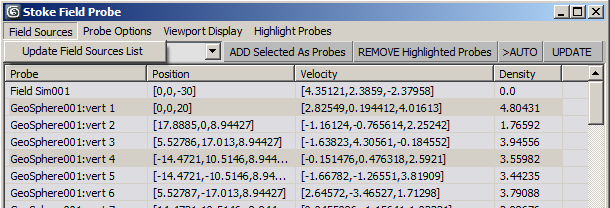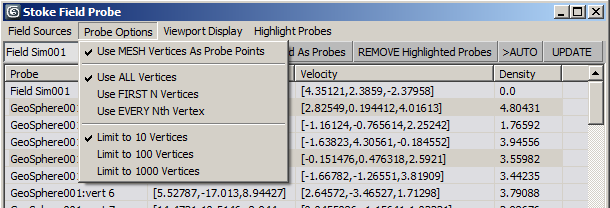Stoke Field Probe Tool¶
Available in Stoke MX 2.0 and higher. Last Edited on May 1, 2014.
Introduction¶
The Stoke Field Probe is a tool for querying data values from Stoke Field objects using specific sampling points defined using scene objects or their vertices.
It allows for more precise and interactive queries than the Stoke Field Viewer which provides all information at once.
Accessing The Field Probe Tool¶
The Stoke Field Probe Tool is available from the Stoke menu in the 3ds Max Main Menu.
Only one instance of the tool can be opened at any given time. Using the menu again will close the existing Tool and open a new one.
User Interface¶
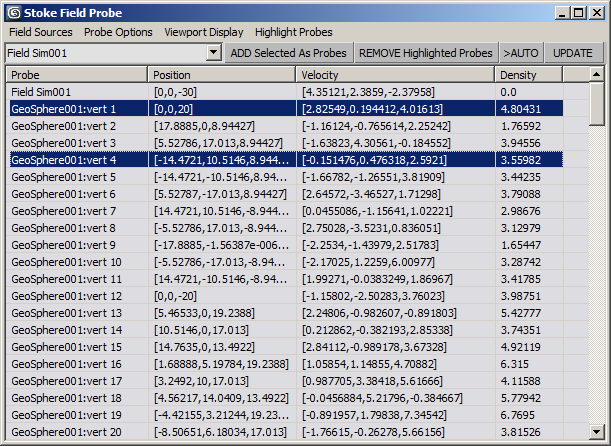
Viewport Display¶
- Highlighting one or more lines in the list will display text data in the viewport.
- The options in this menu control what data will be displayed.
- SHIFT+Click on the Column Headers will toggle individual columns display on and off.
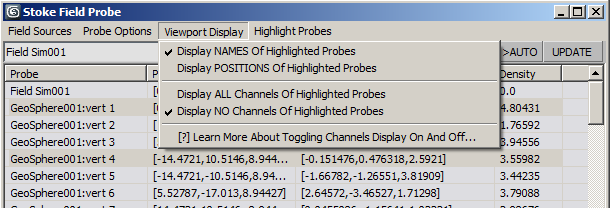
Display NAMES Of Highlighted Probes¶
- When checked (default), the name of the probe (first column of the list) will be displayed.
- When unchecked, the name will not be displayed.
Display POSITIONS Of Highlighted Probes¶
- When checked, the sample position in world space (second column of the list) will be displayed.
- When unchecked (default), the position will not be displayed.
Display ALL Channels Of Highlighted Probes¶
- Select this option to display all Channel columns in the viewport - a checkmark will appear in front of the item.
- To uncheck, use the next option, or use SHIFT+Click on column headers to toggle individual channels on and off.
- Use SHIFT+CTRL+Click on any column header to display all channels.
Display NO Channels Of Highlighted Probes¶
- Select this option to display no Channel columns in the viewport - a checkmark will appear in front of the item.
- To uncheck, use the previous option, or use SHIFT+Click on column headers to toggle individual channels on and off.
- Use SHIFT+ALT+Click on any column header to display no channels.
[?] Learn More About Toggling Channels Display On And Off…¶
- Select to display a popup menu listing the available column header click options.
Highlight Probes¶
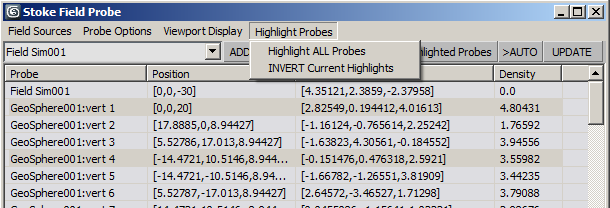
Highlight ALL Probes¶
- Select this option to highlight all probes on the list. Note that if Viewport Display is enabled, a lot of information might be drawn in the viewport!
INVERT Current Highlights¶
- Select this option to invert the highlighting of the list. This will make highlighted entries deselected and will display information in the viewport for the entries that were not highlighted previously.
Field objects list¶
- This drop-down list shows all supported Stoke Field objects in the scene.
- At least one Field object must exist in the scene for the tool to work.
- When the tool is opened, the list will be set to the first selected Field, if any are selected, otherwise the first object on the list will be sampled.
- Change the list to sample a different existing field.
ADD Selected As Probes¶
- Select one or more objects and press this button to add them as probes.
- If an object is already on the list, it will not be added again.
REMOVE Highlighted Probes¶
- Highlight one or more probe entries on the list and press this button to remove them from the Probes list.
>AUTO | UPDATE¶
- Press this button to force an update of the list and all samples.
- Check the >AUTO option to enable automatic updates - the list will be repopulated on scene changes including moving probes around etc.
List¶
Probe column¶
- The Probe column lists the name of the probe object, and in the case of vertex sampling, the vertex index used to sample the field.
- This column is always available.
- SHIFT+Click on the column header will toggle the viewport display of the probe name.
Position column¶
- The Position column shows the world space position used for sampling the field.
- This column is always available.
- SHIFT+Click on the column header will toggle the viewport display of the probe’s sample position.
Channel columns¶
- All columns after the second are based on the available channels in the selected Field object.
- Each field can have different channels. so the actual column names can change.
- SHIFT+Click on the column header will toggle the viewport display of the field value in the specific channel at the sample position.