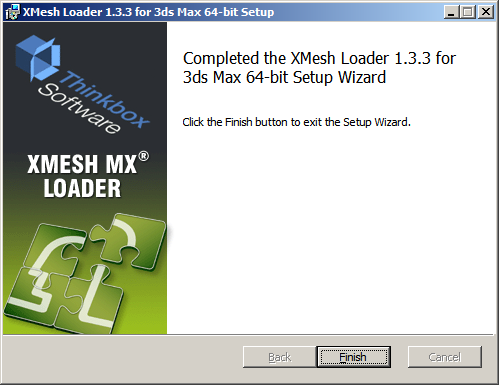Installing XMesh Loader MX on a Workstation¶
- Make sure no 3ds Max version is currently running.
- Double-click the installer file

- Click Next to start the installation.
- Read the EULA:
- If you accept the license agreement, check I accept the tems in the License Agreement and press Next to continue.

- Review the installation path
- Use the Change… button if you want to install to a different path.
- Press Next when you are ready to continue.

- Press Install when ready.
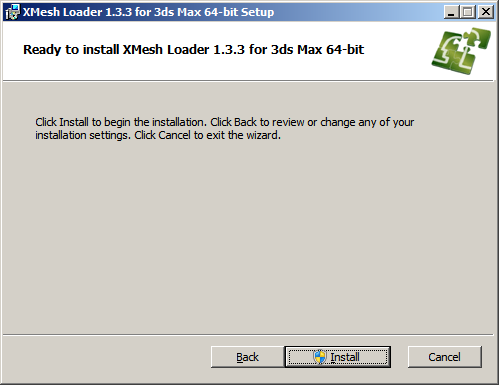
- Wait for the installation to copy all files…

- Uncheck any 3ds Max installations found on your system you DON’T want XMesh added to.
- By default, it will be added to all 3ds Max installations by adding a line to their plugin.ini files.
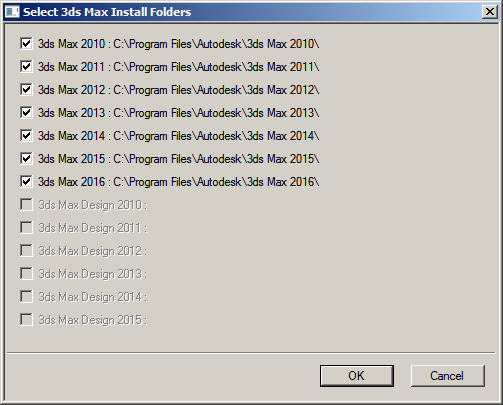
- If everything went ok, a message will pop up:
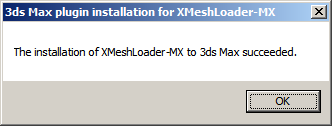
- Press Finish to end the installation.