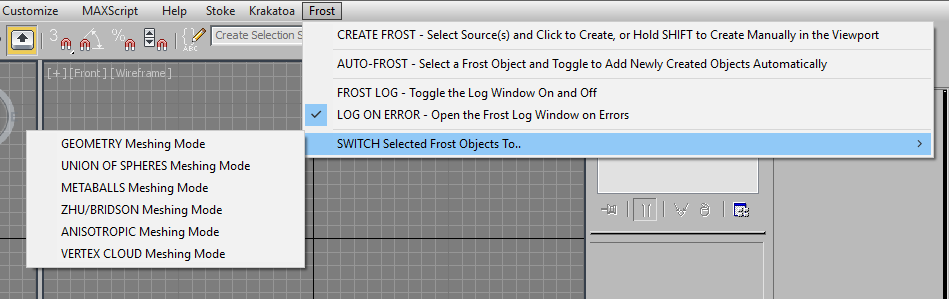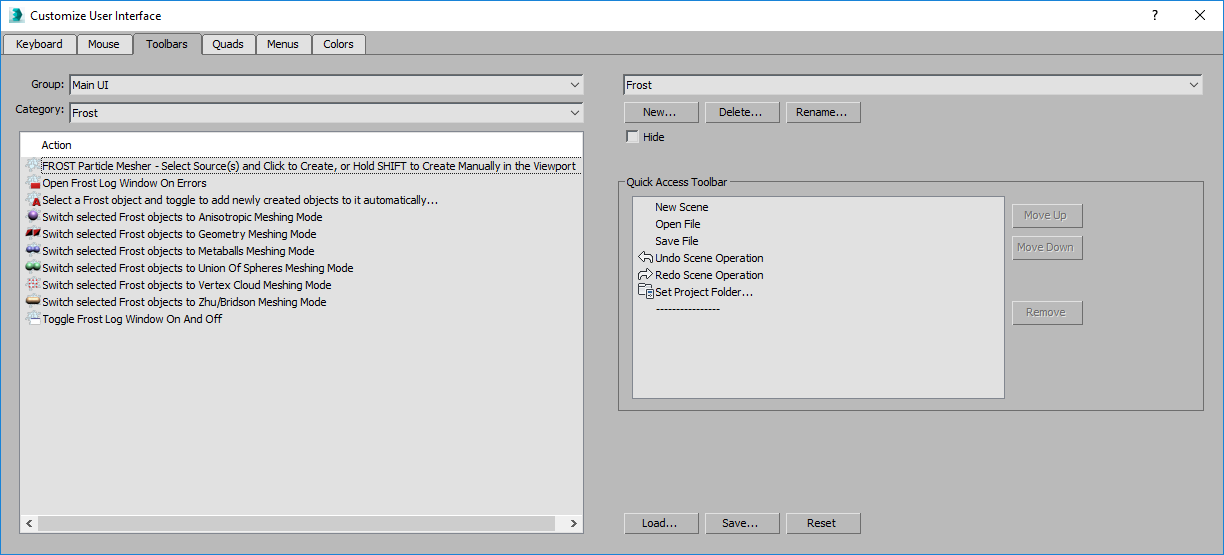Creating a Frost Object¶
Overview¶
- There are several ways to create a FROST object in the 3ds Max scene:
- Using the 3ds Max Create tab in the Command Panel
- Using the FROST Menu in the 3ds Max Main Menu
- Using a custom Toolbar, Keyboard Shortcut, or QuadMenu via the included Action Items.
Creating a FROST object via the Command Panel:¶
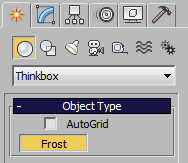
- Go to the Command Panel of 3ds Max
- If necessary, switch to the Create tab
- If necessary, switch to the Geometry group
- Navigate to the “Thinkbox” category in the drop-down list
- Press the “Frost” button.
- Click in the viewport and hold the left mouse button while dragging the mouse to define the size of the FROST object’s icon.
- Release the left mouse button to end creation or hit the right mouse button to cancel creation.
The FROST Action Items¶
- All versions of FROST include a set of UI Actio Items implemented as MacroScripts.
- These Action Items can be used to accelerate the process of
- creating FROST objects,
- adding particle sources to FROST object,
- interacting with the FROST Log dialog,
- switching the FROST Meshing modes.
- The Action Items can be accessed via the automatically-created Main Menu item, or can be assigned manually to Keyboard Shortcuts, Toolbars, or QuadMenus.
Using The FROST Action Items¶
Creating an empty FROST object using the Action Item:¶
- Click the Frost menu item in the 3ds Max Main Menu bar.
- If there are any objects selected in the scene, hold down the SHIFT key; if nothing is selected, this is not necessary.
- Select the CREATE FROST… menu item
- Alternatively, activate the “FROST Particle Mesher…” Action Item by pressing the toolbar icon, invoking the Keyboard Shortcut, or selecting from a QuadMenu.
- Click in the viewport to define the pivot point of the object and while holding the left mouse button pressed, drag to define the icon size.
- Release the left mouse button to end creation or hit right mouse button to cancel.
RESULT:
- A FROST object without any sources will be created in the scene at the specified position with the specified size.
- You can then use the controls in the Modify Panel to add particle sources or files to populate the object and produce a mesh.
Creating a populated FROST object from scene selection using the MacroScript:¶
- Select one or more valid particle sources (e.g Particle Flow or other particle systems, geometry objects, Krakatoa PRT objects, Atmospheric SphereGizmos etc.)
- Click the Frost menu item in the 3ds Max Main Menu bar.
- Select the CREATE FROST… menu item.
- Alternatively, activate the “FROST Particle Mesher…” Action Item by pressing the toolbar icon, invoking the Keyboard Shortcut, or selecting from a QuadMenu.
RESULT:
- A new FROST object will be created with all valid selected objects already added to its Particle Objects list.
- The location of the icon will be in the center of the selection, the icon size will be set to 50.0 and the object color will be the average of the selected objects’ wireframe colors.
Automatically adding particle objects to an existing FROST object:¶
- Select a FROST object in the scene, or don’t select anything to use the last created FROST object.
- Select the AUTO-FROST… menu item from the 3ds Max Main Menu bar to activate the AutoFrost mode.
- Alternatively, click the toolbar icon, select the QuadMenu item or invoke the Kayboard Shortcut if customized manually.
- The name of the FROST object will be shown in the status panel of 3ds Max and it will be switched to “Viewport Update When Particles Change” and “Use Radius Channel”.
- Start creating supported objects like SphereGizmos, Geometry, Particle Flows, Legacy Particle Systems etc.
RESULT:
- Any supported Particle Objects will be added to the FROST object automatically and will be meshed using the current settings.
- This turns FROST into an interactive Metaball Modeling system.
- Note that the AUTO-FROST menu item / toolbar icon will be checked / unchecked respectively.
- To turn off the AutoFrost mode, repeat the activation steps above.
- Note that the AutoFrost mode will turn off automatically if the active FROST object is deleted from the scene.
Creating a FROST object using MAXScript:¶
- FROST objects can also be created using MAXScript by calling the constructor
Frost()