PRT Cloner Modifier And World Space Modifier¶
Object Space Modifier available in Krakatoa MX 2.0.0 and higher
World Space Modifier available in Krakatoa MX 2.6.0 and higher
Extended in Krakatoa MX 2.1.7, 2.2.0 and 2.6.0
Overview¶
- The PRT Cloner Modifier enables the replacement of each incoming particle
- With a random spherical distribution of particles (with possible overlaps)
- With the particles of another PRT object
- With a grid-based random distribution of particles (without any overlaps)
- It supports stacking of modifiers to distribute particles onto particles and then more particles onto the result (beware of geometric progressions!)
- The Scale, Orientation and the choice of particles to clone can be controlled using particle channels.
- The Density can be adjusted automatically to take into account the increased number of particles.
- The cloned particles can also be scaled based on the distance of the target particle to its neighbors, thus adjusting the scale adaptively.
- The Color channels of the base and clonded particle sources can be multiplied, allowing for tinting, except when using the adaptive Scaling option.
User Interface¶
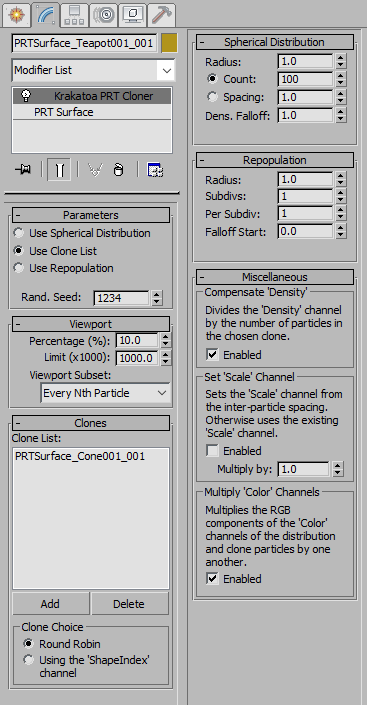
Parameters rollout¶
Distribution Mode radio buttons¶
- New in Krakatoa MX v2.1.7 and v2.2.0 - the new options provide a new default distribution mode and a new grid-based repopulation mode:
- Use Spherical Distribution - in this mode, a user-defined number of particles will be distributed around each source particle procedurally and randomly without the need for an external particle cloud source.
- Use Clone List - this is the original distribution mode. It will use the Clone List to assign from referenced particle clouds.
- Use Repopulation - in this mode, new particles will be distributed around the original particles based on a sphere of influence encoded on a grid.
Rand. Seed value¶
- This value controls the random distribution of particles in Spherical and Repopulation modes.
- Default is 1234.
- Changing this property will produce a different random pattern,
- Keyframing this property will vary the random distribution pattern over time even if the cloud is static between frames.
Viewport rollout¶
Percentage value¶
- This value defines the percentage of particles to show in the viewport.
- The default value is 10%
Limit (x1000) value¶
- This value defines the maximum number of particles (in thousands) to display in the viewport.
- Default is 100.0 (equivalent to 100,000 particles) and it not optional because the PRT Cloner tends to create vast amounts of particles really quickly.
Viewport Subset¶
- This option controls whether the Percentage will be based on the loading order (Every Nth Particle), or on the ID channel (Every Nth by ID).
- If the ID channel is not existent in the incoming stream, the PRT Cloner will behave like in the Every Nth Particle mode.
Clone rollout¶
Clone List, Add and Delete buttons¶
- The Clone list provides the PRT objects to be used to substitute incoming particles.
- Pressing the Add button lets you pick a PRT object from the scene (hit H to select by name)
- Pressing the Delete button lets you remove a highlighted PRT object from the list.
Clone Choice radio buttons¶
- When set to “Round Robin”, the PRT objects will be assigned to the incoming particles in the order they appear on the list - first particle gets the first PRT object’s particles, second the second’s and so on, then repeating from the beginning.
- To assign every incoming particle the same particle cloud, use a single object on the list.
- When set to “Using the ‘ShapeIndex’ channel”, the value of the ShapeIndex channel will define the PRT object to clone from. Notethat this channel is also used by Thinkbox FROST to control the assignment of shapes to particles!
Spherical Distribution group of controls¶
Radius value¶
- This value defines the base radius of the procedural sphere to distribute particles in.
- This value will be affected by the Scale channel.
Count value and radio button¶
- When the radio button is selected, the value will define the absolute number of clone particles per source particle to be distributed within the specified radius.
Spacing value and radio button¶
- When the radio button is selected, the value will define the distance between the clone particles.
- The actual count per source particle will depend on the relationship between the sphere radius and the requested spacing.
Dens. Falloff value¶
- Controls the falloff of the Density channel relative to the radius of the sphere.
- When the value is not zero, particles close to the original particle with have higher Density than farther particles.
- When the value is zero, all particles will have the same Density.
Rand. Seed value¶
- Controls the random distribution pattern.
Repopulation rollout¶
Radius value¶
- This value defines the influence radius of the particles, as well as the base grid spacing used to encode the influences.
Subdivs value¶
- This value defines the number of sub-divisions per voxel along each axis. For example, if the Radius value is 1.0 and Subdiv is 1, for each voxel with size 1.0x1.0.x1.0, 2x2x2 sub-divisions with size of 0.5 will be created.
Per Subdiv value¶
- This value defines the number of particles to be created per sub-division. In the above example, at Radius of 1.0 Subdiv of 1 and Per Subdiv value of 1, 8 particles will be distributed in the voxel (one in each sub-division)
- The placement of each particle within the sub-division is random, based on the Rand.Seed value found in the Parameters rollout.
Falloff Start value¶
- This value controls the Density falloff curve start relative to the radius distance from the particle.
- When the value is set to 0.0, no falloff will be applied
- When the value is 1.0, the Density will fall off linearly from 1.0 to 0.0 starting at the original particle’s position and ending at distance equal to the Radius value.
Miscellaneous rollout¶
Compensate ‘Density’ option¶
- When enabled (default), the Density channel of the particles will be divided by the number of particles in the selected clone PRT object.
- Whe disabled, no Density compensation will be performed.
Set ‘Scale’ Channel options¶
- When disabled (default), the Scale channel of the base particle system will control the scaling of the cloned PRT clouds. If the Scale channel is not present, a scale of [1,1,1] will be assumed.
- When enabled, the scale of the Clones will be affected by the distance to the neighbor particles and the Multiplier value.
Multiply ‘Color’ Channel option¶
- New in Krakatoa MX 2.6.1 When enabled (default), the RGB components of the Color channels of the distribution and clone particles will be multiplied.
- When disabled,
- The distribution particles’ Color channel will be renamed to Source_Color, and the Color channel of the clone particles will be used in the resulting cloud.
- The Source_Color and Color channels can be accessed and manipulated using a Magma modifier placed on the stack after the PRT Cloner modifier.
- For example, the two channels can be blended or added together, or various components of the two channels can be combined using Breakout and ToVector operators, and the result can be output as Color.
- This offers a lot more flexibility than in previous versions where the multiplication of the channels was performed implicitly.
- Note that if the distribution PRT object has no explicit Color channel, the object wireframe color displayed on it when no PRT Cloner modifier is present will NOT be multiplied or made available as ‘Source_Color’ channel when a PRT Cloner is added.
- In this case, the Color channel of the clone particles, or their object wireframe color if no Color channel is found will be used on the resulting particles.
- To perform multiplication or Magma processing of the two Color channels, explicit Color channels must exist in the particles before they meet in the PRT Cloner modifier.

