PRT Loader Select Partitions Dialog¶
Available in Krakatoa v1.5.1 and higher
Introduction¶
- In versions prior to v1.5.1, selecting a Partition sequence in the Add File dialog of the PRT Loader would let the user either load all existing partitions, the selected one or none at all.
- The drawback of this behavior was that if you had 50 partitions but wanted to load only 10, you had to either load all 50 and delete 40 of them, or click Add File 10 times and answer NO to the partition loading prompt.
- The Select Partitions Dialog of the PRT Loader improves this workflow by allowing you to select ANY combination of partitions based on the ones picked in the PRT Loader, including partitions that have not been generated yet.
- The dialog also provides sophisticated controls for selecting a range of partition sequences, selecting every Nth sequence and filtering the sequences using custom patterns.
Invoking The Dialog¶
- The Dialog will be opened in two cases:
- If you used the Add File… button in the PRT Loader or File Manager to select a Partition sequence and answered the following prompt with YES.
- If you selected one or more Partition sequences on the PRT Loader’s file list and used the “Update Selected Partition Sequences…” option in the [>>] menu.
The User Interface¶
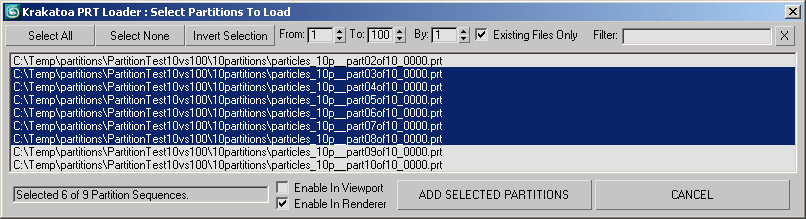
- The Select Partitions To Load Dialog is a MODAL floating dialog - it will block the main thread of 3ds Max and you won’t be able to do anything else until you have either confirmed or canceled the loading of partitions.
- Closing the dialog with the [X] button of the window is equivalent to pressing the CANCEL button - no additional partitions will be added.
- The height of the dialog will adapt to some extent to the number of sequences - it will be shorter until it reaches 40 lines, then it will add scrolling to the list once that number is reached.
- The content of the list will exclude the files that are already on the PRT Loader’s list. Thus, if you originally selected particles__part01of10_0000.prt, it won’t be shown in the Dialog, only the other 9 partitions will appear.
Select All¶
- Selects all partitions. Does not take into account the Range and Filter settings, but respects the Existing Files Only option.
Select None¶
- Deselects all partitions.
Invert Selection¶
- Inverts the selection. Does not take into account the Range and Filter settings, but respects the Existing Files Only option.
From, To, By¶
- The three spinners define a range and step for selecting a fraction of the partition sequences.
- Changing any of them will update the selection dynamically, respecting both the Existing Files Only and the Filter Option.
- From defines the partition number to use as start of the range (this is the actual partition number, not the order number of the sequence in the list). For example, if From is set to 4, the partition *_part04of10_0000.prt will be the first one to be selected (if existing).
- To defines the partition number to use as end of the range.
- By defines the step to use during the selection, for example if 2 is entered, every second partition in the range between From and To will be selected.
Existing Files Only¶
- Partitions that do not exist on disk will be marked with [NOT FOUND] next to their name.
- When checked, only existing files will be selected by the Select All, Invert Selection, From-To-By Range and Filter options.
- When unchecked, all partition sequences can be selected, including those that have not been created yet.
Filter¶
- This field is empty by default. It can be used to enter wildcard patterns to select only partitions containing a specific set of characters or numbers.
- For example, entering 4 will select any partitions containing the number 4 anywhere in their file name or path, including _part04of10_0000.prt, _part01of40_0000.prt and _part01of10_0004.prt
- Entering part04 on the other hand would select only _part04of10_0000.prt
- Press the [X] button to clear the field and apply no filtering to the sequence selection.
Info Field¶
This read-only text field will report the number of selected sequences and the number of sequences on the list.
Enable In Viewport / Enable In Renderer¶
- These two checkboxes can be used to specify whether the partitions added to the PRT Loader will be active in the viewport, in the renderer, in both or in neither.
- The default states of these checkboxes will be set based on the PRT Loader Preferences settings.
- For example, if the Preference setting is to make the first sequence enabled in both renderer and viewport and all other sequences in the renderer only, the first sequence will be added to the PRT Loader with both checkboxes checked, then the Select Partitions To Load dialog will have the Enable In Viewport checkbox unchecked and the Enable In Renderer checkbox checked.
- In other words, these checkboxes can be used to override the preference settings for adding multiple partition sequences.
LOAD SELECTED PARTITIONS¶
- This button will add the selected partitions into the PRT Loader’s file list. Since the list will have all existing files pre-selected, in many cases just pressing this button will be enough to perform the operation as in previous versions of Krakatoa.
- A separate Undo record will be created for the partitions added via the Dialog in addition to the Undo record for adding the first partition before the Dialog opened. Thus, you can undo the additional partitions added via the Dialog without removing the initial one.

