Krakatoa Material Raytraced Reflections¶
Available in Krakatoa MX v2.0.0 and higher
Overview¶
The Krakatoa Material can be used to set the Color, Absorption, Emission and Density channels of the particle using static values or maps, but an added bonus in v2.0.0 is the ability to include in the Emission channel the reflections of scene objects otherwise rendered in other, geometry-based renderers. Both Matte Objects and Atmpspheric Effects (including the Krakatoa Atmospheric effect!) can now be seen reflected in particles, improving the integration of Krakatoa-rendered images with other renderers.
Workflow¶
In order to enable Raytraced Reflections on your particles (in either Particle or Voxel Rendering mode), the following conditions have to be met:
- The particles must be assigned a Krakatoa Material.
- The particles must have a valid Normal channel - raytracing will be performed along the Normal.
- The Emission checkbox in the Krakatoa Material must be checked.
- The Reflect Matte Geometry checkbox must be checked.
- Optionally, the Include Atmosphere checkbox must be checked to reflect atmosphere effects.
- The >Use Emission option in the Krakatoa Main Controls must be checked.
Examples¶
Rendering Matte Object Reflections¶
In the following example,
- A Buddha mesh was placed on top of a Box primitive.
- The Box primitive was converted to particles using a PRT Volume object.
- A spotlight was created to illuminate the scene.
- A Krakatoa Material was assigned to the Box’ PRT Volume (ground plane) and the Reflect Matte Geometry option was enabled.
- The Buddha mesh was added as Matte Object to Krakatoa. It’s Renderable property was checked.
- The Use Matte Objects option was checked.
Rendering in Krakatoa produced the following output:

Rendering only the Buddha statue in 3ds Max Scanline renderer produced the following image:

Compositing the two images together produced the final image containing a mesh reflected in a ground plane made of particles:

Adding a Noise modifier to the PRT Volume moves the particles around and also affects their Normals:

Reflecting Atmospheric Effects¶
An even more exciting approach is the reflecting of particles rendered as Krakatoa Atmospheric effect.
- A PRT Volume was crearted from the Buddha Statue and the source mesh was hidden.
- A Krakatoa Material was assigned to the new PRT Volume and its Color was set to White and Absorption to Violet.
- >Use Absorption was enabled in Krakatoa Main Controls.
- A Krakatoa Atmospheric effect was assigned to the Environment dialog.
- The Buddha PRT Volume was assigned as the particle source in the effect.
Rendering with this setup causes the ground particles to show the reflection of the Krakatoa Atmospheric effect, while its source particles show up as the actual Buddha statue in the Particle rendering:
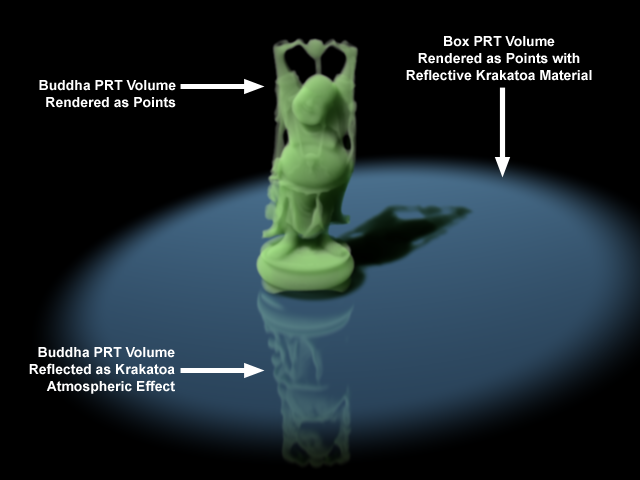
The Raytrace option of the Krakatoa Material will reflect any Atmospheric effects found in the 3ds Max environment dialog, including Volume lights, FumeFX etc.

