Krakatoa MY PRT Loader¶
Introduction¶
- The PRT Loader object allows the loading, retiming, displaying and rendering of one or more external particle data file sequences.
Supported File Formats¶
- The PRT Loader supports
- Thinkbox Software’s PRT binary file format,
- RealFlow particle BIN file format,
- RealFlow RPC file format,
- Arbitrary CSV (Comma-Separated Value) text files, including XYZ Point Cloud files,
- LiDAR LAS file format,
- Point Cloud PTS and PTX file formats
Creating A PRT Loader¶
- The Krakatoa MY Installer creates a Krakatoa shelf in the Autodesk Maya User Interface and places several icons on it, including a PRT Loader icon.
- Pressing the PRT Loader icon will create a new PRT Loader at the world origin.
PRT Loader User Interface¶
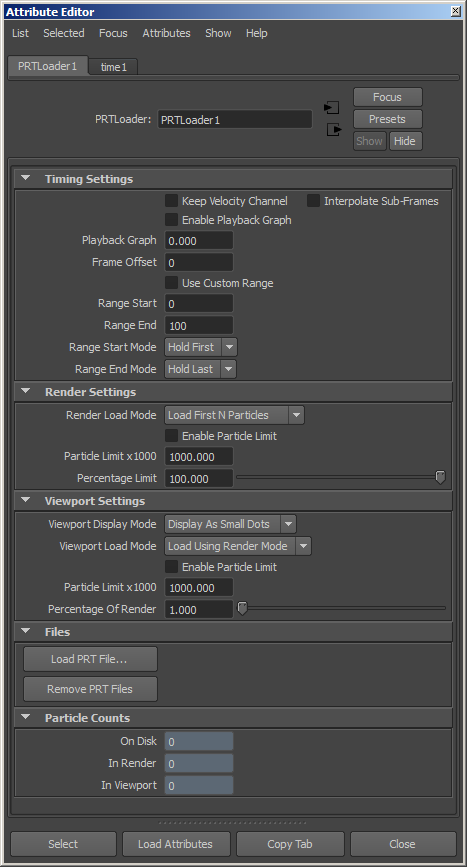
Timing Settings¶
Keep Velocity Channel checkbox¶
- Unchecked by default.
- When unchecked, the Velocity data will be discarded because a single frame should not produce motion blur (particles are not moving between frames).
- When checked, the Velocity channel will be preserved when loading a single frame on every frame.
Interpolate Sub-Frames checkbox¶
- Unchecked by default.
- When unchecked, the sub-frame Position of the particle will be interpolated based on the closest frame and its Velocity, resulting in a linear interpolation and a possible discontinuity at the center between two frames when the interpolation switches from forward based on the previous frame to backward interpolation from the following frame.
- When checked, the sub-frame Position of every particle will be based on cubic interpolation using the two closest frames surrounding the interpolation time. The result will be particle motion on a smooth curve. This mode is especially useful when slowing down particles using the Playback Graph retiming feature.
Enable Playback Graph checkbox¶
- Unchecked by default.
- When unchecked, the playback of particle file sequences will be based only on the current time and eventual frame offset.
- When checked, the playback frame will be taken from the Playback Graph attribute which can be keyframed over time to produce all kinds of behaviors includiong slow-downs, speed-ups, ping-pong effects etc.
Playback Graph value¶
- Defaults to 0.0.
- This value is used when the “Use Playback Graph” checkbox is checked to determine the frame to play back at the current time based on a custom animation curve. If not keyframed, it will force the frame with the specified number to be loaded on every frame. Note that the Frame Offset value will also be applied to the final frame number to be loaded.
- Frame Offset - defaults to 0. This value will be added to the current time value or the Playback Graph value to determine the frame to be loaded. In other words, the value can be interpreted as “the frame number to be played back on frame 0”. For example, entering 100 will play back frame 100 on frame 0, while entering -50 will play back frame -50 on frame 0, and frame 0 on frame 50.
- Use Custom Range - unchecked by default. When unchecked, an error will be generated if a non-existing frame is requested by the various timing controls. When checked, the frame requests will be limited to the custom range specified by the Range Start and Range End values. When the Range Start Mode is set to “Hold First”, if a frame is requested before the Range Start value, the frame specified by the Range Start value will be used instead. Similarly, if a frame is requested behind the Range End value and the Range End Mode is set to “Hold First”, the Range End value will be used. If set to “Blank”, no particles will be produced if a frame is requested outside of the custom range.
Render Settings¶
Render Load Mode list¶
- Default is “Load First N Particles”.
- When set to “Load First N Particles” and a Percentage Limit value is specified below 100.0, the particle file(s) will be read sequentially until the requested particle amount has been loaded. This mode is faster, but depending on the distribution of the particles inside the files might not represent the full content of the data files.
- When set to “Load Every Nth Particle”, all particles will be read from the files (including any necessary unzipping when reading from PRT files) and particles will be skipped. The result is slower loading performance, but much better representation of the particle distribution. Similarly, “Load Every Nth By Id” will load particles by skipping the rest, but based on the particle ID channel (if available), thus ensuring that the same particles will be visible on every frame based on their ID.
Enable Particle Limit checkbox¶
- Unchecked by default
- When unchecked, all requested particles will be loaded.
- When checked, the value specified by the Particle Limit x1000 value will be respected.
Particle Limit x1000 value¶
- Default is 1000.0 (equal to 1 million)
- Used when the Enable Particle Limit checkbox is checked.
Percentage Limit value¶
- Default is 100.0
- Defines the percentage of renderable particles to be loaded at render time according to the Render Load Mode.
- For example, if the Render Load Mode is set to Load First N Particles and the Percentage Limit is set to 50.0, and there are two PRT file sequences with 1 million particles each specified, but only the first one is set to Renderable, the first 500,000 particles from the first PRT sequence will be loaded. Switching the Render Load Mode to Load Every Nth Particle will load 500,000 particles, skipping every second particle from the first PRT sequence. Enabling the Renderable option of the second PRT sequence will load 1 million particles, skipping every second particle of both PRT files and so on…
Viewport Settings¶
Viewport Display Mode list¶
- Default is Display As Small Dots
- When set to Display As Small Dots, particles will be drawn in the viewports as one pixel sized Z-buffered points in the color specified by the Color channel (unless the PRT Loader is selected).
- When set to Display As Large Dots, particles will be drawn in the viewports as 3x3 pixels sized Z-buffered points in the color specified by the Color channel (unless the PRT Loader is selected).
- When set to Display As Lines, particles will be drawn in the viewport as one-pixel wide line with length based on the per-frame Velocity. If the Velocity has a magnitude of 0.0, the particle will not be drawn.
Viewport Display Mode list¶
- Default is Load Using Render Mode.
- When set to Load Using Render Mode, the particles will respect the mode specified by the Render Load Mode list.
- The list also provides all the other modes of the Render Load Mode list, allowing the independent control of the viewport loading mode. See earlier on this page for the description of the other modes.
Enable Particle Limit checkbox¶
- Unchecked by default
- When unchecked, all requested particles will be loaded.
- When checked, the value specified by the Particle Limit x1000 value will be respected.
Particle Limit x1000 value¶
- Default is 1000.0 (equal to 1 million)
- Used when the Enable Particle Limit checkbox is checked.
Percentage Of Render value¶
- Default is 1.0 (one percent of the Render Percentage Limit).
- Note that this value is relative to the Render Percentage Limit. This is to allow the animation of the Render Percentage Limit to be reflected automatically by the viewport display without the need to animate the viewport settings separately, while providing a way to show a fraction of the render particles in the viewports.
- For example, if the Render Percentage Limit is set to 10.0 and the Viewport Percentage Of Render is set to 10.0, 10% of the particles will be rendered, but 1% will be displayed in the viewports. If the Render Percentage Limit is keyframed from 0% to 100% and the Viewport Percentage Of Render is set at 1%, the viewport will be animated from 0% to 1%, while the renderer will show 0% to 100%.
Files¶
Load PRT File… button¶
Pressing this button opens a file picker dialog allowing the addition of one file or file sequence, or multiple partitions of the same file sequence.
If the file name matches the pattern _partMofN_ where M is the partition number and N is the total number of partitions, a Yes/No prompt will appear:
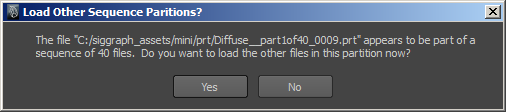
- If answered with No, only the selected sequence will be added to the PRT Loader.
- If answered with Yes, another dialog will pop up, showing all possible sequences.
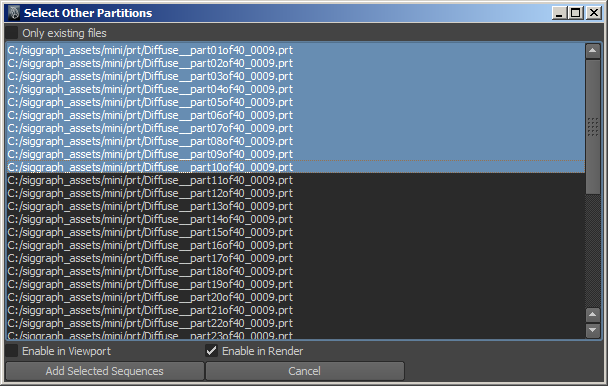
The user can highlight any number of sequences on the list using click, Ctrl+click and SHIFT+Click.
By default, the selected seqeunces will not be enabled in the Viewport and will be enabled in the Renderer - use the respective checkboxes to change this behavior.
To add the highlighted sequences to the PRT Loader, press the “Add Selected Sequences” button.
To skip the dialog, press the Cancel button.
Note that the sequence list is based solely on the file name pattern numbers - the sequences might not actually exist on disk. This lets you populate the PRT Loader with Partition sequences that have not been generated yet if at least one representative file exists already.
Remove PRT Files button¶
Pressing this button opens a dialog showing a list of all existing sequences in the current PRT Loader and allowing the removal of any highlighted sequences.
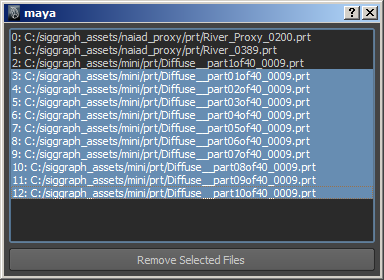
File #N¶
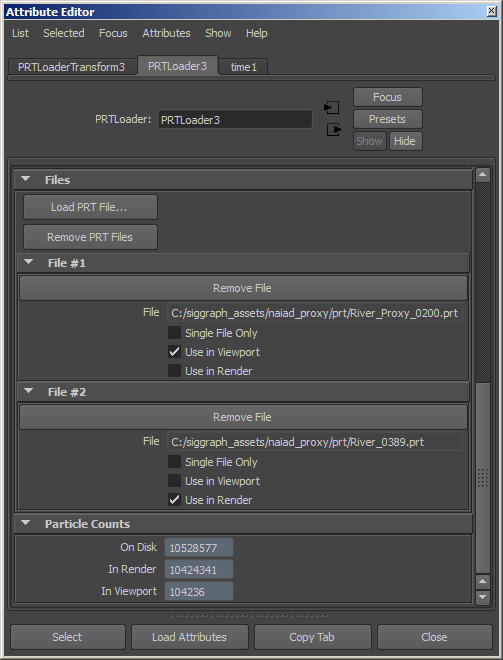
Remove File button¶
- Pressing this button will remove the file sequence from the PRT Loader.
File text¶
- Displays the file path, name and type.
Single File Only checkbox¶
- Default is unchecked.
- When unchecked, the file name will be used as the representative pattern of a file sequence. The frame number will be replaced with the current time according to the current timing settings (Offset, Playback Graph, scene time), while respecting the digits formatting. If the file name does not contain a frame number, a 4 digits frame number will be appended.
- When checked, the the file name will be used As Is without any modifications and the same particles will be loaded on every frame.
- NOTE that this behavior is an improvement over the Krakatoa MX PRT Loader where the Single Frame Only option applies globally to all sequences in the PRT Loader!
Use in Viewport checkbox¶
- Default is checked for the first file seqeunce, unchecked for following file sequences.
- When checked, the file/file sequence will be loaded and displayed in the viewports.
- When unchecked, the file will be ignored by the PRT Loader when drawing in the viewports.
Use in Render checkbox¶
- Default is checked.
- When checked, the file/file sequence will be loaded when rendering.
- When unchecked, the file will be ignored by the PRT Loader when rendering.
Particle Counts¶
On Disk value¶
- This read-only value field displays the total number of particles found in all file sequences specified in the PRT Loader.
- The value reflects the count on the current frame.
- The value reflects all particles, regardless of the Render and Viewport Percentage settings or whether the particles are set to be loaded in Render or Viewport.
In Render value¶
- This read-only value field displays the number of particles requested for rendering on the current frame after taking into account the Renderable options of the file sequences and the Render Load Percentage and Limit values.
In Viewport value¶
- This read-only value field displays the number of particles requested for viewport display on the current frame after taking into account the Viewport options of the file sequences and the Viewport Load Percentage and Limit values.

