How to find your License error¶
Depending on the application you are running, there are a few locations to look for error messages. Below you will find a few examples of the more common licensing errors, you can also access the handy list of error codes to find out what your error means.
If your error is not listed please email Thinkbox Support with the details.
License Server¶
If the license server was installed automatically, the license log is named “Thinkbox.log” within its installation folder. The default installation folder will be;
Operating System |
Install Location |
|---|---|
Windows |
C:\Program Files\Thinkbox\License Server\ |
OSX |
/Applications/Thinkbox/License Server/ |
Linux |
/opt/Thinkbox/License Server/ |
Deadline Worker¶
Licensing for Deadline is based one license per physical or virtual machine basis (on a one license per Worker basis pre-version 7.0). When looking at the Deadline Monitor at your list of Workers, a Worker unable to find a license will list a status other than permanent or an expiry date, as shown below.
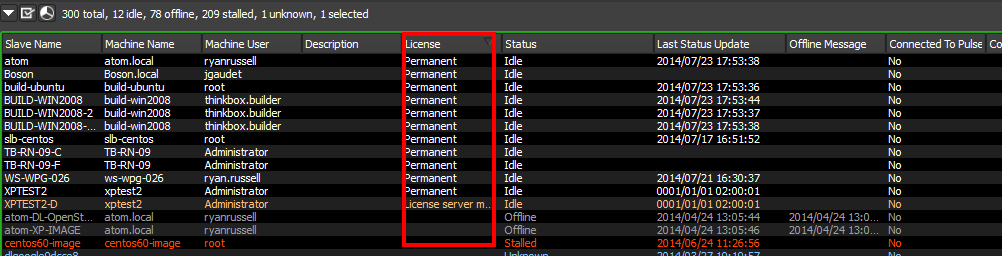
If you are looking at a licensed Worker window, the license line will show ‘permanent’ or ‘expires in…’ followed by a day. If the Worker has no license, it will show text such as:
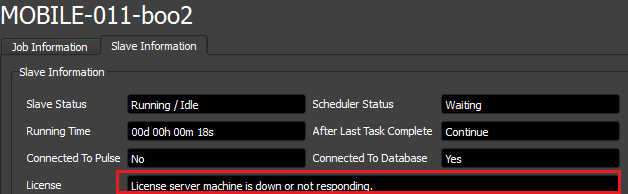
Once you have verified you have a license issue on your hands, you can go to the Worker log using the button at the bottom of the Worker window’s first tab, and locate your error. You are looking for the general area shown below:
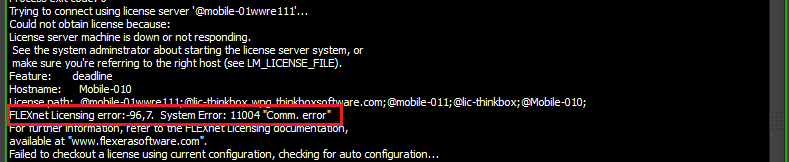
We want you to look for the specific text that matches the highlighted text above. Specifically the part such as “FLEXnet Licensing error:-96”, which you can then use to look up in the rest of this documentation to hopefully understand the error.
Note: Deadline Monitor, Launcher and Pulse do not require licenses
Krakatoa and other 3D apps¶
As Krakatoa, Frost, Stoke, Xmesh and other 3D applications we make are merely plugins, each has their own interlocking connections to the underlying application. They each have their own method of supplying a license and seeing the result. If there is no valid license for one plugin/application mix, it might pop up a message with text like the one you saw in the Worker log. Others may just tell you they need a valid license file and prompt you for a file or server location. As we move forward, we will try to have a details button when there are issues that provides a FlexLM error code, much like we do in the latest version of Frost, seen below:
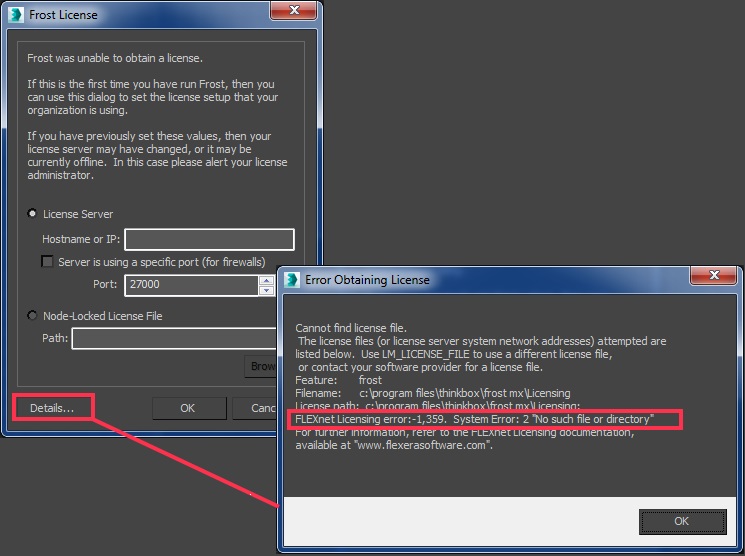
Below is how the error can show up in Krakatoa for Maya, for example:

Once you have your error, go back to the index and find the page that matches it.

